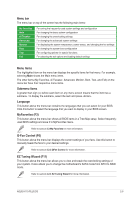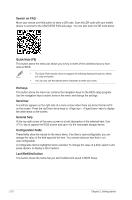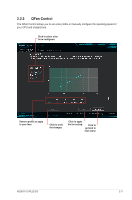Asus H170-PLUS D3 User Guide - Page 47
EZ Tuning Wizard
 |
View all Asus H170-PLUS D3 manuals
Add to My Manuals
Save this manual to your list of manuals |
Page 47 highlights
2.2.4 EZ Tuning Wizard EZ Tuning Wizard allows you to easily set RAID in your system using this feature. Creating RAID To create RAID: 1. Press on your keyboard or click EZ Tuning Wizard screen. 2. Click Yes to enable RAID. from the BIOS screen to open • Ensure that your HDDs have no existing RAID volumes. • Ensure to connect your HDDs to Intel® SATA connectors. 3. The available HDDs display. Click Next to continue. ASUS H170-PLUS D3 2-13

2.2.4
EZ Tuning Wizard
EZ Tuning Wizard allows you to easily set RAID in your system using this feature.
Creating RAID
To create RAID:
1.
Press <F11> on your keyboard or click
from the BIOS screen to open
EZ Tuning Wizard screen.
2.
Click
Yes
to enable RAID.
•
Ensure that your HDDs have no existing RAID volumes.
•
Ensure to connect your HDDs to Intel
®
SATA connectors.
3.
The available HDDs display. Click
Next
to continue.
ASUS H170-PLUS D3
2-13