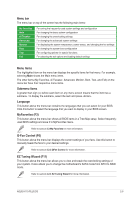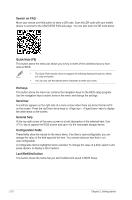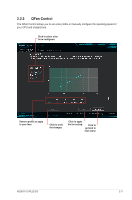Asus H170-PLUS D3 User Guide - Page 48
Easy Backup, Super Speed, Easy Backup RAID1, Easy Backup RAID10, Super Speed RAID0, Super Speed
 |
View all Asus H170-PLUS D3 manuals
Add to My Manuals
Save this manual to your list of manuals |
Page 48 highlights
4. Select the type of storage for your RAID Easy Backup or Super Speed, then click Next. a. For Easy Backup, select from Easy Backup (RAID1) or Easy Backup (RAID10) then click Next. You can only select Easy Backup (RAID 10) if you connect four (4) HDDs. b. For Super Speed, select from Super Speed (RAID0) or Super Speed (RAID5) then click Next. 5. After selecting the type of RAID, click Yes to continue the RAID setup. 6. After the RAID setup is done, click Yes to exit the setup then click OK to reset your system. 2-14 Chapter 2: Getting started

4.
Select the type of storage for your RAID
Easy Backup
or
Super Speed
, then click
Next
.
a.
For Easy Backup, select from
Easy Backup (RAID1)
or
Easy Backup (RAID10)
then click
Next
.
b.
For Super Speed, select from
Super Speed (RAID0)
or
Super Speed (RAID5)
then click
Next
.
You can only select Easy Backup (RAID 10) if you connect four (4) HDDs.
5.
After selecting the type of RAID, click
Yes
to continue the RAID setup.
6.
After the RAID setup is done, click
Yes
to exit the setup then click
OK
to reset your
system.
2-14
Chapter 2: Getting started