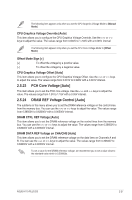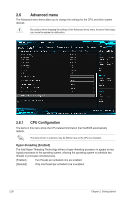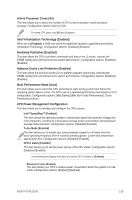Asus H170-PLUS D3 User Guide - Page 58
Internal CPU Power Management
 |
View all Asus H170-PLUS D3 manuals
Add to My Manuals
Save this manual to your list of manuals |
Page 58 highlights
CPU Graphics Phase Control [Auto] This item allows you to set the power phase control of the CPU. Configuration options: [Auto] [Standard] [Optimized] [Extreme] [Power Phase Response] DO NOT remove the thermal module when setting this item to [Power Phase Response]. The thermal conditions should be monitored. The following items appear only when you set the GT Power Phase Control to [Power Phase Response]. 2.5.12 Internal CPU Power Management The subitems in this menu allow you to set the CPU ratio and their features. Intel® SpeedStep™ Technology [Enabled] This item allows the operating system to dynamically adjust the processor voltage and cores frequency, resulting to a decreased average power consumption and decreased average heat production. Configuration options: [Disabled] [Enabled] Turbo Mode [Enabled] This item allows you to enable your core processor's speed to run faster than the base operating frequency when it is below operating power, current and temperature specification limit. Configuration options: [Disabled] [Enabled] The following items appear only when you set the Turbo Mode to [Enabled]. Turbo Mode Parameters Long Duration Package Power Limit [Auto] Allows you to limit the Turbo Ratio's time duration that exceeds the TDP (Thermal Design Power) for maximum performance. Use the or keys to adjust the value. The values range from 1 W to 4096 W. Package Power Time Window [Auto] Also known as Power Limit 1, this item allows you to maintain the time window for Turbo Ratio over TDP (Thermal Design Power). Use the or keys to adjust the value. The values range from 1 to 127 in seconds. Short Duration Package Power Limit [Auto] Also known as Power Limit 2, this item allows you to provide rapid protection when the package power exceeds the Power Limit 1. Use the or keys to adjust the value. The values range from 1 W to 4096 W. CPU Integrated VR Current Limit [Auto] Allows you to set a higher current limit to prevent frequency and power throttling when overclocking. Use the or keys to adjust the value. The values range from 0.125 to 1023.875 with a 0.125 interval. 2-24 Chapter 2: Getting started