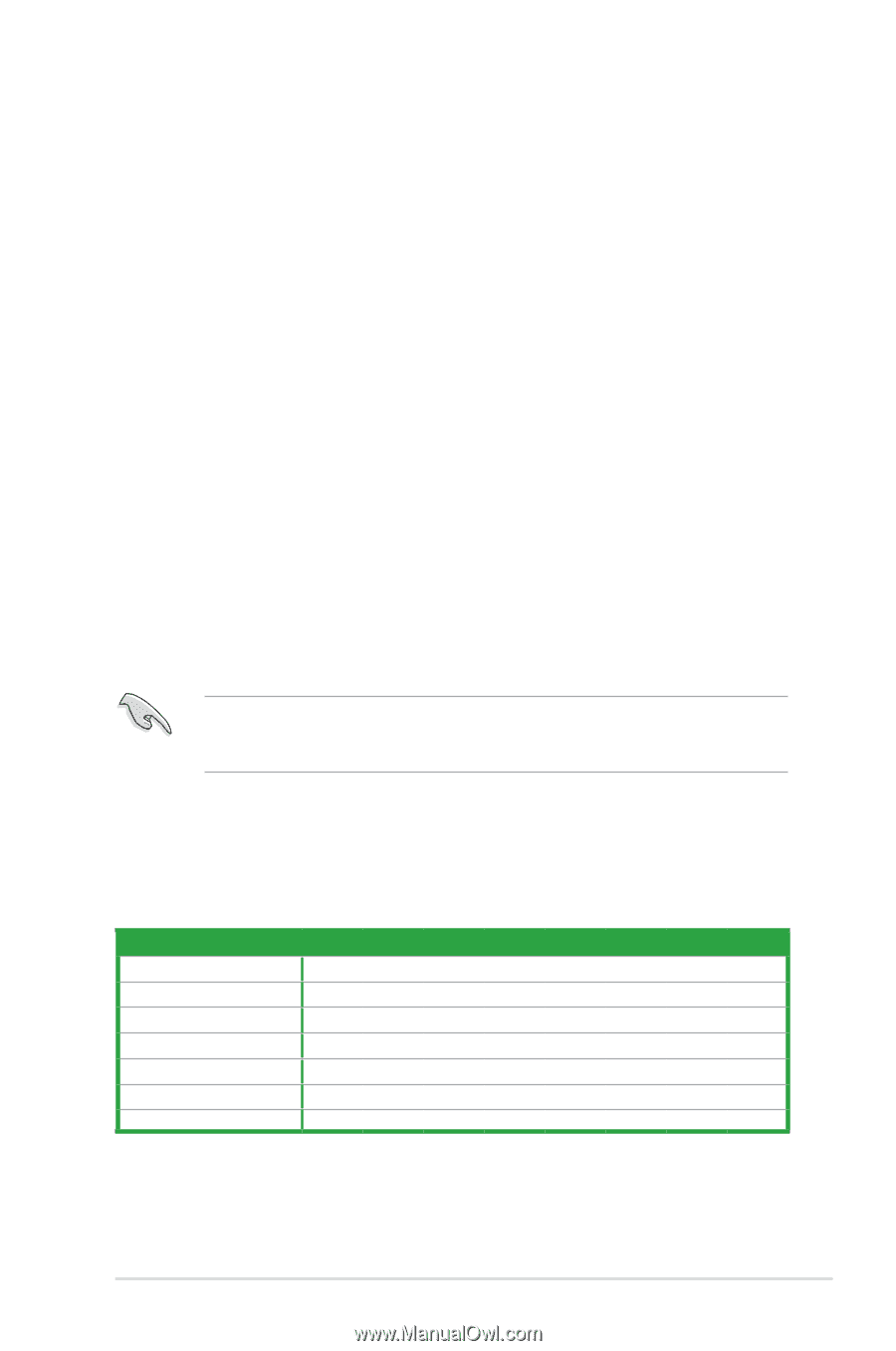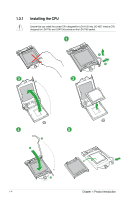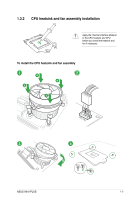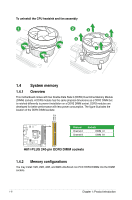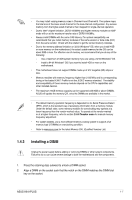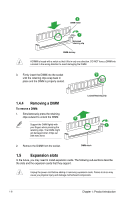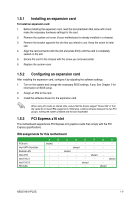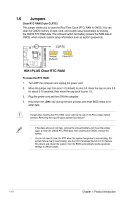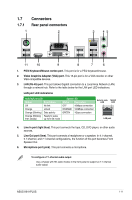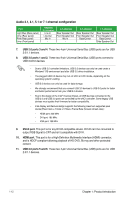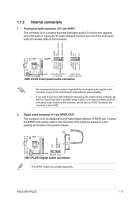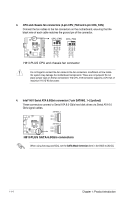Asus H81I-PLUS H81I-PLUS User's Manual - Page 17
Installing an expansion card, PCI Express x16 slot - driver
 |
View all Asus H81I-PLUS manuals
Add to My Manuals
Save this manual to your list of manuals |
Page 17 highlights
1.5.1 Installing an expansion card To install an expansion card: 1. Before installing the expansion card, read the documentation that came with it and make the necessary hardware settings for the card. 2. Remove the system unit cover (if your motherboard is already installed in a chassis). 3. Remove the bracket opposite the slot that you intend to use. Keep the screw for later use. 4. Align the card connector with the slot and press firmly until the card is completely seated on the slot. 5. Secure the card to the chassis with the screw you removed earlier. 6. Replace the system cover. 1.5.2 Configuring an expansion card After installing the expansion card, configure it by adjusting the software settings. 1. Turn on the system and change the necessary BIOS settings, if any. See Chapter 2 for information on BIOS setup. 2. Assign an IRQ to the card. 3. Install the software drivers for the expansion card. When using PCI cards on shared slots, ensure that the drivers support "Share IRQ" or that the cards do not need IRQ assignments. Otherwise, conflicts will arise between the two PCI groups, making the system unstable and the card inoperable. 1.5.3 PCI Express x16 slot This motherboard supports two PCI Express x16 graphics cards that comply with the PCI Express specifications. IRQ assignments for this motherboard PCIe x16 Intel SATA Controller Realtek LAN Intel xHCI Intel EHCI 1 Intel EHCI 2 HD Audio A B C D E F G H shared - - - - - - - - - - shared - - - - - - shared - - - - - - - - - - shared - - - - - - - - - shared - - - - shared - - - - - - - - - shared - ASUS H81I-PLUS 1-9