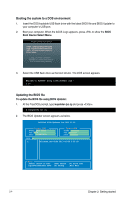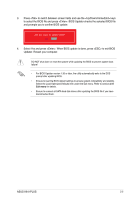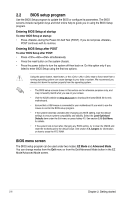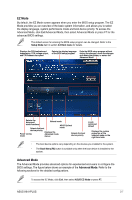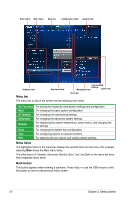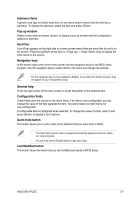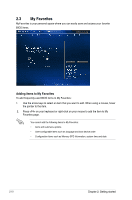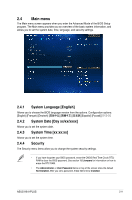Asus H81I-PLUS H81I-PLUS User's Manual - Page 37
Submenu items, Pop-up window, Scroll bar, Navigation keys, General help, Quick Note button
 |
View all Asus H81I-PLUS manuals
Add to My Manuals
Save this manual to your list of manuals |
Page 37 highlights
Submenu items A greater than sign (>) before each item on any menu screen means that the item has a submenu. To display the submenu, select the item and press . Pop-up window Select a menu item and press to display a pop-up window with the configuration options for that item. Scroll bar A scroll bar appears on the right side of a menu screen when there are items that do not fit on the screen. Press the Up/Down arrow keys or / keys to display the other items on the screen. Navigation keys At the bottom right corner of the menu screen are the navigation keys for the BIOS setup program. Use the navigation keys to select items in the menu and change the settings. For the navigation key, it's only available in English. If you delete the default shortcuts, they will appear on your next system bootup. General help At the top right corner of the menu screen is a brief description of the selected item. Configuration fields These fields show the values for the menu items. If an item is user-configurable, you can change the value of the field opposite the item. You cannot select an item that is not user-configurable. A configurable field is highlighted when selected. To change the value of a field, select it and press to display a list of options. Quick Note button This button allows you to enter notes of the activities that you have done in BIOS. • The Quick Note function does not support the following keyboard functions: delete, cut, copy and paste. • You can only use the English letters to type your notes. Last Modified button This button shows the items that you last modified and saved in BIOS Setup. ASUS H81I-PLUS 2-9