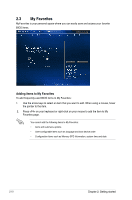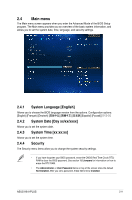Asus H81I-PLUS H81I-PLUS User's Manual - Page 43
BCLK Frequency : DRAM Frequency Ratio [Auto], Max CPU Cache Ratio [Auto]
 |
View all Asus H81I-PLUS manuals
Add to My Manuals
Save this manual to your list of manuals |
Page 43 highlights
2-Core Ratio Limit [Auto] This item becomes configurable only when you set CPU Core Ratio to [Per Core] and allows you to set the 2-Core Ratio Limit. Select [Auto] to apply the CPU default Turbo Ratio setting or manually assign a 2-Core Ratio Limit value that is higher than or equal to the 3-Core Ratio Limit. 1-Core Limit must not be set to [Auto]. 3-Core Ratio Limit [Auto] This item becomes configurable only when you set CPU Core Ratio to [Per Core] and allows you to set the 3-Core Ratio Limit. Select [Auto] to apply the CPU default Turbo Ratio setting or manually assign a 3-Core Ratio Limit value that is higher than or equal to the 4-Core Ratio Limit. 1-Core/2-Core Ratio Limit must not be set to [Auto]. 4-Core Ratio Limit [Auto] This item becomes configurable only when you set CPU Core Ratio to [Per Core] and allows you to set the 4 Core Ratio Limit. Select [Auto] to apply the CPU default Turbo Ratio setting or manually assign a 4-Core Ratio Limit value that is higher than or equal to the 3-Core Ratio Limit. 1-Core/2-Core/3-Core Limit must not be set to [Auto]. 2.5.3 Min CPU Cache Ratio [Auto] Allows you to set the uncore ratio of the processor to its possible minimum value. Configuration options: [Auto] [1] ~ [30]. 2.5.4 Max CPU Cache Ratio [Auto] Allows you to set the uncore ratio of the processor to its possible maximum value. Configuration options: [Auto] [1] ~ [30]. 2.5.5 BCLK Frequency : DRAM Frequency Ratio [Auto] Allows you to set the BCLK frequency to DRAM frequency ratio. [Auto] DRAM frequency is set to the optimized settings. [100:133] The BCLK frequency to DRAM frequency ratio is set to 100:133. [100:100] The BCLK frequency to DRAM frequency ratio is set to 100:100. 2.5.6 DRAM Frequency [Auto] Allows you to set the memory operating frequency. The configuration options vary with the BCLK Frenquency : DRAM Frequency Ratio item settings. Selecting a very high memory frequency may cause the system to become unstable! If this happens, revert to the default setting. 2.5.7 Max. CPU Graphics Ratio [Auto] [Auto] [Manaul] The iGPU frequency is set to its optimized setting depending on the system loading. Use the or keys to adjust the optimal iGPU frequency value. The frequency may vary depending on the system loading. 2.5.8 GPU Boost [As is] Allows you to enable the GPU Boost to accelerate the integrated GPU for extreme graphics performance. Configuration options: [As is] [Enabled]. ASUS H81I-PLUS 2-15