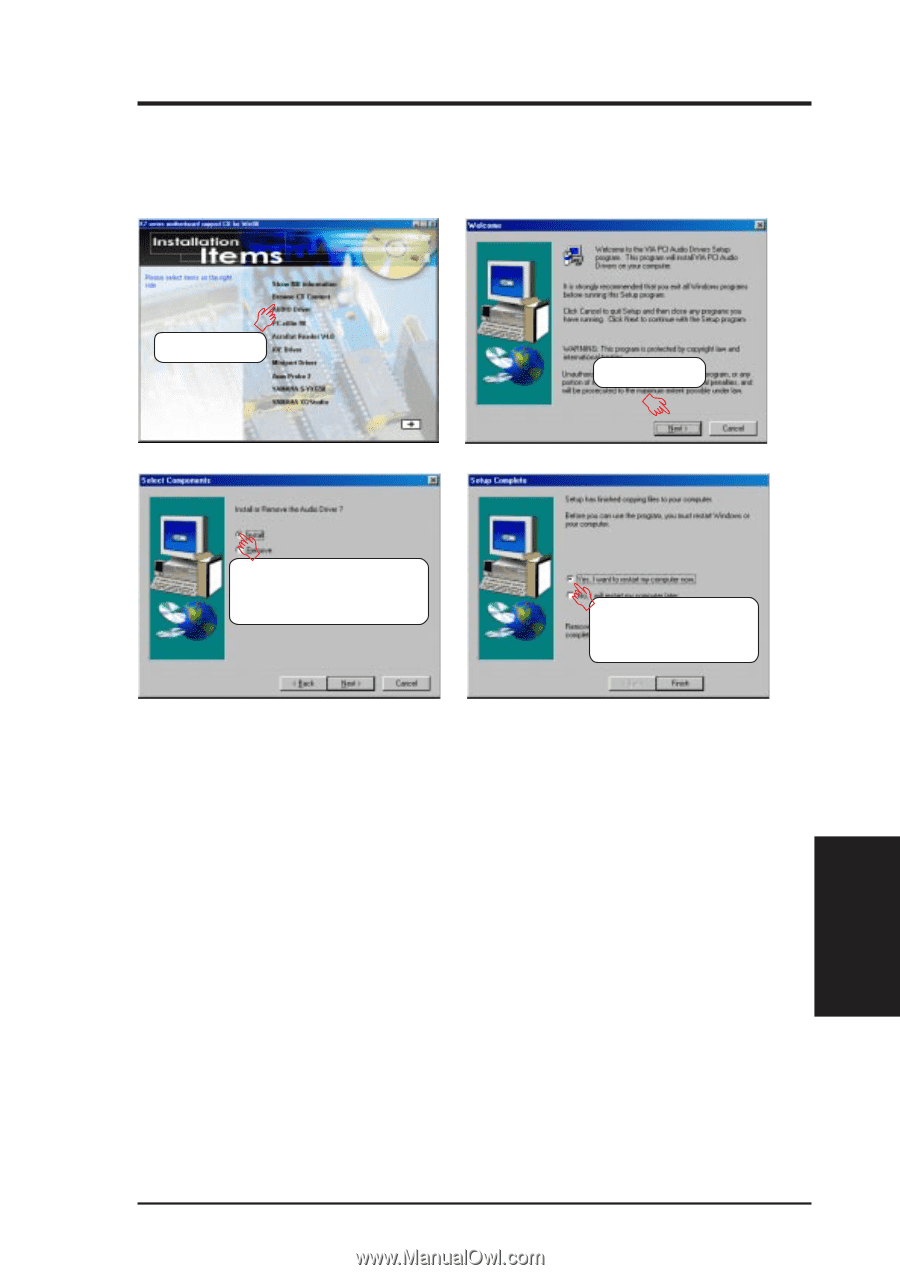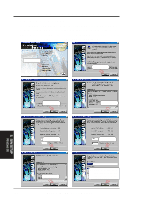Asus K7M-RM K7M-RM User Manual - Page 73
Audio Driver
 |
View all Asus K7M-RM manuals
Add to My Manuals
Save this manual to your list of manuals |
Page 73 highlights
5. SOFTWARE SETUP 5.3 Audio Driver (only with onboard audio option) Insert the Support CD that came with your motherboard into your CD-ROM drive or double-click the CD drive icon in My Computer to bring up the setup screen. (1) Click here. (2) Click here. 5. S/W SETUP Windows 98 (3) Click here and then click Next to start copying files. (4) Click here and then click Finish restart your computer. NOTE: You may choose to restart your computer later when this option is offered, especially if you still want to install other drivers and/or software. You may not, however, be able to use immediately the devices associated with the drivers or software because these drivers need to be enabled. These drivers are enabled when Windows starts/restarts. For Windows 95 1. When the New Hardware Found screen prompts for a driver, select Driver from disk provided by hardware manufacturer and insert the Support CD into your CD-ROM drive. 2. Click OK. 3. Click Browse. 4. Locate the D:\Audio\WIN9X folder (where D is your CD-ROM Drive) and click OK. 5. Click OK again and the driver files will be copied. 6. Click Yes to restart the computer. ASUS K7M-RM User's Manual 73