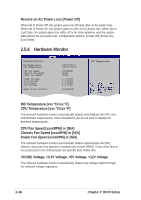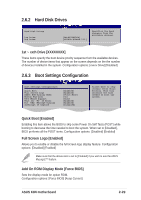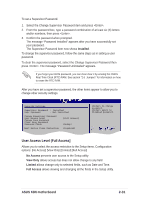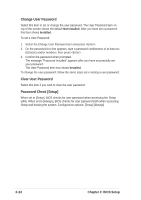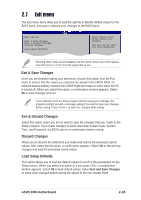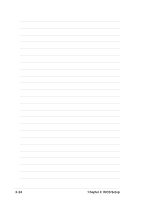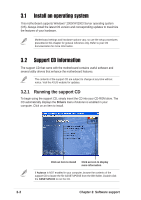Asus K8N K8N User Guide - Page 65
User Access Level Full Access]
 |
View all Asus K8N manuals
Add to My Manuals
Save this manual to your list of manuals |
Page 65 highlights
To set a Supervisor Password: 1. Select the Change Supervisor Password item and press . 2. From the password box, type a password combination of at least six (6) letters and/or numbers, then press . 3. Confirm the password when prompted. The message "Password Installed" appears after you have successfully set your password. The Supervisor Password item now shows Installed. To change the supervisor password, follow the same steps as in setting a user password. To clear the supervisor password, select the Change Supervisor Password then press . The message "Password Uninstalled" appears. If you forget your BIOS password, you can clear clear it by erasing the CMOS Real Time Clock (RTC) RAM. See section "2.6 Jumpers" for information on how to erase the RTC RAM. After you have set a supervisor password, the other items appear to allow you to change other security settings. Security Settings Supervisor Password : Installed User Password : Not Installed Change Supervisor Password User Access Level Change User Password Clear User Password Password Check [Full Access] [Setup] Boot Sector Virus Protection [Disabled] to change password. again to disabled password. User Access Level (Full Access] Allows you to select the access restriction to the Setup items. Configuration options: [No Access] [View Only] [Limited] [Full Access] No Access prevents user access to the Setup utility. View Only allows access but does not allow change to any field. Limited allows change only to selected fields, such as Date and Time. Full Access allows viewing and changing all the fields in the Setup utility. ASUS K8N motherboard 2-31