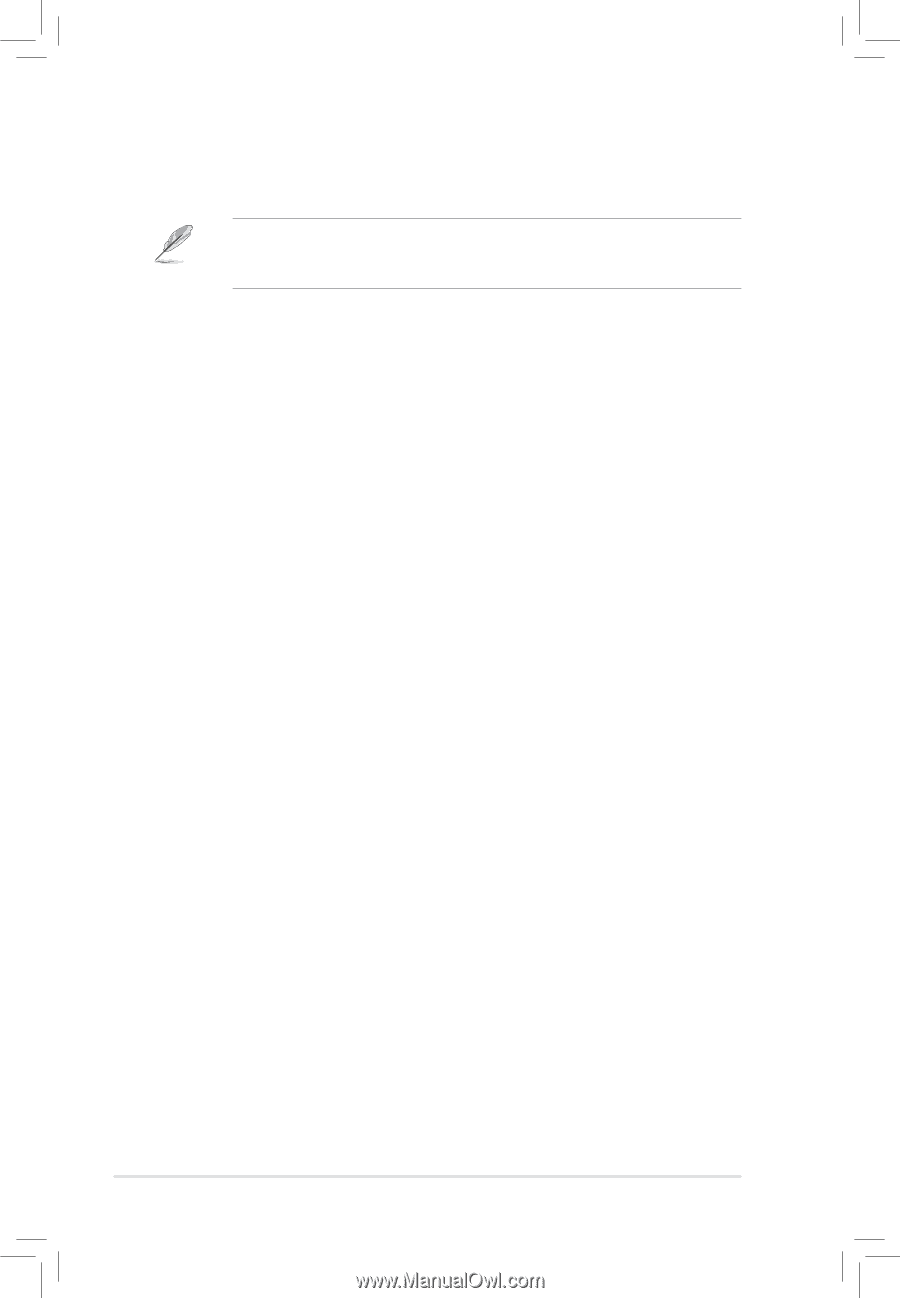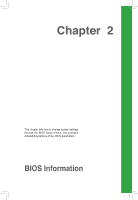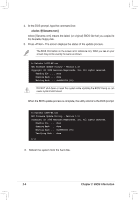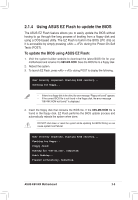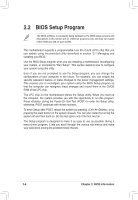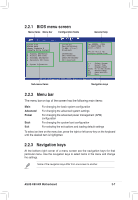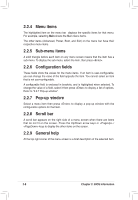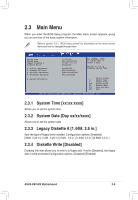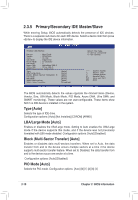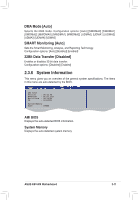Asus K8V-MX K8V-MX User's Manual for English Edition - Page 42
BIOS Setup Program - supported ram
 |
View all Asus K8V-MX manuals
Add to My Manuals
Save this manual to your list of manuals |
Page 42 highlights
2.2 BIOS Setup Program The BIOS software is constantly being updated so the BIOS setup screens and descriptions in this section are for reference purposes only, and may not exactly match what you see on your screen. This motherboard supports a programmable Low Pin Count (LPC) chip that you can update using the provided utility described in section "2.1 Managing and updating your BIOS." Use the BIOS Setup program when you are installing a motherboard, reconfiguring your system, or prompted to "Run Setup". This section explains how to configure your system using this utility. Even if you are not prompted to use the Setup program, you can change the configuration of your computer in the future. For example, you can enable the security password feature or make changes to the power management settings. This requires you to reconfigure your system using the BIOS Setup program so that the computer can recognize these changes and record them in the CMOS RAM of the LPC chip. The LPC chip on the motherboard stores the Setup utility. When you start up the computer, the system provides you with the opportunity to run this program. Press during the Power-On Self Test (POST) to enter the Setup utility; otherwise, POST continues with its test routines. To enter Setup after POST, restart the system by pressing , or by pressing the reset button on the system chassis. You can also restart by turning the system off and then back on. Do this last option only if the first two fail. The Setup program is designed to make it as easy to use as possible. Being a menu-driven program, it lets you scroll through the various sub-menus and make your selections among the predetermined choices. 2-6 Chapter 2: BIOS Information