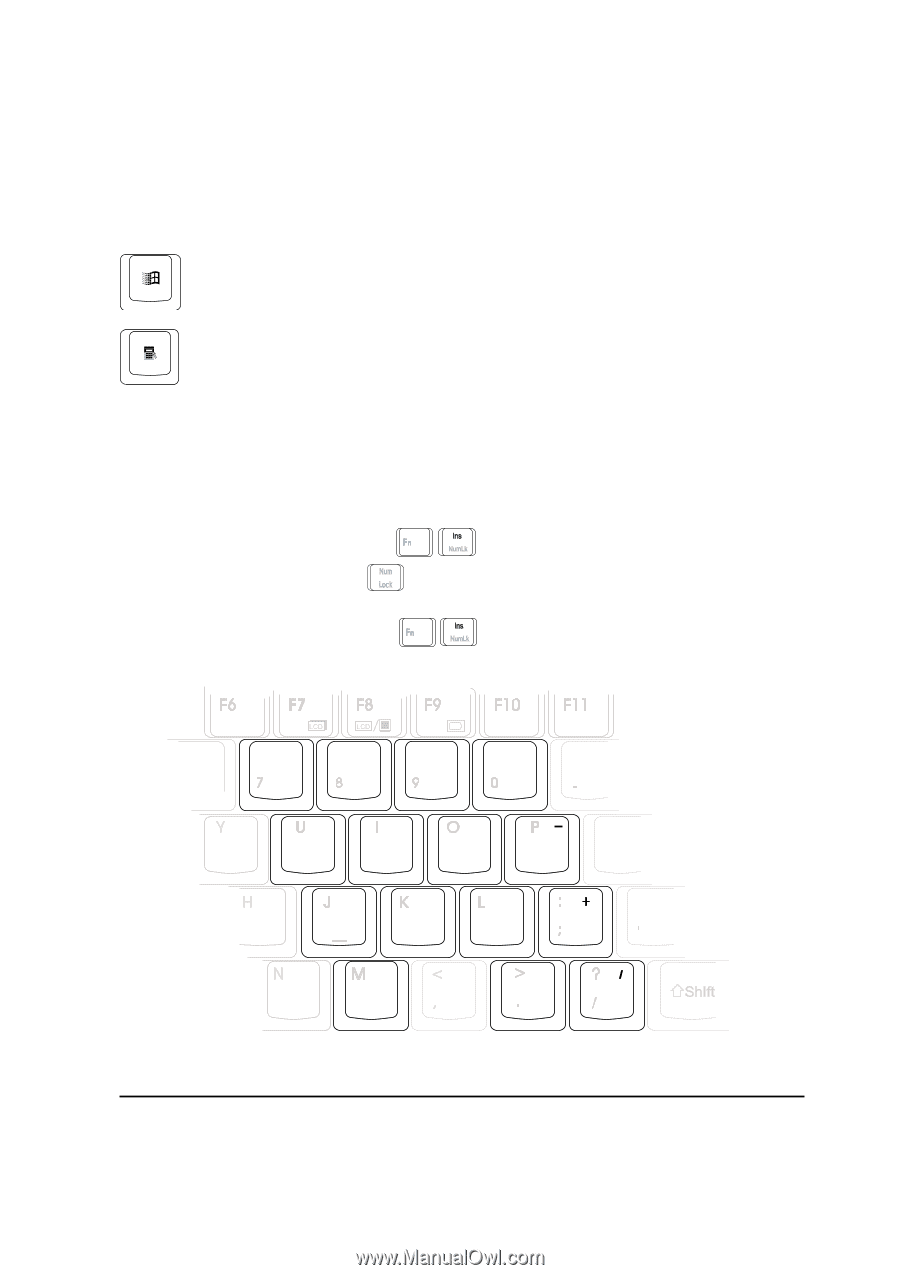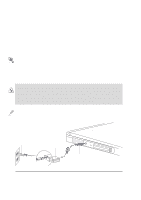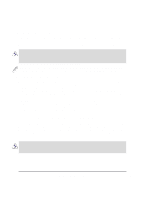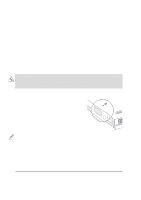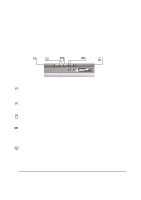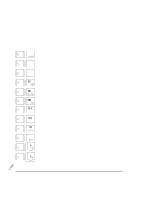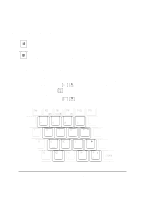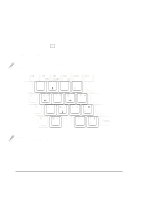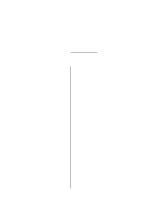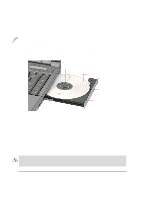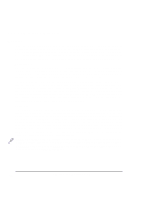Asus L84C L8400 Series User Manual (English Version) - Page 31
Microsoft Windows™ Keys, Keyboard as a Numeric Keypad
 |
View all Asus L84C manuals
Add to My Manuals
Save this manual to your list of manuals |
Page 31 highlights
Microsoft Windows™ Keys There are two special Windows™ keys on the keyboard as described below. The key with the Windows™ Logo activates the Start menu located at the bottom left of the Windows™ desktop. The other key, which looks like a Windows™ menu with a small cursor, activates the properties menu and is equivalent to pressing the right mouse button on a Windows™object. Keyboard as a Numeric Keypad The numeric keypad is embedded in the keyboard and consists of 15 keys that make number intensive input more convenient. These dual-purpose keys are labeled in orange on the key caps. Numeric assignments are located at the upper right hand corner of each key as shown in the figure. When the numeric keypad is engaged by pressing , the number lock LED will light. If an external keyboard is connected, pressing the on the external keyboard will enable/disable NumLock on both keyboards in unison. To disable the Notebook PC's numeric keypad while keeping the keypad on an external keyboard activated, press the keys on the Notebook PC. S2 TV Sys Rq ^ &7 *8 (9 )* _ 4 5 6 1 2 3 { [ " 0 3. Getting Started 31