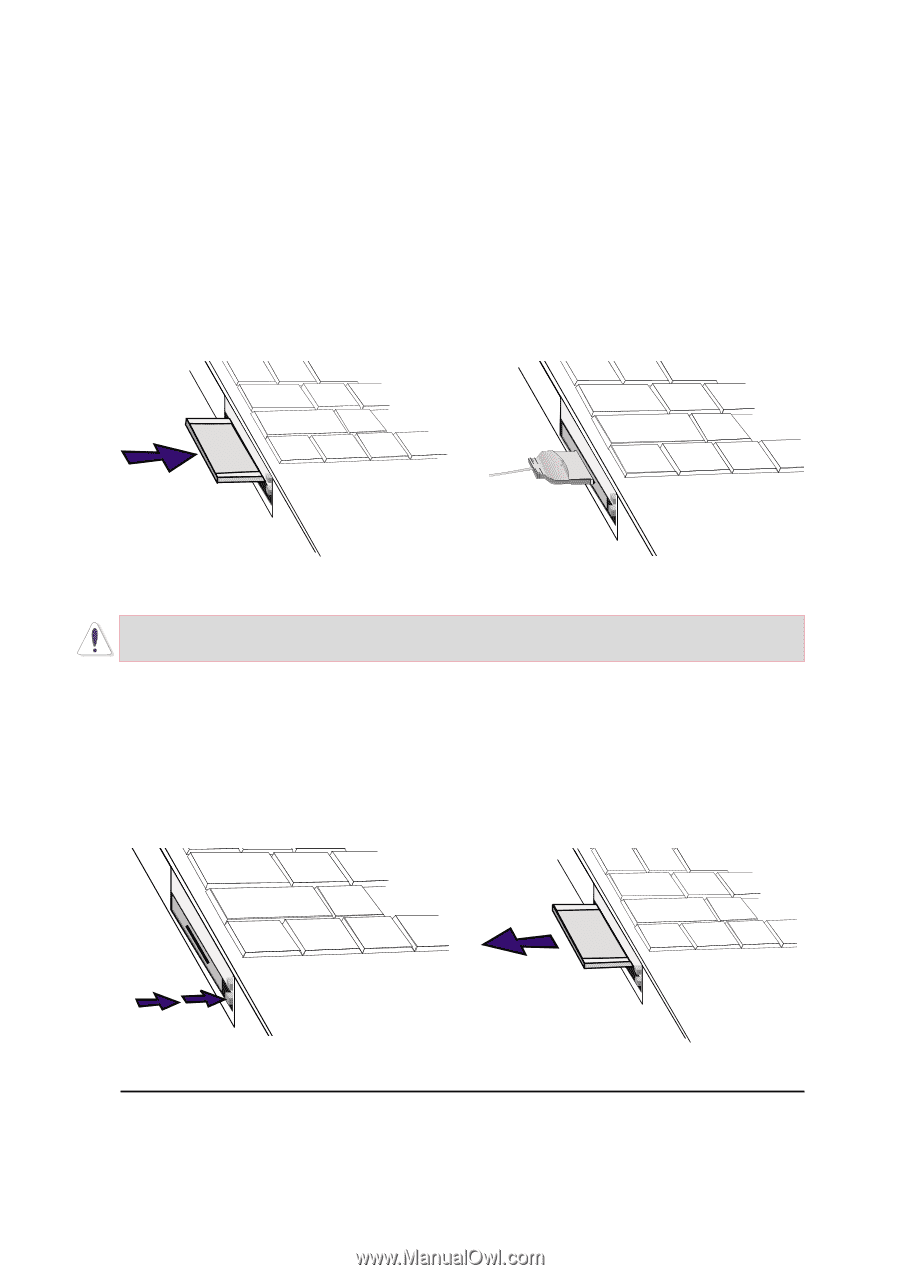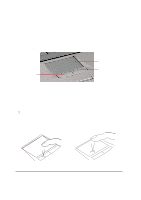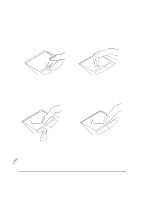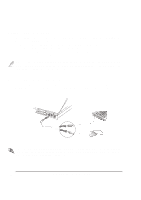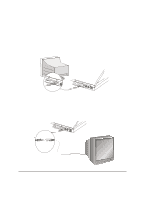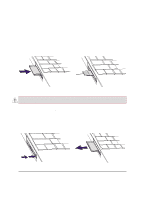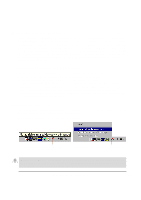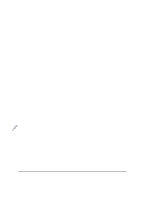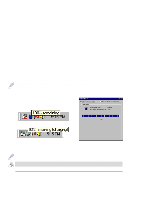Asus L84C L8400 Series User Manual (English Version) - Page 45
Inserting a PC Card PCMCIA, Removing a PC Card PCMCIA
 |
View all Asus L84C manuals
Add to My Manuals
Save this manual to your list of manuals |
Page 45 highlights
Inserting a PC Card (PCMCIA) 1. Insert the PC card with the connector side first and the label side up against either the upper or lower socket flap. The socket flap is spring hinged and will fold in easily when pushed. The PC card is fully inserted when it is flush with the Notebook PC's side. 2. Carefully connect any cables or adapters needed by the PC card. Usually connectors can only be inserted in one orientation. Look for a sticker, icon, or marking on one side of the connector representing the top side. Be sure the PC card is level when inserting. When PC cards are inserted and running, they draw power from the Notebook PC even when they are not in use. You must stop the PC card service to turn OFF the PC card. IMPORTANT: Stopping the PC card service is also necessary before removing a PC card. Removing a PC Card (PCMCIA) To remove the PC card, first remove all cables or adapters attached to the PC card, then double-click the PC card icon on the taskbar and stop the PC card you want to remove. 1. Press in the toggle eject button and release. Press again on the now extended eject button. Pushing the extended button will again recess the spring loaded toggle button. 2. Slowly pull the ejected PC card out of the socket. The recessed spring loaded toggle button will extend when pushed in. 4. Using the Notebook PC 45