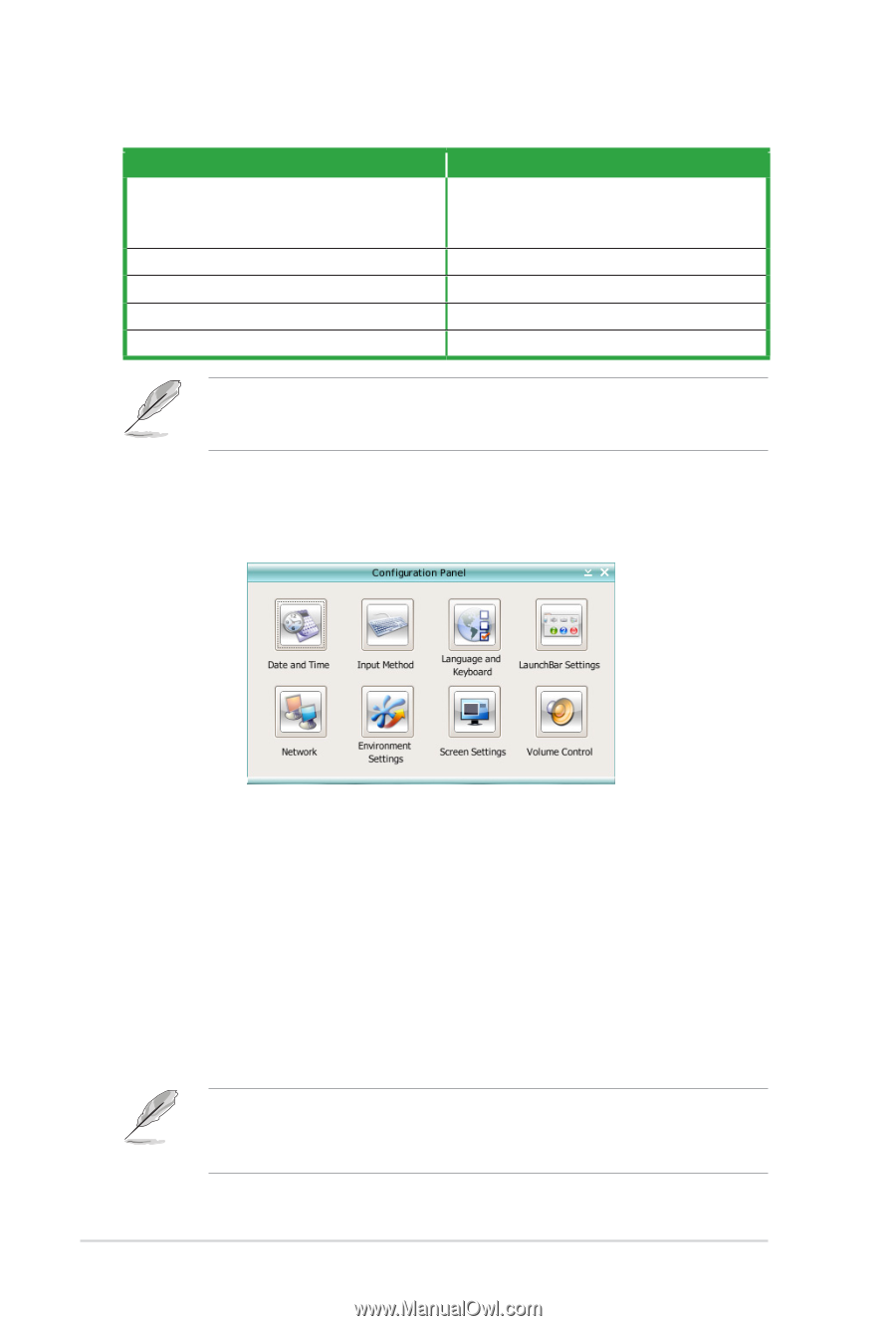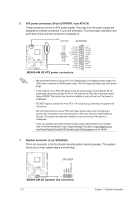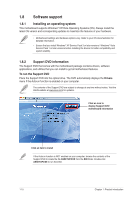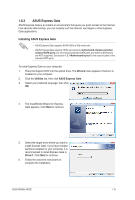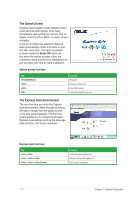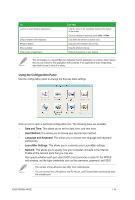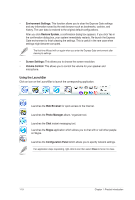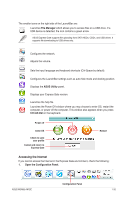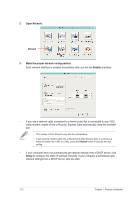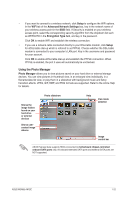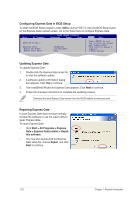Asus M2N68-AM SE User Manual - Page 27
Using the Configuration Panel
 |
View all Asus M2N68-AM SE manuals
Add to My Manuals
Save this manual to your list of manuals |
Page 27 highlights
TO Launch or switch between applications Bring a window to the foreground Resize a window Move a window Bring a menu of applications DO THIS Click the icons on the LaunchBar located at the bottom of the screen. On your computer's keyboard, press + . Click within the window or click its icons. Drag any of the window's four corners. Drag the window's title bar. Right-click anywhere on your desktop. The red triangle on a LaunchBar icon indicates that the application is running, which means that you can switch to this application without delay. If the application stops responding, right-click its icon to force it to close. Using the Configuration Panel Use the configuration panel to change the Express Gate settings. Click an icon to open a particular configuration tool. The following tools are available: • Date and Time: This allows you to set the date, time, and time zone. • Input Method: This allows you to choose your favorite input method. • Language and Keyboard: This allows you to choose your language and keyboard preferences. • LaunchBar Settings: This allows you to customize your LaunchBar settings. • Network: This allows you to specify how your computer connects to the Internet. Enable all the network ports that you may use. Also specify whether each port uses DHCP (most common) or static IP. For PPPoE and wireless, set the login credentials such as the username, password, and SSID. • The number of the LAN ports may differ from motherboards. • You can connect the LAN cable to any RJ-45 port, and Express Gate automatically uses the available port. ASUS M2N68-AM SE 1-18