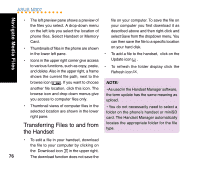Asus M307 M307 User's Manual for English Edition - Page 71
Mass Storage
 |
View all Asus M307 manuals
Add to My Manuals
Save this manual to your list of manuals |
Page 71 highlights
Mass Storage M307 supports mini SD card, so users can use the handset as a card reader for an easy file storage and transmission. 1. Connect the USB cable to the handset and the PC. 2. Go to Settings > Transmit > Mass Storage, and press to confirm. 3. A message Mass storage connecting, please do not remove the USB cable! will show up. 4. Click My Computer on the desktop, a Removable Disk will appear. 5. Browse, edit, delete, upload and download files from the mini SD card. 6. Press (Close) to remove the Removable Disk after editing. NOTE: Do not remove the USB cable during this function operating. Ot○he○r○Fu○n○ct○ion○ s○ 71 Mass Storage

Other Functions
71
Mass Storage
M307 supports mini SD card, so users can
use the handset as a card reader for an easy
file storage and transmission.
1.
Connect the USB cable to the handset
and the PC.
2.
Go to
Settings
>
Transmit
>
Mass
Storage
, and press
to confirm.
3.
A message
Mass storage connecting,
please do not remove the USB cable!
will show up.
4.
Click
My Computer
on the desktop, a
Removable Disk
will appear.
5.
Browse, edit, delete, upload and download
files from the mini SD card.
6.
Press
(Close) to remove the
Removable Disk after editing.
NOTE:
Do not remove the USB cable during
this function operating.
Mass Storage