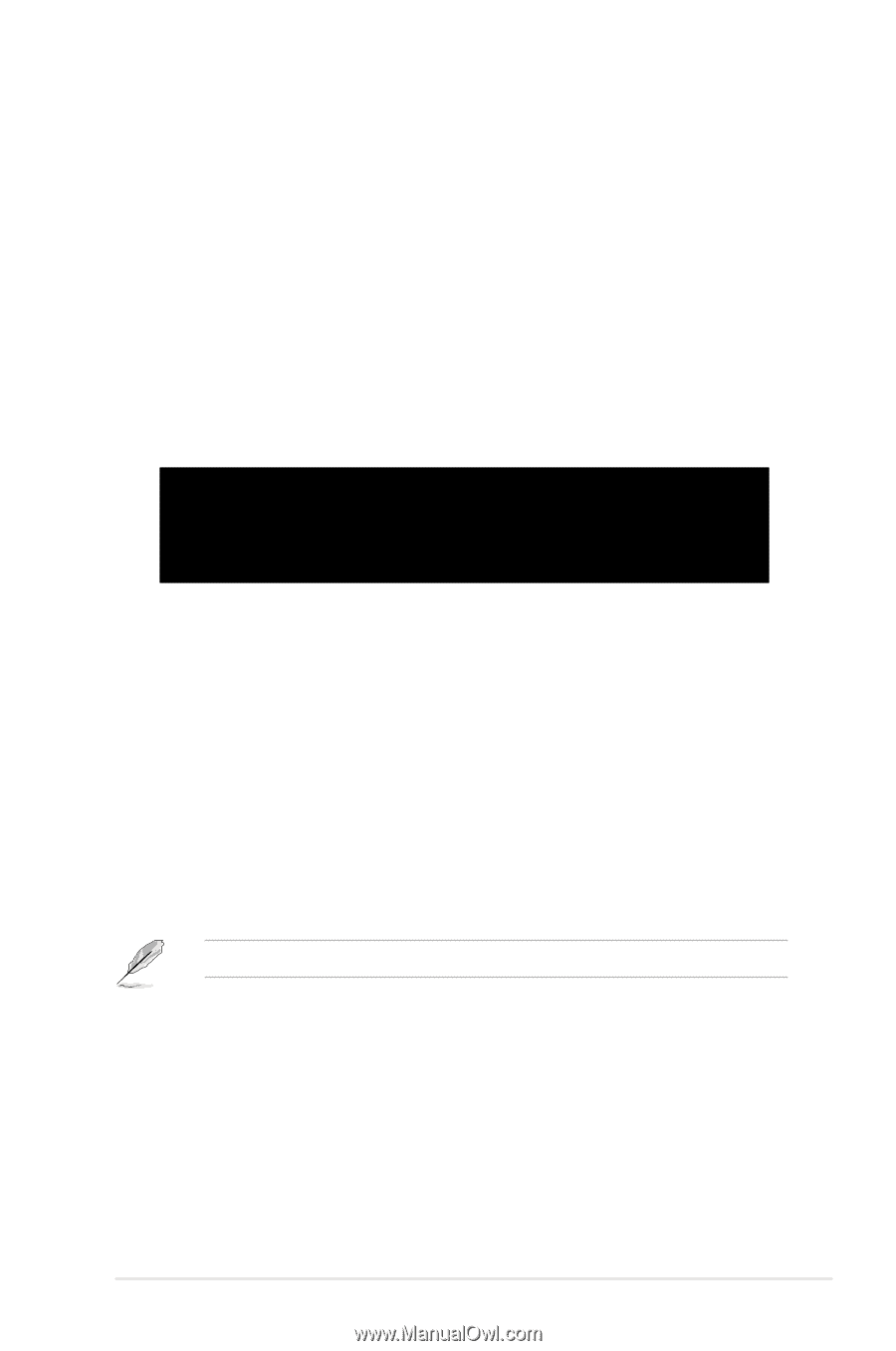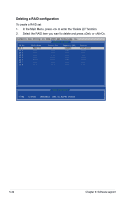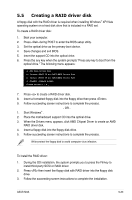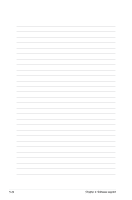Asus M3A User Manual - Page 133
Creating a RAID driver disk - driver 64
 |
UPC - 610839156696
View all Asus M3A manuals
Add to My Manuals
Save this manual to your list of manuals |
Page 133 highlights
5.5 Creating a RAID driver disk A floppy disk with the RAID driver is required when installing Windows® XP/Vista operating system on a hard disk drive that is included in a RAID set. To create a RAID driver disk: 1. Boot your computer. 2. Press during POST to enter the BIOS setup utility. 3. Set the optical drive as the primary boot device. 4. Save changes and exit BIOS. 5. Insert the support CD into the optical drive. 6. Press the any key when the system prompts "Press any key to boot from the optical drive." The following menu appears: a) AMD RAID Driver Disk b) Jmicron JM363 32 bit AHCI/RAID Driver Disk c) Jmicron JM363 64 bit AHCI/RAID Driver Disk d) FreeDOS command prompt Please choose a ~ d:_ 7. Press to create a RAID driver disk. 8. Insert a formatted floppy disk into the floppy drive then press . 9. Follow succeeding screen instructions to complete the process. - OR 1. Start Windows® . 2. Place the motherboard support CD into the optical drive. 3. When the Drivers menu appears, click AMD Chipset Driver to create an AMD RAID driver disk. 4. Insert a floppy disk into the floppy disk drive. 5. Follow succeeding screen instructions to complete the process. Write-protect the floppy disk to avoid computer virus infection. To install the RAID driver: 1. During the OS installation, the system prompts you to press the F6 key to install third-party SCSI or RAID driver. 2. Press then insert the floppy disk with RAID driver into the floppy disk drive. 3. Follow the succeeding screen instructions to complete the installation. ASUS M3A 5-33