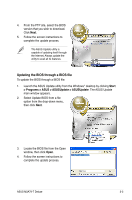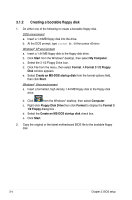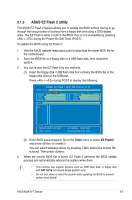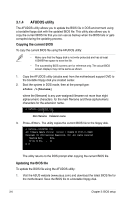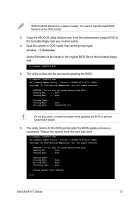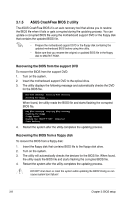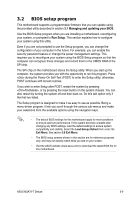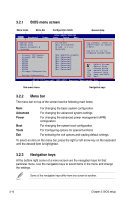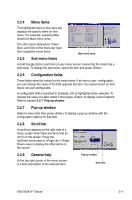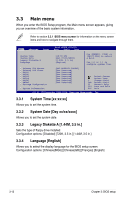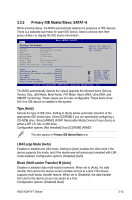Asus M3A79-T Deluxe User Manual - Page 72
ASUS CrashFree BIOS 2 utility
 |
UPC - 610839165599
View all Asus M3A79-T Deluxe manuals
Add to My Manuals
Save this manual to your list of manuals |
Page 72 highlights
3.1.5 ASUS CrashFree BIOS 2 utility The ASUS CrashFree BIOS 2 is an auto recovery tool that allows you to restore the BIOS file when it fails or gets corrupted during the updating process. You can update a corrupted BIOS file using the motherboard support DVD or the floppy disk that contains the updated BIOS file. • Prepare the motherboard support DVD or the floppy disk containing the updated motherboard BIOS before using this utility. • Make sure that you rename the original or updated BIOS file in the floppy disk to M3A79-T.ROM.. Recovering the BIOS from the support DVD To recover the BIOS from the support DVD: 1. Turn on the system. 2. Insert the motherboard support DVD to the optical drive. 3. The utility displays the following message and automatically checks the DVD for the BIOS file. Bad BIOS checksum. Starting BIOS recovery... Checking for floppy... When found, the utility reads the BIOS file and starts flashing the corrupted BIOS file. Bad BIOS checksum. Starting BIOS recovery... Checking for floppy... Floppy found! Reading file "M3A79-T.ROM". Completed. Start flashing... 4. Restart the system after the utility completes the updating process. Recovering the BIOS from a floppy disk To recover the BIOS from a floppy disk: 1. Insert the floppy disk that contains BIOS file to the floppy disk drive. 2. Turn on the system. 3. The utility will automatically checks the devices for the BIOS file. When found, the utility reads the BIOS file and starts flashing the corrupted BIOS file. 4. Restart the system after the utility completes the updating process. DO NOT shut down or reset the system while updating the BIOS! Doing so can cause system boot failure! 3-8 Chapter 3: BIOS setup