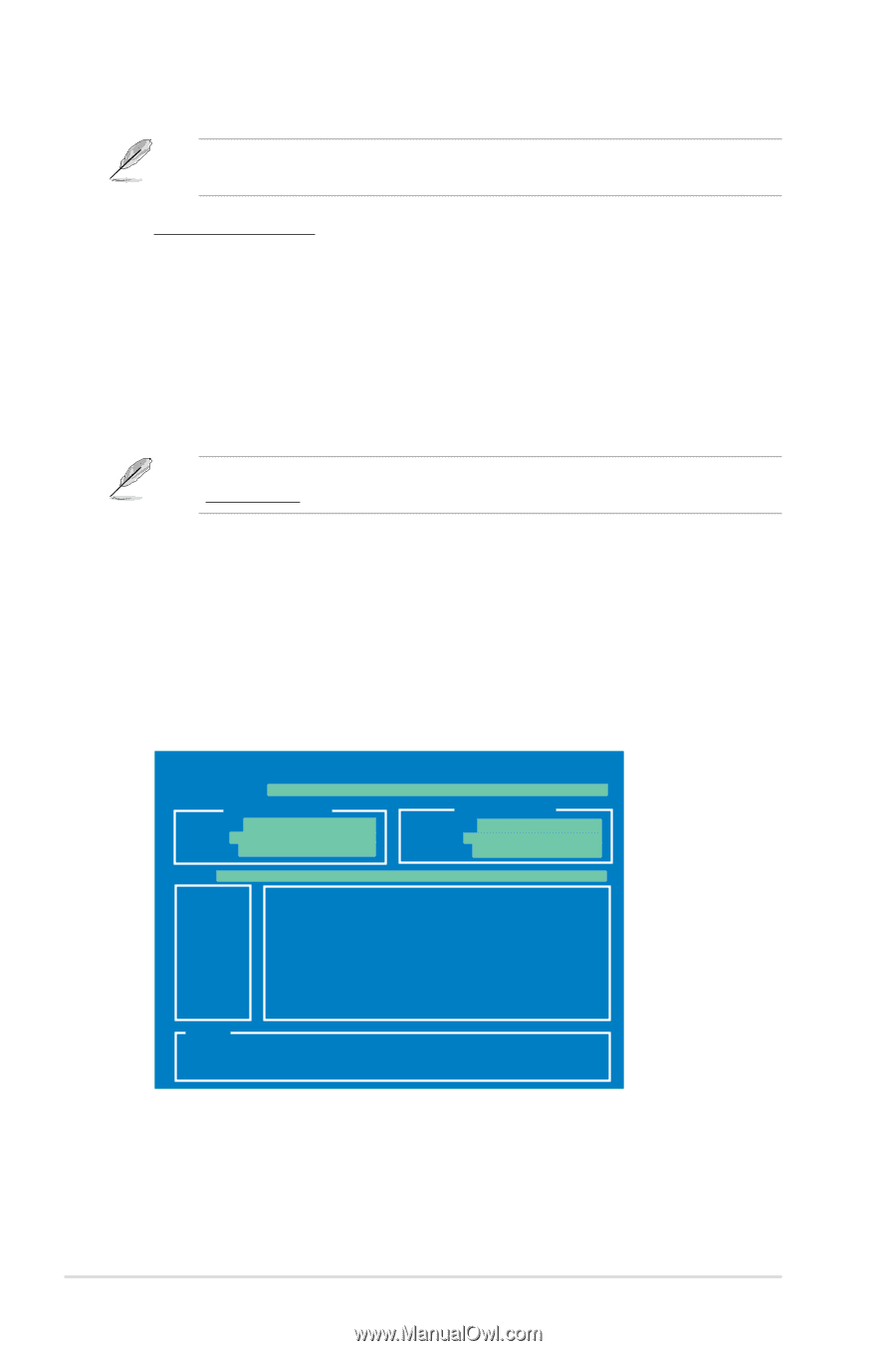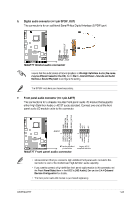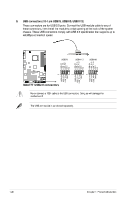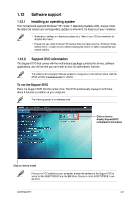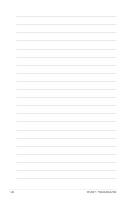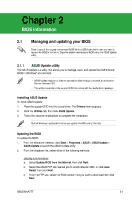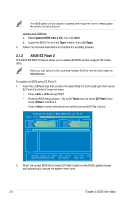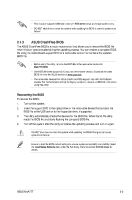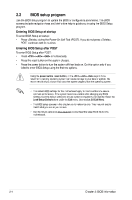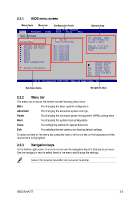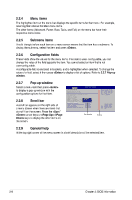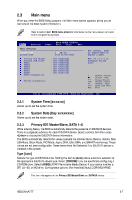Asus M4A77T M4A77T user's manual - Page 40
Asus M4A77T Manual
 |
View all Asus M4A77T manuals
Add to My Manuals
Save this manual to your list of manuals |
Page 40 highlights
The ASUS Update utility is capable of updating itself through the Internet. Always update the utility to avail all its features. 3. Updating from a BIOS file a. Select Update BIOS from a file, then click Next. b. Locate the BIOS file from the Open window, then click Open. Follow the onscreen instructions to complete the updating process. 2.1.2 The ASUS EZ Flash 2 feature allows you to update the BIOS without using an OS‑based utility. Before you start using this utility, download the latest BIOS file from the ASUS website at www.asus.com. ASUS EZ Flash 2 To update the BIOS using EZ Flash 2: 1. Insert the USB flash disk that contains the latest BIOS file to the USB port, then launch EZ Flash 2 in either of these two ways Press + during POST. Enter the BIOS setup program. Go to the Tools menu to select EZ Flash 2 and press to enable it. Press to switch between drives until the correct BIOS file is found. ASUSTek EZ Flash 2 BIOS ROM Utility V3.36 FLASH TYPE: MXIC 25L8005 Current ROM BOARD: M4A77T VER: 0305 (H:00 B:03) DATE: 12/02/2009 C: Update ROM BOARD: Unknown VER: Unknown DATE: Unknown PATH: C:\ Note [Enter] Select or Load [Tab] Switch [Up/Down/Home/End] Move [B] Backup [V] Drive Info [ESC] Exit 2. When the correct BIOS file is found, EZ Flash 2 performs the BIOS update process and automatically reboots the system when done. 2-2 Chapter 2: BIOS information