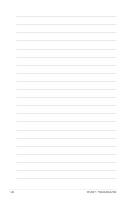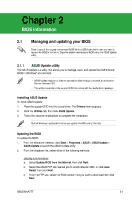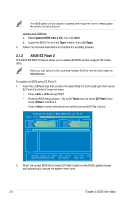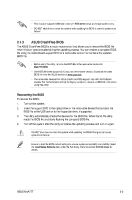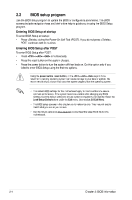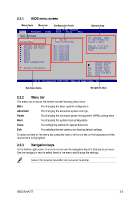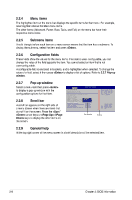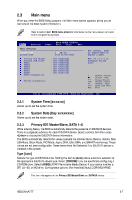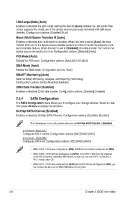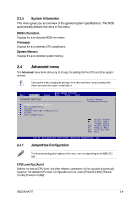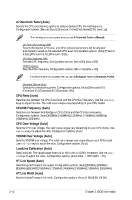Asus M4A77T M4A77T user's manual - Page 43
Asus M4A77T Manual
 |
View all Asus M4A77T manuals
Add to My Manuals
Save this manual to your list of manuals |
Page 43 highlights
2.2.1 BIOS menu screen Menu bar Power Menu items Main Configuration fields BIOS SETUP UTILITY Boot Tools Exit General help Advanced Main Settings System Time System Date Primary IDE Master Primary IDE Slave SATA1 SATA2 SATA3 SATA4 SATA5 SATA6 SATA Configuration [19:34:30] [Tue 01/01/2002] Detected] Detected] Detected] Detected] Detected] Detected] Detected] Detected] Use [ENTER], [TAB] or [SHIFT-TAB] to select a field. Use [+] or [-] to configure system Time. :[Not :[Not :[Not :[Not :[Not :[Not :[Not :[Not System Information +- Tab F1 F10 ESC Select Screen Select Item Change Field Select Field General Help Save and Exit Exit v02.61 (C)Copyright 1985-2009, American Megatrends, Inc. Submenu items Navigation keys 2.2.2 The menu bar on top of the screen has the following main items: Main Advanced Power Boot Tools Exit For changing the basic system configuration For changing the advanced system settings For changing the advanced power management (APM) configuration For changing the system boot configuration For configuring options for special functions For selecting the exit options and loading default settings. Menu bar To select an item on the menu bar, press the right or left arrow key on the keyboard until the desired item is highlighted. 2.2.3 At the bottom right corner of a menu screen are the navigation keys for that particular menu. Use the navigation keys to select items in the menu and change the settings. Some of the navigation keys differ from one screen to another. Navigation keys ASUS M4A77T 2-5