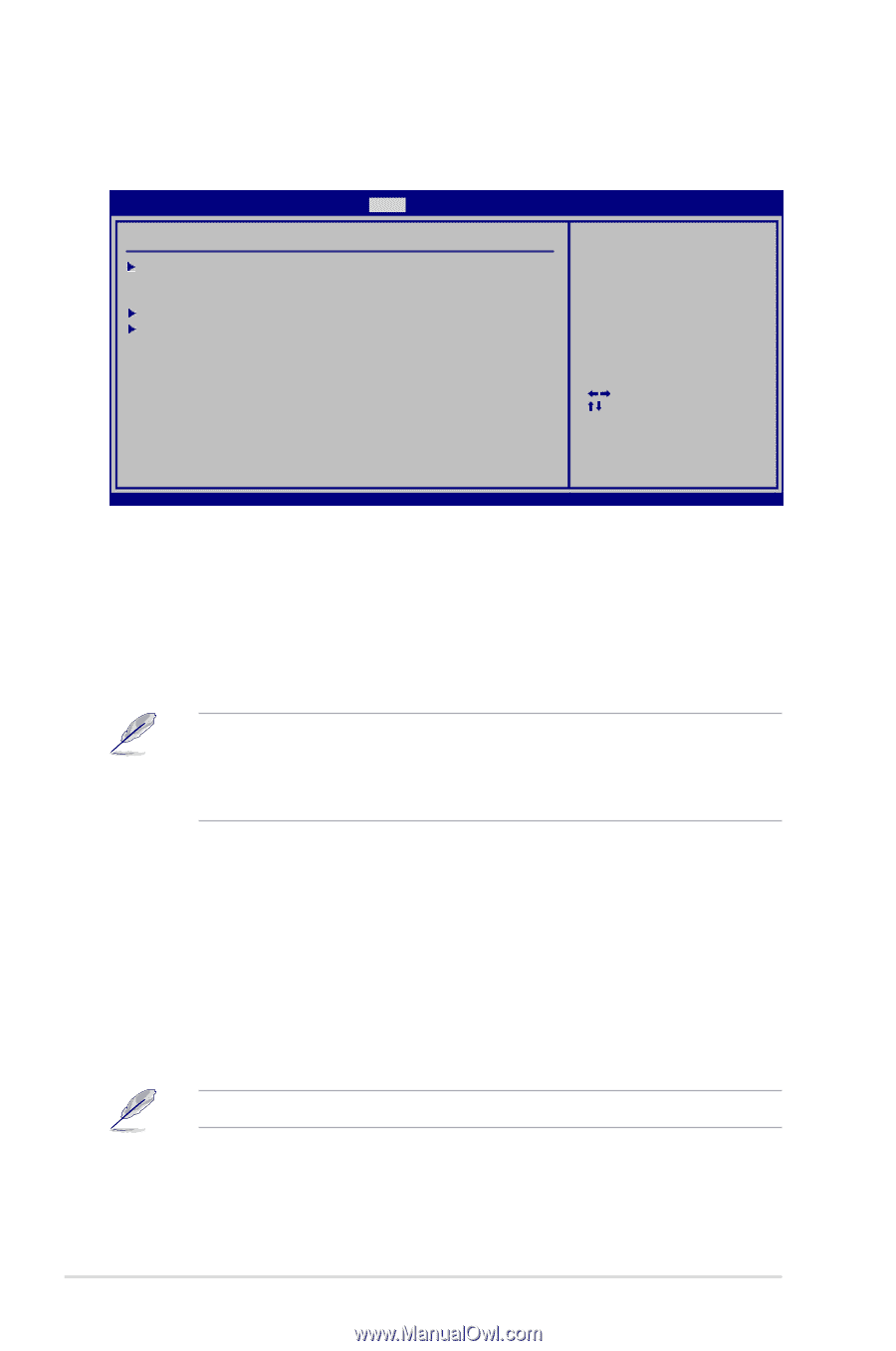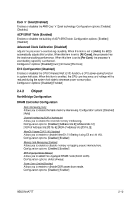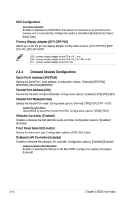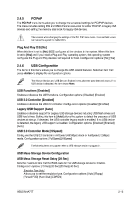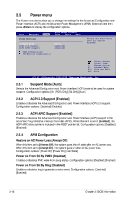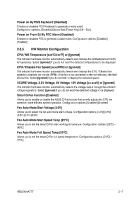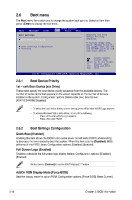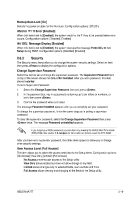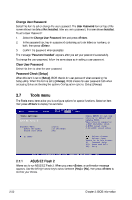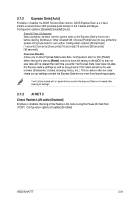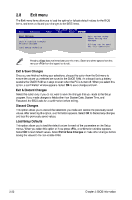Asus M4A77T M4A77T user's manual - Page 56
Asus M4A77T Manual
 |
View all Asus M4A77T manuals
Add to My Manuals
Save this manual to your list of manuals |
Page 56 highlights
2.6 The Boot menu items allow you to change the system boot options. Select an item then press to display the sub-menu. Main Advanced Power BIOS SETUP UTILITY Boot Tools Exit Specifies the Boot Device Priority sequence. A virtual floppy disk drive (Floppy Drive B:) may appear when you set the CD-ROM drive as the first boot device. Enter F1 F10 ESC Select Screen Select Item Go to Sub Screen General Help Save and Exit Exit Boot menu Boot Settings Boot Device Priority Boot Settings Configuration Security v02.61 (C)Copyright 1985-2009, American Megatrends, Inc. 2.6.1 Boot Device Priority 1st ~ xxth Boot Device [xxx Drive] These items specify the boot device priority sequence from the available devices. The number of device items that appears on the screen depends on the number of devices installed in the system. Configuration options: [Removable Dev.] [Hard Drive] [ATAPI CD-ROM] [Disabled] • To select the boot device during system startup, press when ASUS Logo appears. • To access Windows® OS in Safe Mode, do any of the following: • Press when ASUS Logo appears. • Press after POST. 2.6.2 Boot Settings Configuration Quick Boot [Enabled] Enabling this item allows the BIOS to skip some power on self tests (POST) while booting to decrease the time needed to boot the system. When this item is set to [Disabled], BIOS performs all the POST items. Configuration options: [Disabled] [Enabled] Full Screen Logo [Enabled] Enables or disables the full screen logo display feature. Configuration options: [Disabled] [Enabled] Set this item to [Enabled] to use the ASUS MyLogo2™ feature. AddOn ROM Display Mode [Force BIOS] Sets the display mode for option ROM. Configuration options: [Force BIOS] [Keep Current] 2-18 Chapter 2: BIOS information