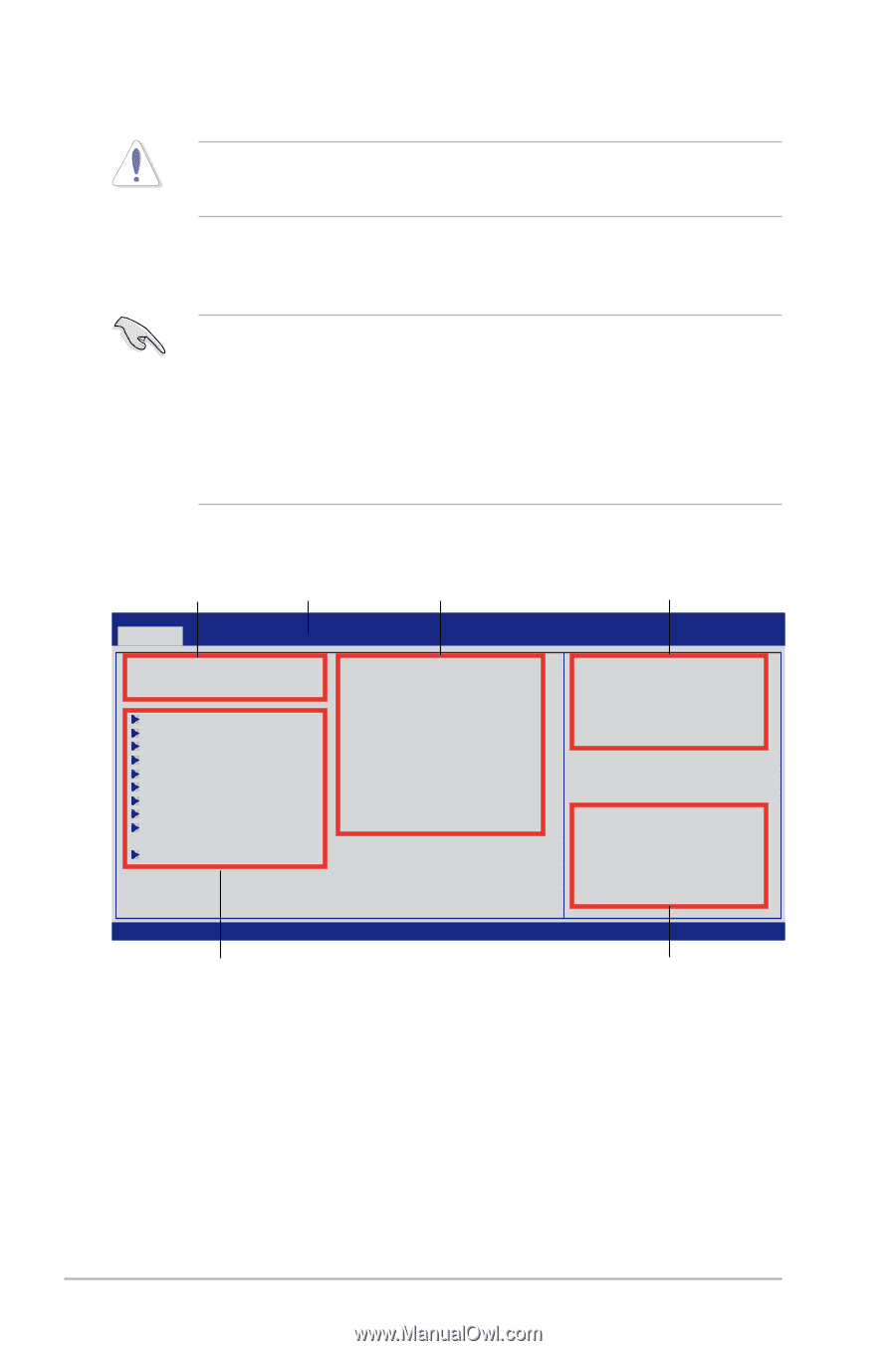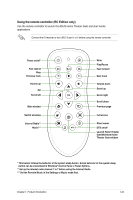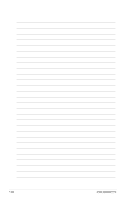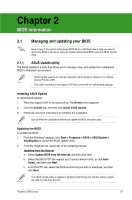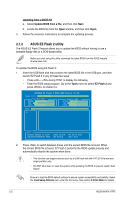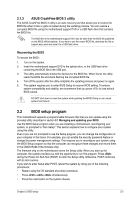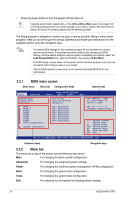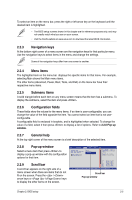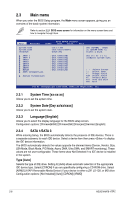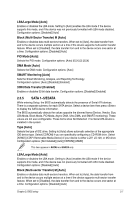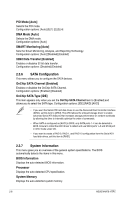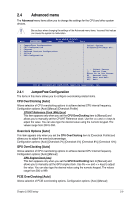Asus M4A78-HTPC User Manual - Page 50
BIOS menu screen, Menu bar
 |
View all Asus M4A78-HTPC manuals
Add to My Manuals
Save this manual to your list of manuals |
Page 50 highlights
• Press the power button to turn the system off then back on. Using the power button, reset button, or the ++ keys to force reset from a running operating system can cause damage to your data or system. We recommend to always shut-down the system properly from the operating system. The Setup program is designed to make it as easy to use as possible. Being a menu-driven program, it lets you scroll through the various submenus and make your selections from the available options using the navigation keys. • The default BIOS settings for this motherboard apply for most conditions to ensure optimum performance. If the system becomes unstable after changing any BIOS settings, load the default settings to ensure system compatibility and stability. Select the Load Setups Default item under the Exit Menu. See section 2.9 Exit Menu. • The BIOS setup screens shown in this section are for reference purposes only, and may not exactly match what you see on your screen. • Visit the ASUS website at www.asus.com to download the latest BIOS file for this motherboard. 2.2.1 BIOS menu screen Menu items Menu bar Configuration fields General help BIOS SETUP UTILITY Main Advanced Power Boot Tools Exit System Time System Date Language [10:17:30] [Tue 03/10/2009] [English] Use [ENTER], [TAB] or [SHIFT-TAB] to select a field. SATA 1 SATA 3 SATA1 SATA2 SATA3 SATA4 SATA5 ESATA SATA Configuration System Information :[Not Detected] :[Not Detected] :[Not Detected] :[Not Detected] :[Not Detected] :[Not Detected] :[Not Detected] :[Not Detected] Use [+] or [-] to configure system Time. ←→ Select Screen ↑↓ Select Item +- Change Field Tab Select Field F1 General Help F10 Save and Exit ESC Exit v02.61 (C)Copyright 1985-2009, American Megatrends, Inc. Submenu items Navigation keys 2.2.2 Menu bar The menu bar on top of the screen has the following main items: Main For changing the basic system configuration Advanced For changing the advanced system settings Power For changing the advanced power management (APM) configuration Boot For changing the system boot configuration Tools For changing the system tools configuration Exit For selecting the exit options and loading default settings 2-4 ASUS M4A78-HTPC