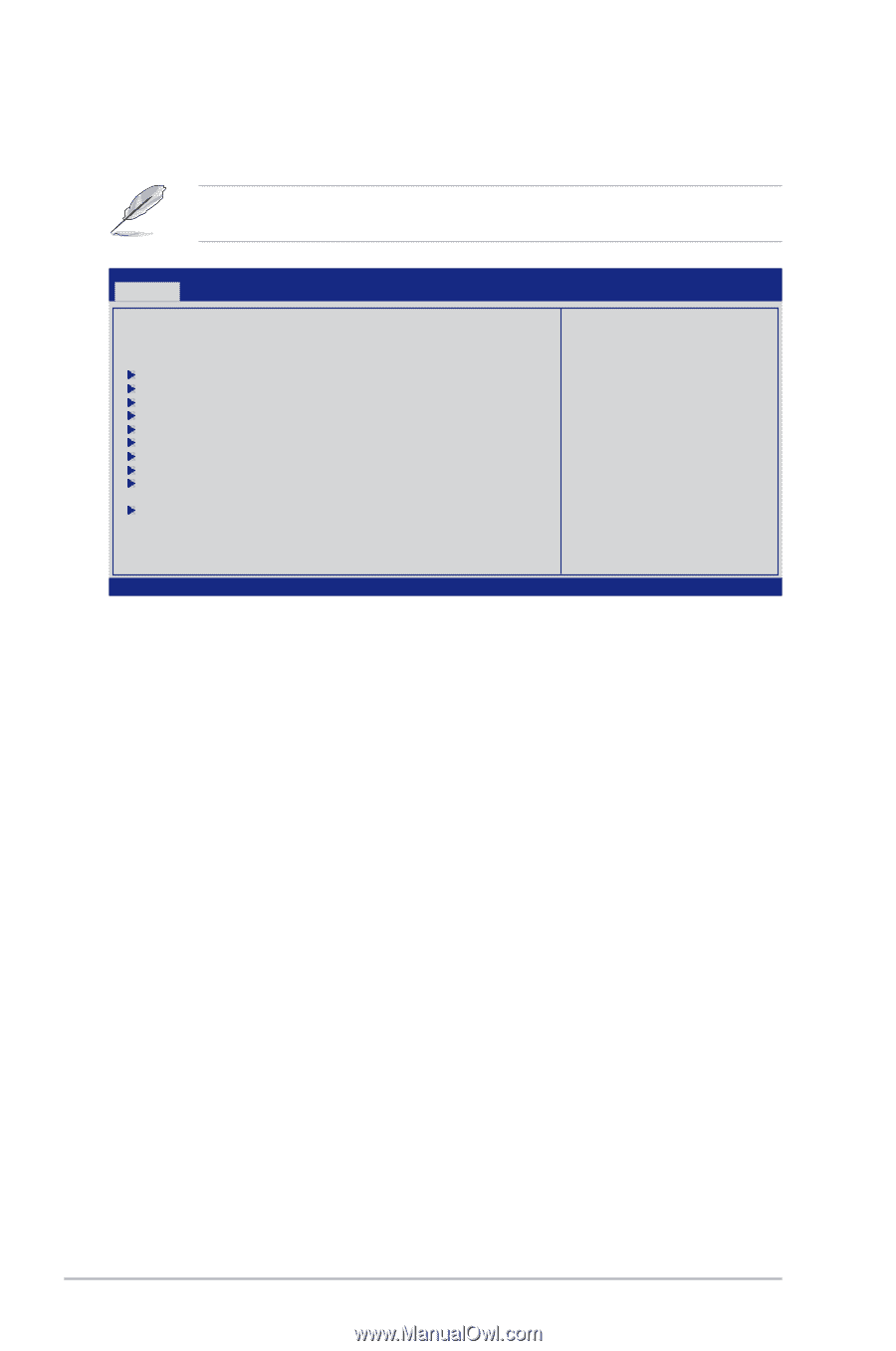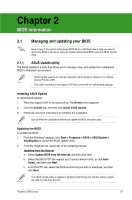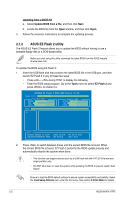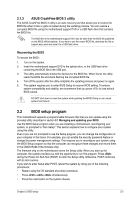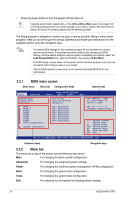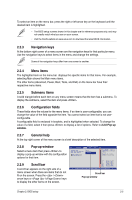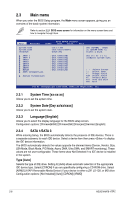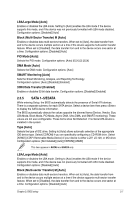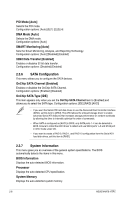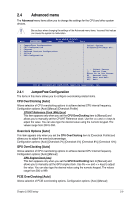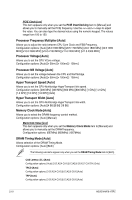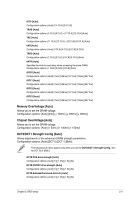Asus M4A78-HTPC User Manual - Page 52
Main menu
 |
View all Asus M4A78-HTPC manuals
Add to My Manuals
Save this manual to your list of manuals |
Page 52 highlights
2.3 Main menu When you enter the BIOS Setup program, the Main menu screen appears, giving you an overview of the basic system information. Refer to section 2.2.1 BIOS menu screen for information on the menu screen items and how to navigate through them. BIOS SETUP UTILITY Main Advanced Power Boot Tools Exit System Time System Date Language [10:17:30] [Tue 03/10/2009] [English] Use [ENTER], [TAB] or [SHIFT-TAB] to select a field. SATA 1 SATA 3 SATA1 SATA2 SATA3 SATA4 SATA5 ESATA SATA Configuration System Information :[Not Detected] :[Not Detected] :[Not Detected] :[Not Detected] :[Not Detected] :[Not Detected] :[Not Detected] :[Not Detected] Use [+] or [-] to configure system Time. ←→ Select Screen ↑↓ Select Item +- Change Field Tab Select Field F1 General Help F10 Save and Exit ESC Exit v02.61 (C)Copyright 1985-2008, American Megatrends, Inc. 2.3.1 System Time [xx:xx:xx] Allows you to set the system time. 2.3.2 System Date [Day xx/xx/xxxx] Allows you to set the system date. 2.3.3 Language [English] Allows you to select the display language for the BIOS setup screen. Configuration options: [Chinese(BIG5)] [Chinese(GB)] [Français] [German] [English] 2.3.4 SATA 1/SATA 3 While entering Setup, the BIOS automatically detects the presence of IDE devices. There is a separate submenu for each IDE device. Select a device item then press to display the IDE device information. The BIOS automatically detects the values opposite the dimmed items (Device, Vendor, Size, LBA Mode, Block Mode, PIO Mode, Async DMA, Ultra DMA, and SMART monitoring). These values are not user-configurable. These items show Not Detected if no IDE device is installed in the system. Type [Auto] Selects the type of IDE drive. Setting to [Auto] allows automatic selection of the appropriate IDE device type. Select [CDROM] if you are specifically configuring a CD-ROM drive. Select [ARMD] (ATAPI Removable Media Device) if your device is either a ZIP, LS-120, or MO drive. Configuration options: [Not Installed] [Auto] [CDROM] [ARMD] 2-6 ASUS M4A78-HTPC