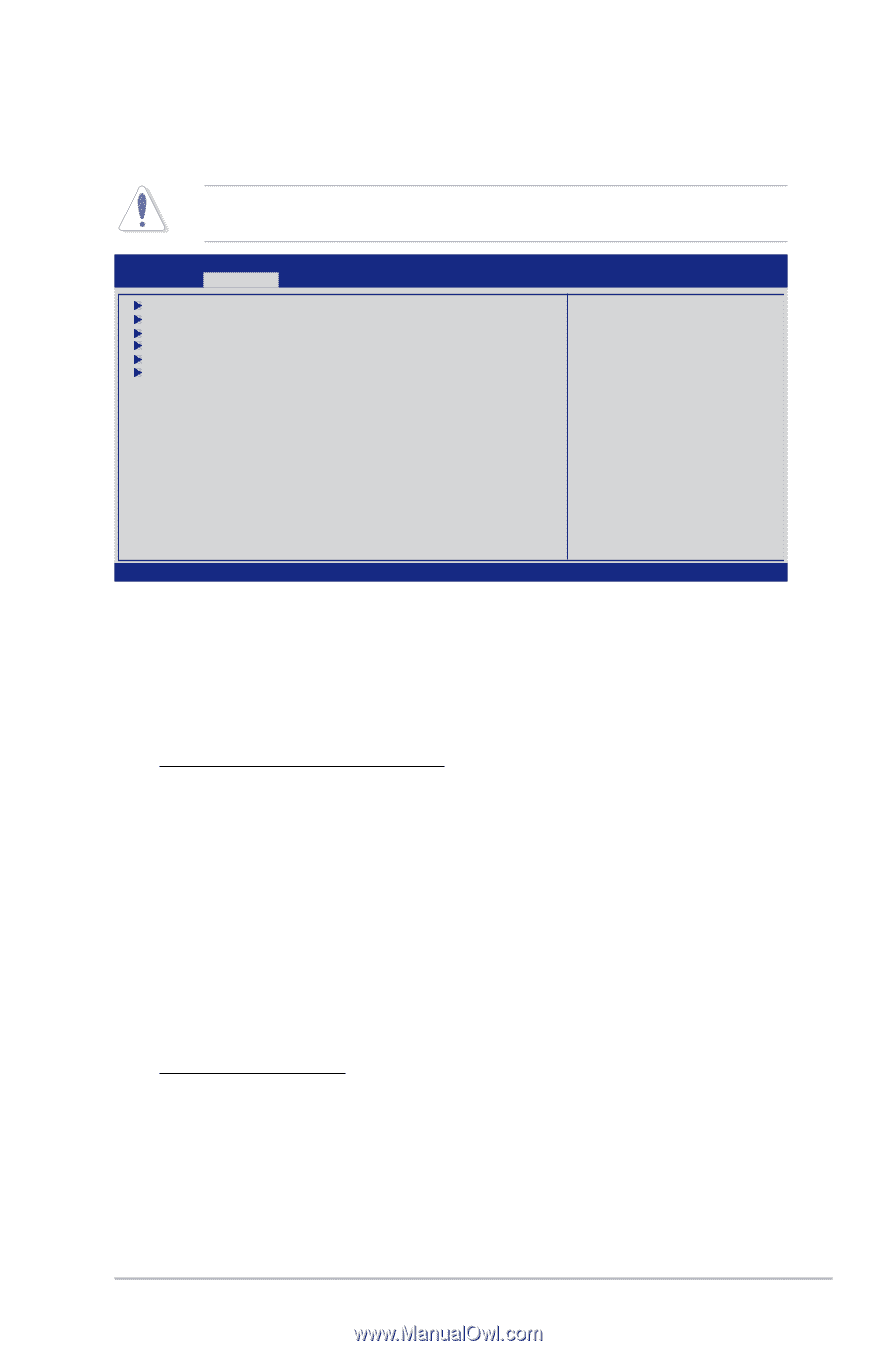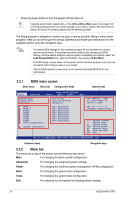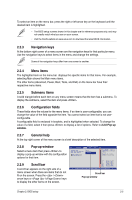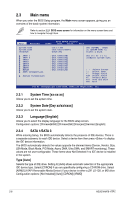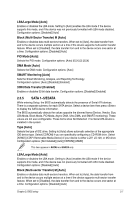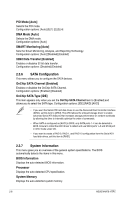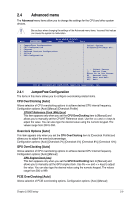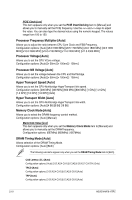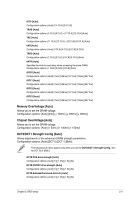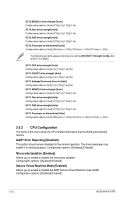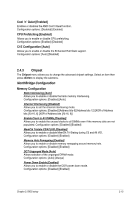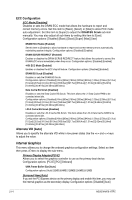Asus M4A78-HTPC User Manual - Page 55
Advanced menu
 |
View all Asus M4A78-HTPC manuals
Add to My Manuals
Save this manual to your list of manuals |
Page 55 highlights
2.4 Advanced menu The Advanced menu items allow you to change the settings for the CPU and other system devices. Be cautious when changing the settings of the Advanced menu items. Incorrect field values can cause the system to malfunction. BIOS SETUP UTILITY Main Advanced Power Boot Tools Exit JumperFree Configuration CPU Configuration Chipset Onboard Devices Configuration PCIPnP USB Configuration Adjust System Frequency/Voltage etc. ←→ Select Screen ↑↓ Select Item Enter Go to Sub Screen F1 General Help F10 Save and Exit ESC Exit v02.61 (C)Copyright 1985-2009, American Megatrends, Inc. 2.4.1 JumperFree Configuration The items in this menu allows you to configure overclocking-related items. CPU OverClocking [Auto] Allows selection of CPU overclocking options to achieve desired CPU internal frequency. Configuration options: [Auto] [Manual] [Overclock Profile] CPU/HT Reference Clock (MHz) [xxx] This item appears only when you set the CPU OverClocking item to [Manual] and allows you to manually set the CPU/HT Reference clock. Use the and keys to adjust the value. You can also type the desired value using the numeric keypad. The values range from 200 to 550. Overclock Options [Auto] This item appears only when you set the CPU OverClocking item to [Overclock Profile] and allows you to adjust the overclock percentage. Configuration options: [Auto] [Overclock 2%] [Overclock 5%] [Overclock 8%] [Overclock 10%] GPU OverClocking [Auto] Allows selection of GPU overclocking options to achieve desired GPU internal frequency. Configuration options: [Auto] [Manual] GPU Engine Clock [xxx] This item appears only when you set the GPU OverClocking item to [Manual] and allows you to manually set the GPU engine clock. Use the and keys to adjust the value. You can also type the desired value using the numeric keypad. The values range from 500 to 999. PCIE OverClocking [Auto] Allows selection of PCIE overclocking options. Configuration options: [Auto] [Manual] Chapter 2: BIOS setup 2-9