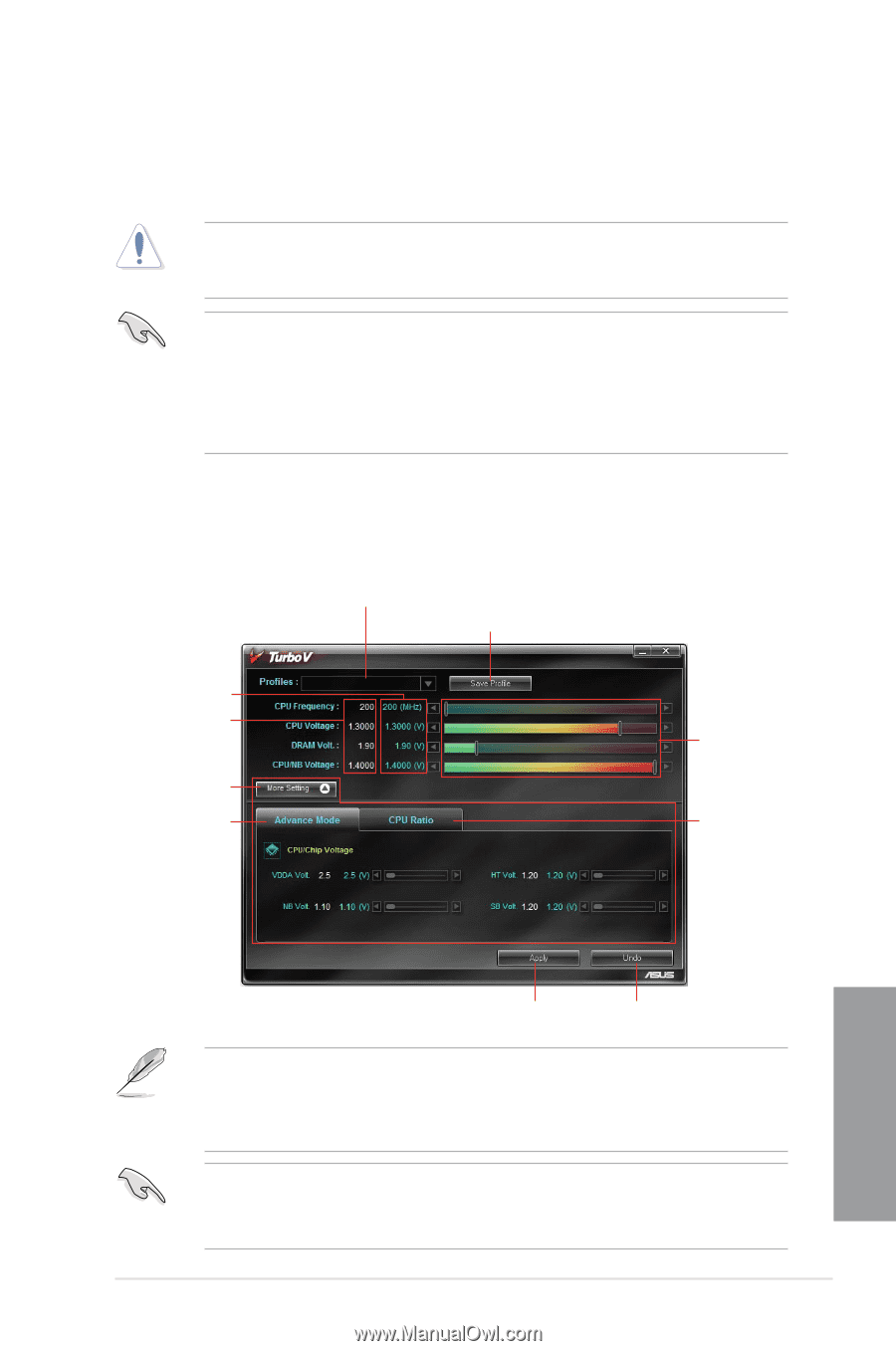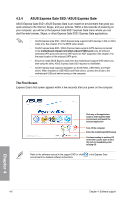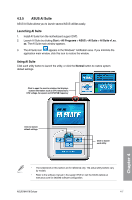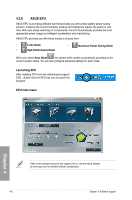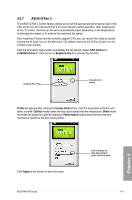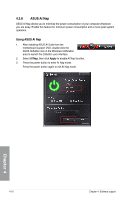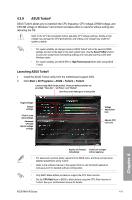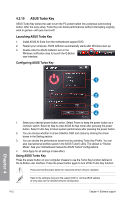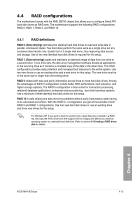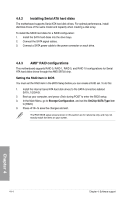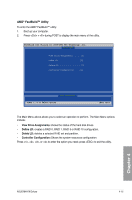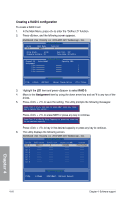Asus M4A79 DELUXE User Manual - Page 107
ASUS TurboV
 |
UPC - 610839168910
View all Asus M4A79 DELUXE manuals
Add to My Manuals
Save this manual to your list of manuals |
Page 107 highlights
4.3.9 ASUS TurboV ASUS TurboV allows you to overclock the CPU frequency, CPU voltage, DRAM voltage, and CPU/NB voltage in WIndows® environment and takes effect in real-time without exiting and rebooting the OS. Refer to the CPU documentation before adjusting CPU voltage settings. Setting a high voltage may damage the CPU permanently, and setting a low voltage may make the system unstable. • For system stability, all changes made in ASUS TurboV will not be saved to BIOS settings and will not be kept on the next system boot. Use the Save Profile function to save your customized overclocking settings and manually load the profile after Windows starts. • For system stability, set ASUS EPU to High Performance Mode while using ASUS TurboV. Launching ASUS TurboV 1. Install the ASUS TurboV utility from the motherboard support DVD. 2. Click Start > All Programs > ASUS > TurboV > TurboV. Load existing ASUS Turbo profiles. Three pre-defined profiles are provided: "Race Car", "Jet Plane", and "Rocket". Save the current settings as a new profile Target settings Default settings Click to show more settings Advanced CPU and chipset voltage settings Voltage Adjustment bars Adjusts CPU core ratio Chapter 4 Applies all changes Undoes all changes immediately without applying • For advanced overclock ability, adjust first the BIOS items, and then proceed more detailed adjustments using TurboV. • Refer to the software manual in the support DVD or visit the ASUS website at www.asus.com for detailed software configuration. • Only AMD® Black Edition processors support the CPU Ratio function. • Set the CPU Ratio item in BIOS to [Auto] before using the CPU Ratio function in TurboV. See your motherboard manual for details. ASUS M4A79 Deluxe 4-11