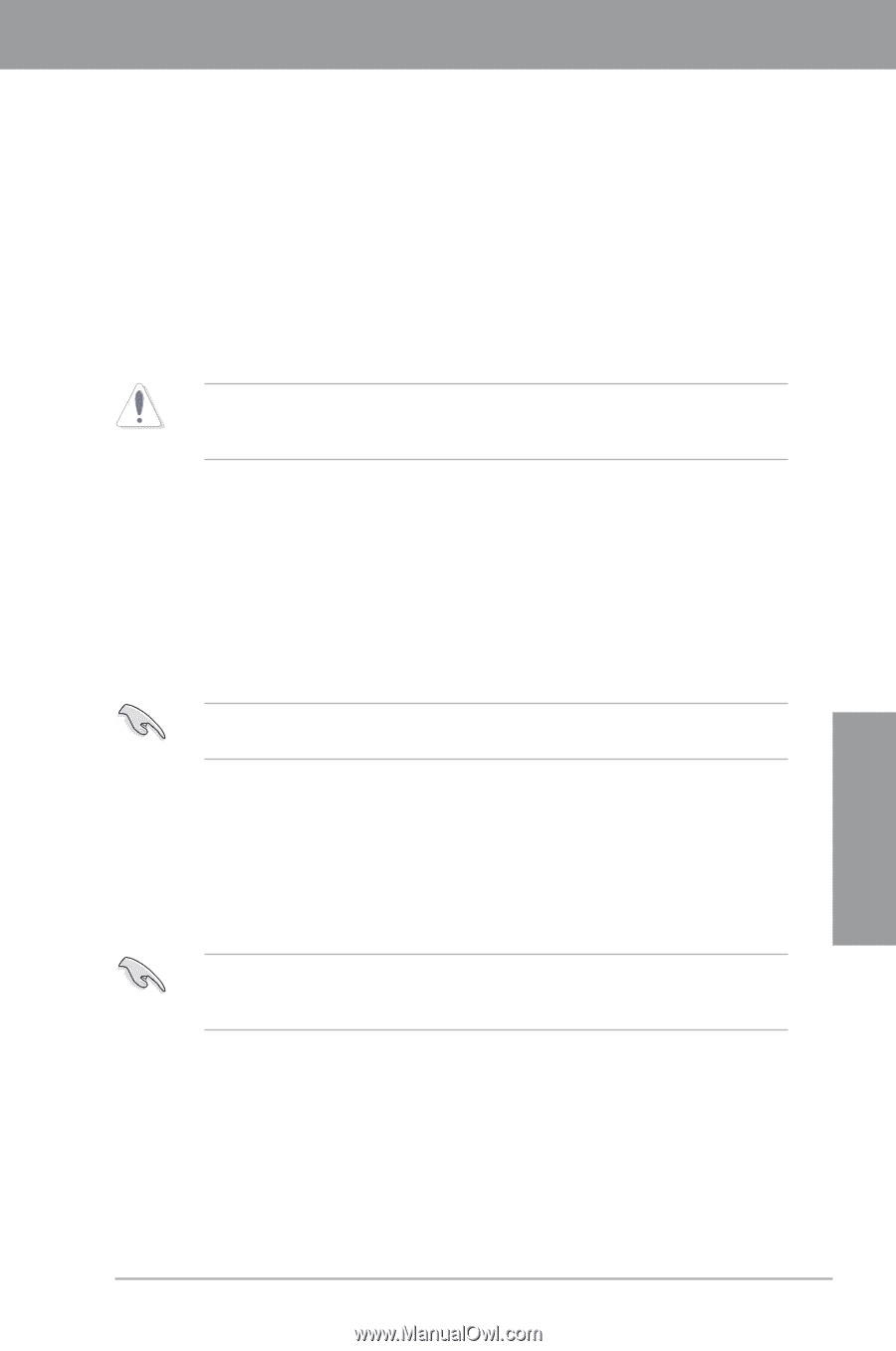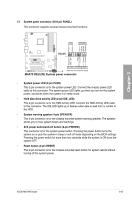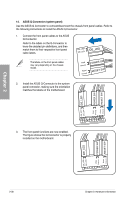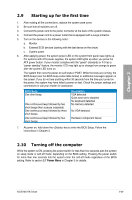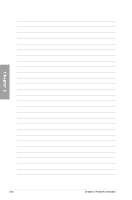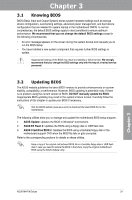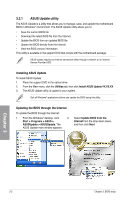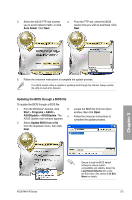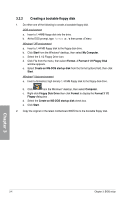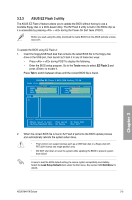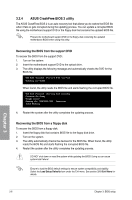Asus M4A79 DELUXE User Manual - Page 61
Asus M4A79 DELUXE - Motherboard - ATX Manual
 |
UPC - 610839168910
View all Asus M4A79 DELUXE manuals
Add to My Manuals
Save this manual to your list of manuals |
Page 61 highlights
Chapter 3 Chapter 3: 3.1 Knowing BIOS BIOS setup BIOS (Basic Input and Output System) stores system hardware settings such as storage device configuration, overclocking settings, advanced power management, and boot device configuration that are needed for system startup in the motherboard CMOS. In normal circumstances, the default BIOS settings apply to most conditions to ensure optimum performance. We recommend that you not change the default BIOS settings except in the following circumstances: • An error message appears on the screen during the system bootup and requests you to run the BIOS Setup. • You have installed a new system component that requires further BIOS settings or update. Inappropriate settings of the BIOS may result to instability or failure to boot. We strongly recommend that you change the BIOS settings only with the help of a trained service personnel. 3.2 Updating BIOS The ASUS website publishes the latest BIOS versions to provide enhancements on system stability, compatibility, or performance. However, BIOS updating is potentially risky. If there is no problem using the current version of BIOS, DO NOT manually update the BIOS. Inappropriate BIOS updating may result in the system's failure to boot. Carefully follow the instructions of this chapter to update your BIOS if necessary. Visit the ASUS website (www.asus.com) to download the latest BIOS file for this motherboard. The following utilities allow you to manage and update the motherboard BIOS setup program. 1. ASUS Update: Updates the BIOS in Windows® environment. 2. ASUS EZ Flash 2: Updates the BIOS using a floppy disk or USB flash disk. 3. ASUS CrashFree BIOS 2: Updates the BIOS using a bootable floppy disk or the motherboard support DVD when the BIOS file fails or gets corrupted. Refer to the corresponding sections for details on these utilities. Save a copy of the original motherboard BIOS file to a bootable floppy disk or USB flash disk in case you need to restore the BIOS in the future. Copy the original motherboard BIOS using the ASUS Update utility. Chapter 3 ASUS M4A79 Deluxe 3-1