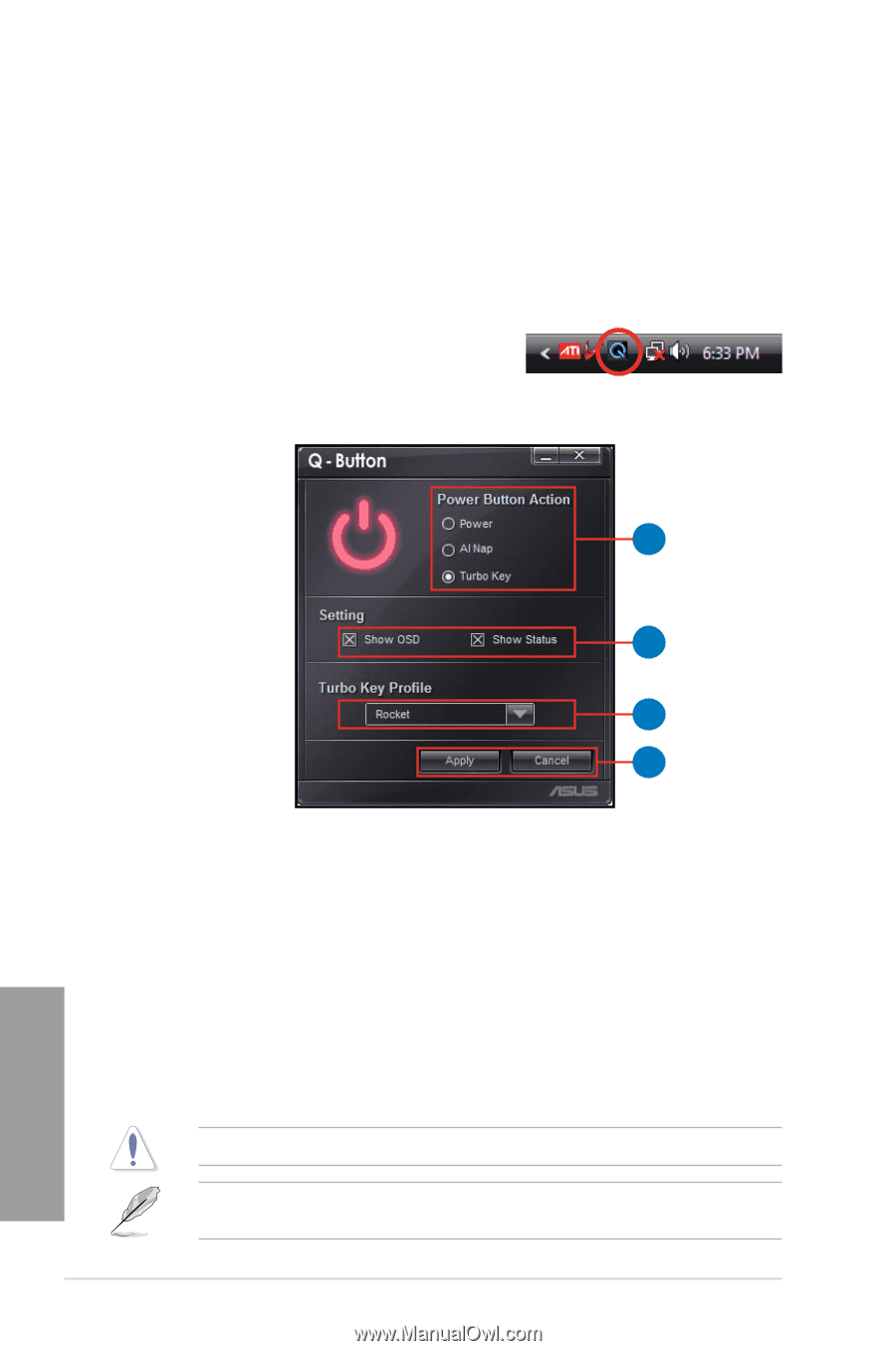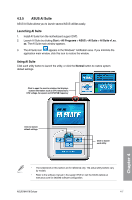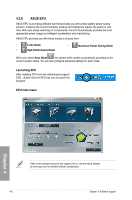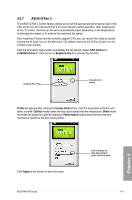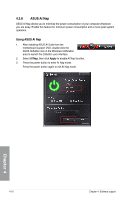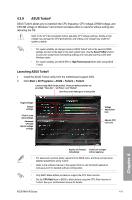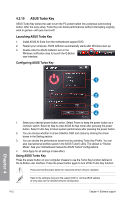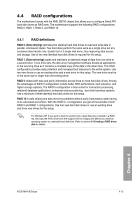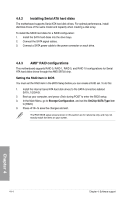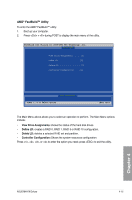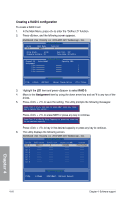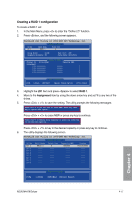Asus M4A79 DELUXE User Manual - Page 108
ASUS Turbo Key
 |
UPC - 610839168910
View all Asus M4A79 DELUXE manuals
Add to My Manuals
Save this manual to your list of manuals |
Page 108 highlights
4.3.10 ASUS Turbo Key ASUS Turbo Key allows the user to turn the PC power button into a physical overclocking button. After the easy setup, Turbo Key can boost performances without interrupting ongoing work or games-with just one touch! Launching ASUS Turbo Key 1. Install ASUS AI Suite from the motherboard support DVD. 2. Restart your computer. ASUS Q-Button automatically starts after Windows start-up. 3. Double-click the ASUS Q-Button icon in the Windows notification area to launch the Q-Button user interface. Configuring ASUS Turbo Key 1 2 3 4 1. Select your desired power button action. Select Power to keep the power button as a common switch. Select AI Nap to enter ASUS AI Nap mode after pressing the power button. Select Turbo Key to boost system performance after pressing the power button. 2. You can choose whether to show Q-Button OSD and status by clicking the check boxes in the Setting section. 3. You can decide the performance boost level by selecting Turbo Key Profile. You can also load personal profiles saved in the ASUS TurboV utility. The default is "Rocket Mode". See your motherboard manual for ASUS TurboV configurations. 4. Click Apply for all settings to take effect. Using ASUS Turbo Key Press the power button on your computer chassis to use the Turbo Key function defined in the Q-Button user interface. Press the power button again to turn off the Turbo Key function. Press and hold the power button for 4 seconds will turn off your computer. Refer to the software manual in the support DVD or visit the ASUS website at www.asus.com for detailed software configuration. 4-12 Chapter 4: Software support Chapter 4