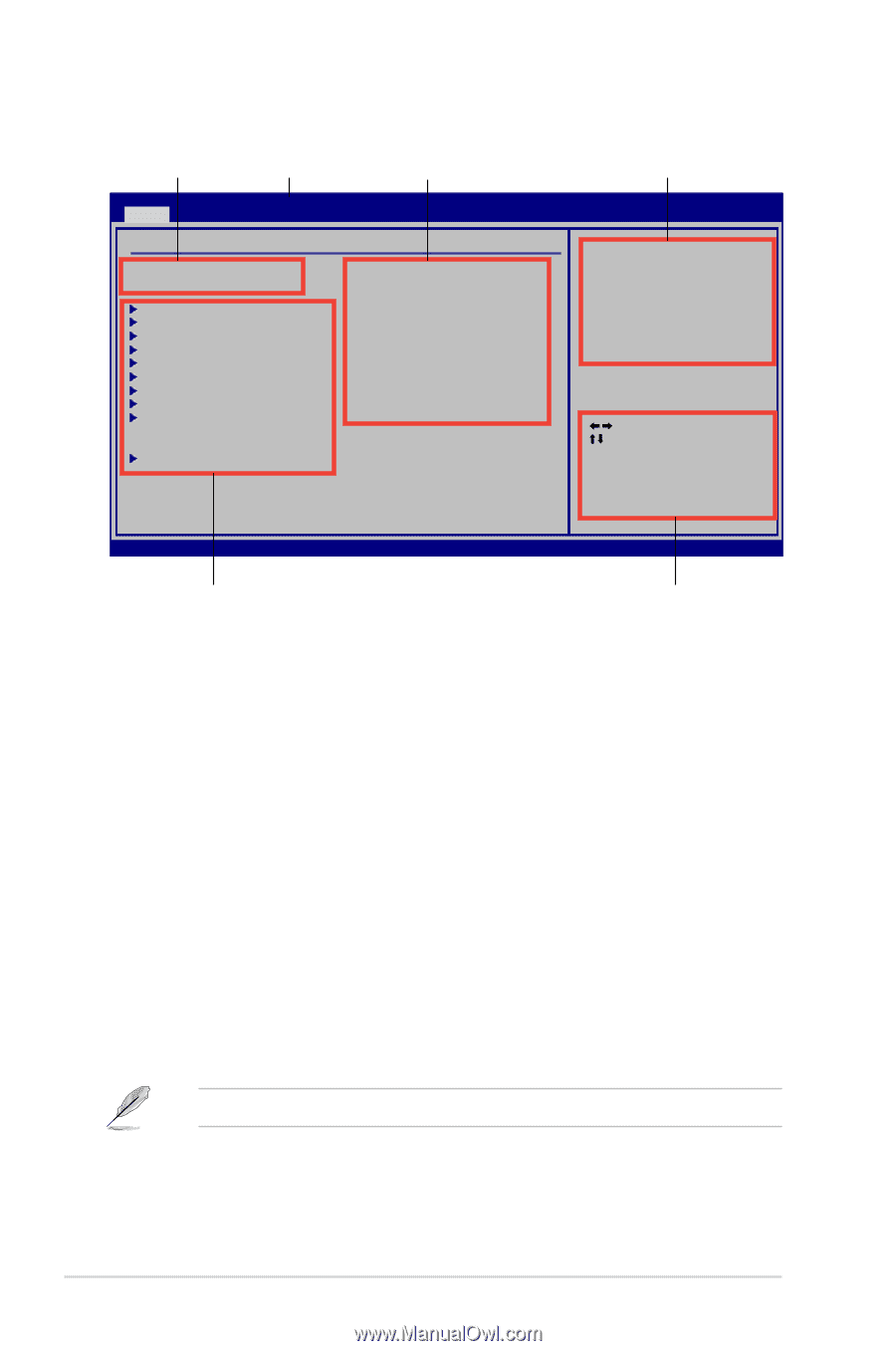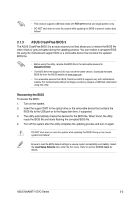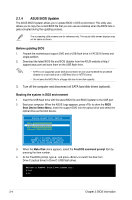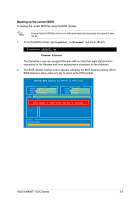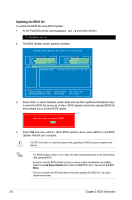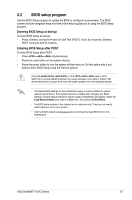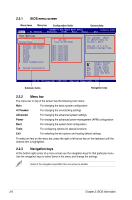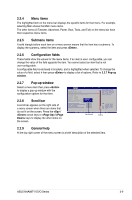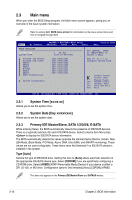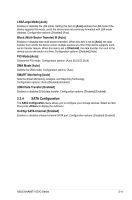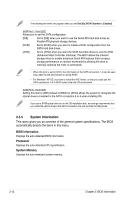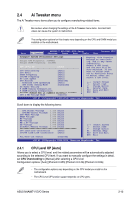Asus M4A88T-V EVO User Manual - Page 58
BIOS menu screen, Menu bar, Navigation keys - usb3 sata3
 |
View all Asus M4A88T-V EVO manuals
Add to My Manuals
Save this manual to your list of manuals |
Page 58 highlights
2.2.1 BIOS menu screen Menu items Menu bar Configuration fields General help Main Ai Tweaker M4A88T-V EVO/USB3 BIOS Setup Advanced Power Boot Tools Version 0202 Exit Main Settings System Time [19:34:30] System Date [Tue 01/08/2002] Use [ENTER], [TAB] or [SHIFT-TAB] to select a field. Primary IDE Master Primary IDE Slave SATA1 SATA2 SATA3 E-SATA SATA5 SATA6 SATA Configuration System Information :[Not Detected] :[Not Detected] :[Not Detected] :[Not Detected] :[Not Detected] :[Not Detected] :[Not Detected] :[Not Detected] Use [+] or [-] to configure system Time. Select Screen Select Item +- Change Field Tab Select Field F1 General Help F10 Save and Exit ESC Exit v02.61 (C)Copyright 1985-2010, American Megatrends, Inc. Submenu items Navigation keys 2.2.2 Menu bar The menu bar on top of the screen has the following main items: Main For changing the basic system configuration Ai Tweaker For changing the overclocking settings Advanced For changing the advanced system settings Power For changing the advanced power management (APM) configuration Boot For changing the system boot configuration Tools For configuring options for special functions Exit For selecting the exit options and loading default settings. To select an item on the menu bar, press the right or left arrow key on the keyboard until the desired item is highlighted. 2.2.3 Navigation keys At the bottom right corner of a menu screen are the navigation keys for that particular menu. Use the navigation keys to select items in the menu and change the settings. Some of the navigation keys differ from one screen to another. 2-8 Chapter 2: BIOS information