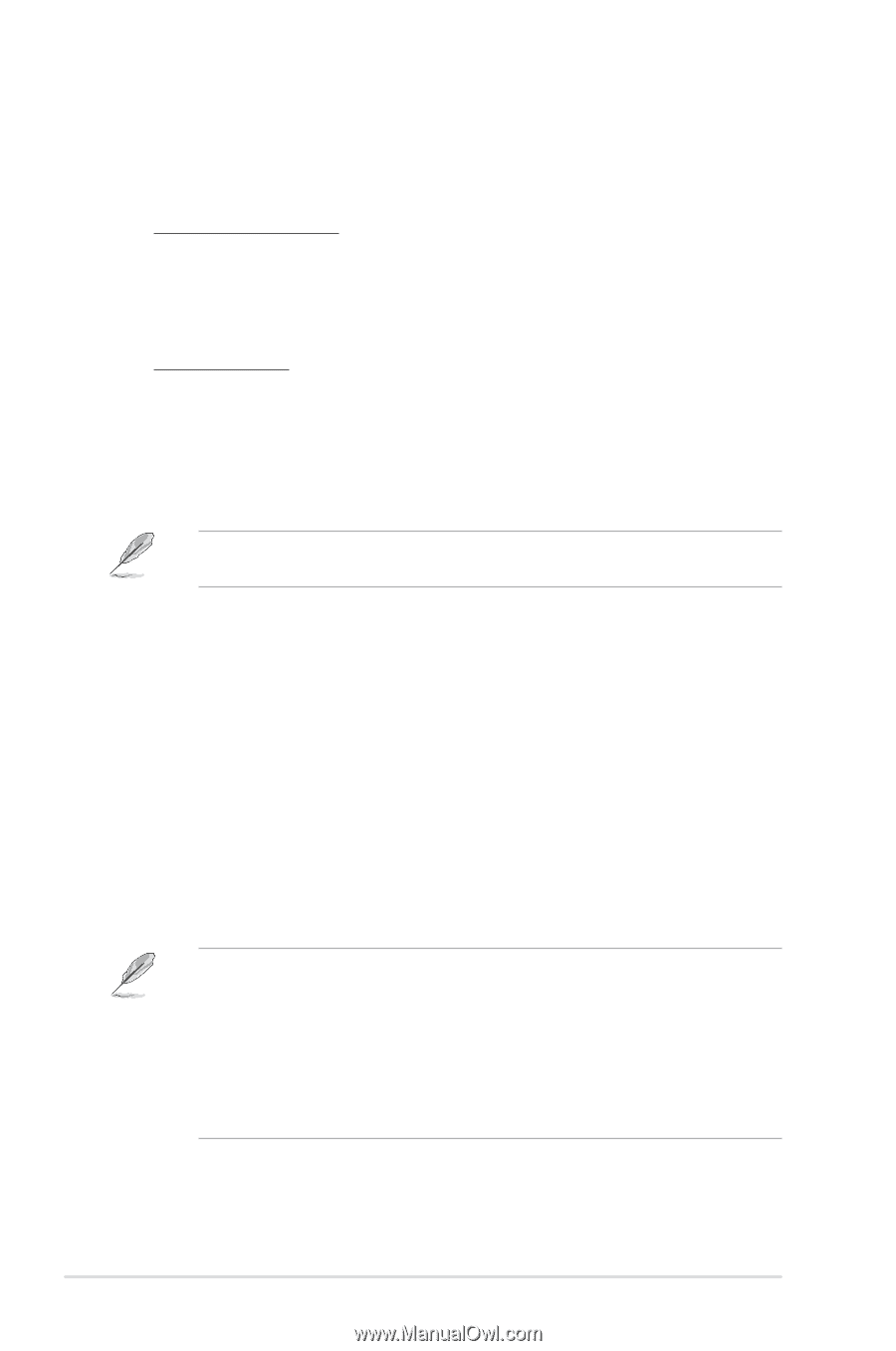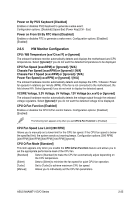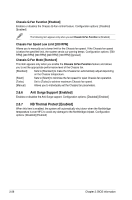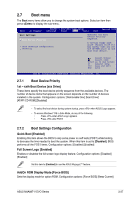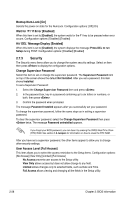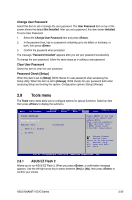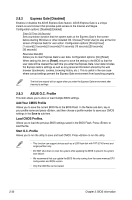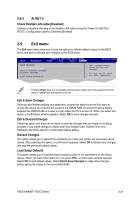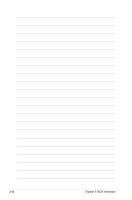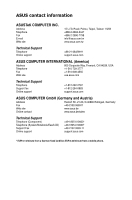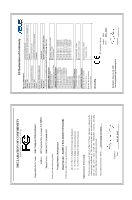Asus M4A88T-V EVO User Manual - Page 80
Express Gate [Disabled]
 |
View all Asus M4A88T-V EVO manuals
Add to My Manuals
Save this manual to your list of manuals |
Page 80 highlights
2.8.2 Express Gate [Disabled] Enables or disables the ASUS Express Gate feature. ASUS Express Gate is a unique instant-on environment that provides quick access to the Internet and Skype. Configuration options: [Disabled] [Enabled] Enter OS Timer [10 Seconds] Sets countdown duration that the system waits at the Express Gate's first screen before starting Windows or other installed OS. Choose [Prompt User] to stay at the first screen of Express Gate for user action. Configuration options: [Prompt User] [1 second] [3 seconds] [5 seconds] [10 seconds] [15 seconds] [20 seconds] [30 seconds] Reset User Data [No] Allows you to clear Express Gate's user data. Configuration options: [No] [Reset] When setting this item to [Reset], ensure to save the setting to the BIOS so that the user data will be cleared the next time you enter the Express Gate. User data includes the Express Gate's settings as well as any personal information stored by the web browser (bookmarks, cookies, browsing history, etc.). This is useful in the rare case where corrupt settings prevent the Express Gate environment from launching properly. The first time wizard will run again when you enter the Express Gate environment after clearing its settings. 2.8.3 ASUS O.C. Profile This item allows you to store or load multiple BIOS settings. Add Your CMOS Profile Allows you to save the current BIOS file to the BIOS Flash. In the Name sub-item, key in your profile name and press , and then choose a profile number to save your CMOS settings in the Save to sub-item. Load CMOS Profiles. Allows you to load the previous BIOS settings saved in the BIOS Flash. Press to load the file. Start O.C. Profile Allows you to run the utility to save and load CMOS. Press to run the utility. • This function can support devices such as a USB flash disk with FAT 32/16 format and single partition only. • DO NOT shut down or reset the system while updating the BIOS to prevent the system boot failure! • We recommend that you update the BIOS file only coming from the same memory/CPU configuration and BIOS version. • Only the CMO file can be loaded. 2-30 Chapter 2: BIOS information