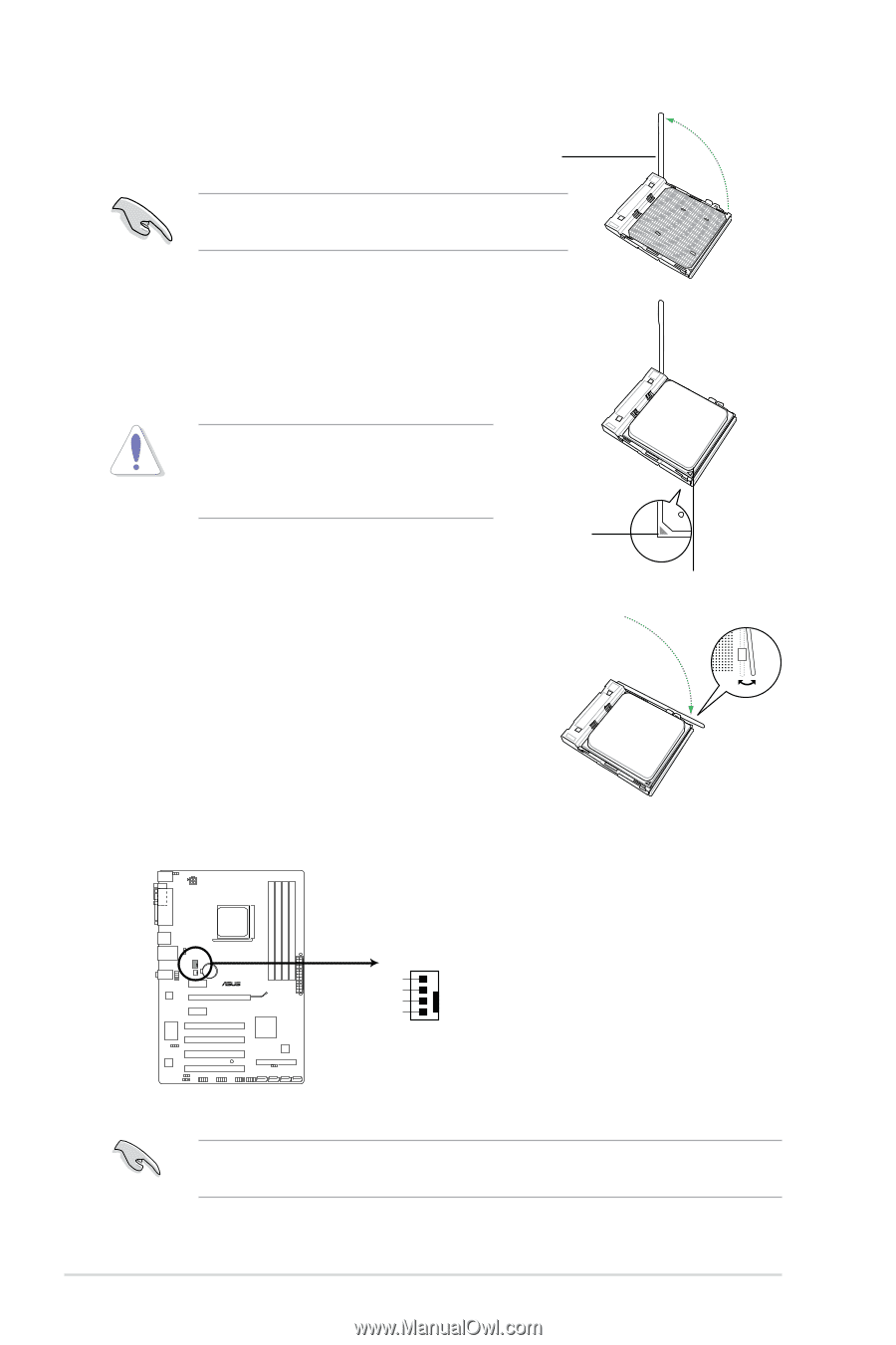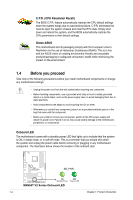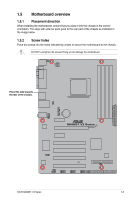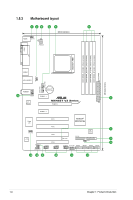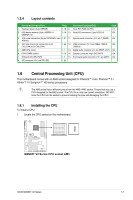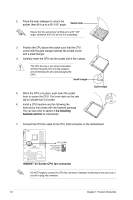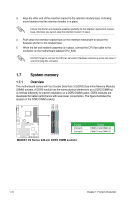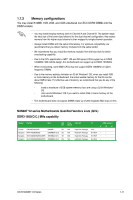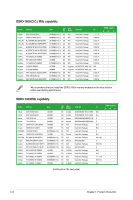Asus M4N68T V2 User Manual - Page 18
M4N68T V2 Series CPU fan connector - v2 m
 |
View all Asus M4N68T V2 manuals
Add to My Manuals
Save this manual to your list of manuals |
Page 18 highlights
2. Press the lever sideways to unlock the socket, then lift it up to a 90°-100° angle. Socket lever Ensure that the socket lever is lifted up to a 90°-100° angle; otherwise, the CPU will not fit in completely. 3. Position the CPU above the socket such that the CPU corner with the gold triangle matches the socket corner with a small triangle. 4. Carefully insert the CPU into the socket until it fits in place. The CPU fits only in one correct orientation. DO NOT force the CPU into the socket to prevent bending the pins and damaging the CPU! Small triangle 5. When the CPU is in place, push down the socket lever to secure the CPU. The lever clicks on the side tab to indicate that it is locked. 6. Install a CPU heatsink and fan following the instructions that comes with the heatsink package. You can also refer to section 1.6.2 Installing heatsink and fan for instructions. Gold triangle 7. Connect the CPU fan cable to the CPU_FAN connector on the motherboard. M4N68T V2 Series CPU_FAN CPU FAN PWM CPU FAN IN CPU FAN PWR GND M4N68T V2 Series CPU fan connector DO NOT forget to connect the CPU fan connector! Hardware monitoring errors can occur if you fail to plug this connector. 1-8 Chapter 1: Product introduction