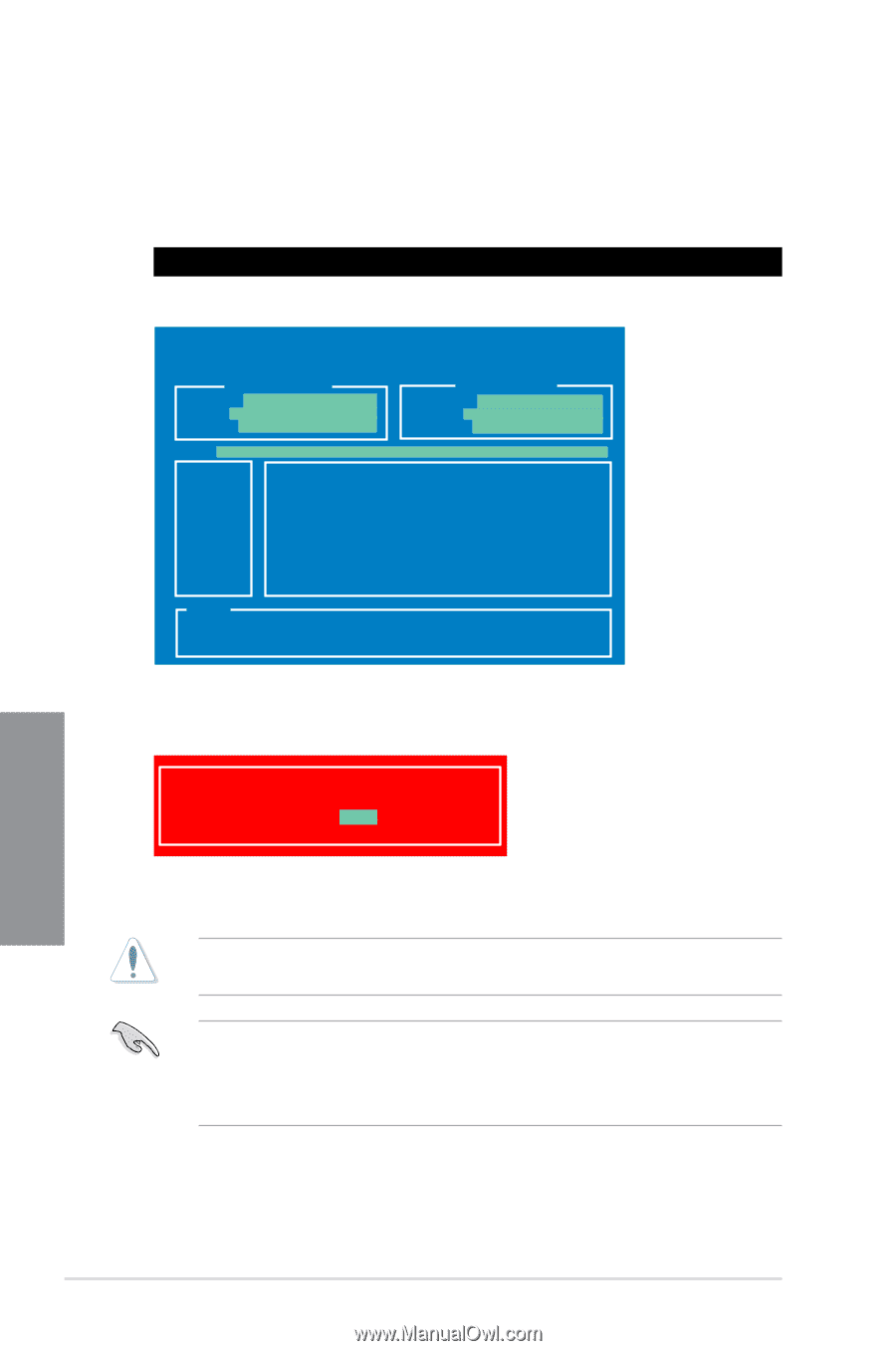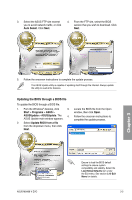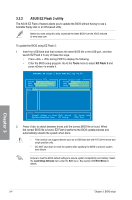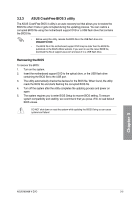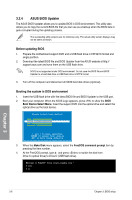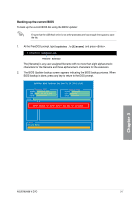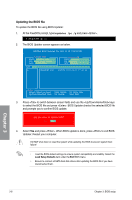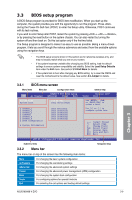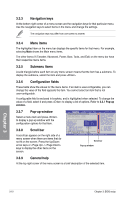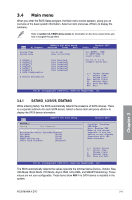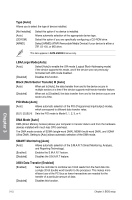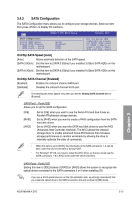Asus M5A88-V EVO User Manual - Page 64
Updating the BIOS file
 |
View all Asus M5A88-V EVO manuals
Add to My Manuals
Save this manual to your list of manuals |
Page 64 highlights
Updating the BIOS file To update the BIOS file using BIOS Updater: 1. At the FreeDOS prompt, type bupdater /pc /g and press . D:\>bupdater /pc /g 2. The BIOS Updater screen appears as below. ASUSTek BIOS Updater for DOS V1.18 [09/11/19] Current ROM BOARD: M5A88-V EVO VER: 0207 (H:00 B:05) DATE: 03/21/2011 Update ROM BOARD: Unknown VER: Unknown DATE: Unknown PATH: A:\ A: M5A88VEV.ROM 2097152 2010-01-11 17:30:48 Note [Enter] Select or Load [Up/Down/Home/End] Move [Tab] Switch [B] Backup [V] Drive Info [Esc] Exit 3. Press to switch between screen fields and use the keys to select the BIOS file and press . BIOS Updater checks the selected BIOS file and prompts you to confirm BIOS update. Are you sure to update BIOS? Yes No 4. Select Yes and press . When BIOS update is done, press to exit BIOS Updater. Restart your computer. DO NOT shut down or reset the system while updating the BIOS to prevent system boot failure! • Load the BIOS default settings to ensure system compatibility and stability. Select the Load Setup Defaults item under the Exit BIOS menu. • Ensure to connect all SATA hard disk drives after updating the BIOS file if you have disconnected them. Chapter 3 3-8 Chapter 3: BIOS setup