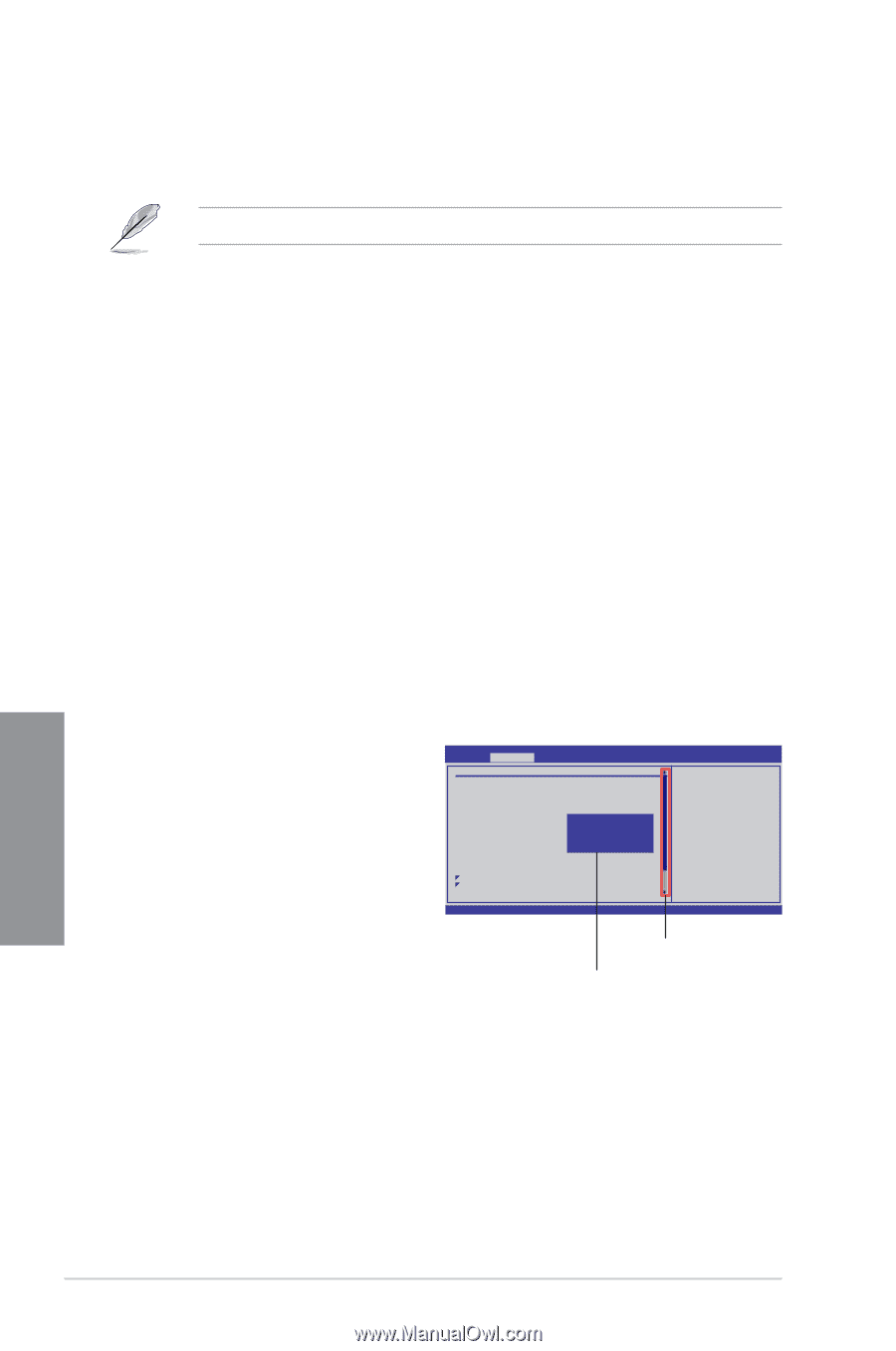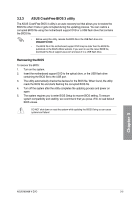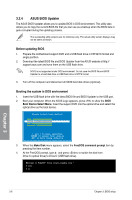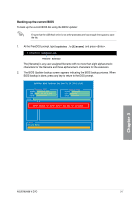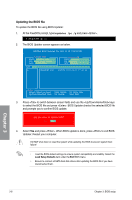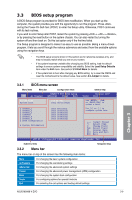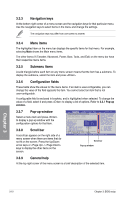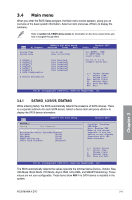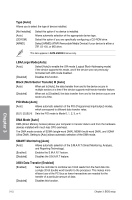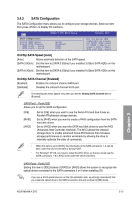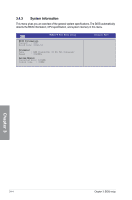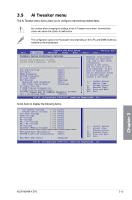Asus M5A88-V EVO User Manual - Page 66
Navigation keys, Menu items, Submenu items, Pop-up window, Scroll bar, General help - evo manual
 |
View all Asus M5A88-V EVO manuals
Add to My Manuals
Save this manual to your list of manuals |
Page 66 highlights
3.3.3 Navigation keys At the bottom right corner of a menu screen are the navigation keys for that particular menu. Use the navigation keys to select items in the menu and change the settings. The navigation keys may differ from one screen to another. 3.3.4 Menu items The highlighted item on the menu bar displays the specific items for that menu. For example, selecting Main shows the Main menu items. The other items (Ai Tweaker, Advanced, Power, Boot, Tools, and Exit) on the menu bar have their respective menu items. 3.3.5 Submenu items A solid triangle before each item on any menu screen means that the item has a submenu. To display the submenu, select the item and press . 3.3.6 Configuration fields These fields show the values for the menu items. If an item is user-configurable, you can change the value of the field opposite the item. You cannot select an item that is not user-configurable. A configurable field is enclosed in brackets, and is highlighted when selected. To change the value of a field, select it and press to display a list of options. Refer to 3.3.7 Pop-up window. 3.3.7 Pop-up window Select a menu item and press to display a pop-up window with the configuration options for that item. 3.3.8 Scroll bar A scroll bar appears on the right side of a menu screen when there are items that do not fit on the screen. Press the Up/Down arrow keys or / keys to display the other items on the screen. Main Ai Tweaker M5A88-V EVO BIOS Setup Advanced Power Boot Tools Version 0207 Exit Configure System Performance Settings Target CPU Frequency: 3000MHz Target DRAM Frequency: 1333MHz CPU Level UP [Auto] CPU Overclocking [AutOop]tions CPU Ratio Au[tAouto] DRAM Frequency Ph[eAnuotmo]II-955 CPU/NB Frequency Ph[eAnuotmo]II-3.4G HT Link Speed Ph[eAnuotmo]II-3.6G GPU Booster [Enabled] Enhanced iGPU SpeedStep [Auto] GPU Power Saving Mode [Enabled] OC Tuner Utility DRAM Timing Configuration DRAM Driving Configuration ******* Please key in numbers directly! ******* CPU & NB Voltage Mode [Offset] Warning: this function belongs to overclocking, and it may cause instability. Select a CPU level, and the rest will be auto-adjusted. If you want to adjust more, set Ai Overclock Tuner to Manual after you select a CPU level. +- F1 F10 Select Screen Select Item Change Option General Help Save and Exit v02.61 (C)Copyright 1985-2011, American Megatrends, Inc. Scroll bar Pop-up window 3.3.9 General help At the top right corner of the menu screen is a brief description of the selected item. Chapter 3 3-10 Chapter 3: BIOS setup