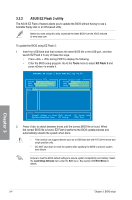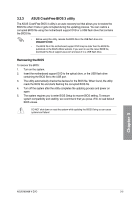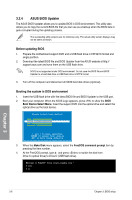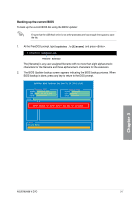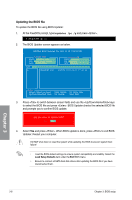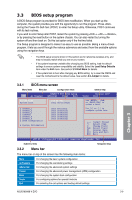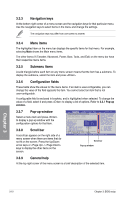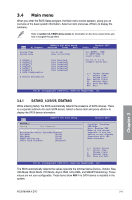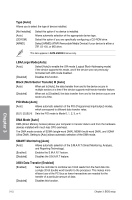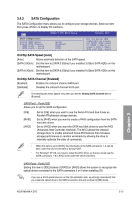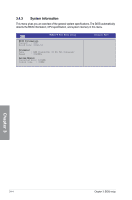Asus M5A88-V EVO User Manual - Page 65
BIOS setup program - evo bios
 |
View all Asus M5A88-V EVO manuals
Add to My Manuals
Save this manual to your list of manuals |
Page 65 highlights
3.3 BIOS setup program A BIOS Setup program is provided for BIOS item modification. When you start up the computer, the system provides you with the opportunity to run this program. Press during the Power-On Self-Test (POST) to enter the Setup utility. Otherwise, POST continues with its test routines. If you wish to enter Setup after POST, restart the system by pressing + + , or by pressing the reset button on the system chassis. You can also restart by turning the system off and then back on. Do this last option only if the first two failed. The Setup program is designed to make it as easy to use as possible. Being a menu-driven program, it lets you scroll through the various submenus and select from the available options using the navigation keys. • The BIOS setup screens shown in this section are for reference purposes only, and may not exactly match what you see on your screen. • If the system becomes unstable after changing any BIOS setting, load the default settings to ensure system compatibility and stability. Select the Load Setup Defaults item under the Exit menu. See section 3.10 Exit Menu for details. • If the system fails to boot after changing any BIOS setting, try to clear the CMOS and reset the motherboard to the default value. See section 2.6 Jumper for details. Chapter 3 3.3.1 BIOS menu screen Menu items Menu bar Configuration fields Main Ai Tweaker M5A88-V EVO BIOS Setup Advanced Power Boot System Time System Date [13:51:25] [Thu 02/11/2010] SATA6G_1 SATA6G_2 SATA6G_3 ESATA6G SATA6G_5 SATA6G_6 SATA Configuration System Information [Not Detected] [Not Detected] [Not Detected] [Not Detected] [Not Detected] [Not Detected] Tools General help Version 0207 Exit Use [ENTER], [TAB] or [SHIFT-TAB] to select a field. Use [+] or [-] to configure system Date. ←→ Select Screen ↑↓ Select Item +- Change Field Tab Select Field F1 General Help F10 Save and Exit ESC Exit v02.61 (C)Copyright 1985-2011, American Megatrends, Inc. Submenu items Navigation keys 3.3.2 Menu bar The menu bar on top of the screen has the following main items: Main Ai Tweaker Advanced Power Boot Tools Exit For changing the basic system configuration For changing the overclocking settings For changing the advanced system settings For changing the advanced power management (APM) configuration For changing the system boot configuration For configuring options for special functions For selecting the exit options and loading default settings ASUS M5A88-V EVO 3-9