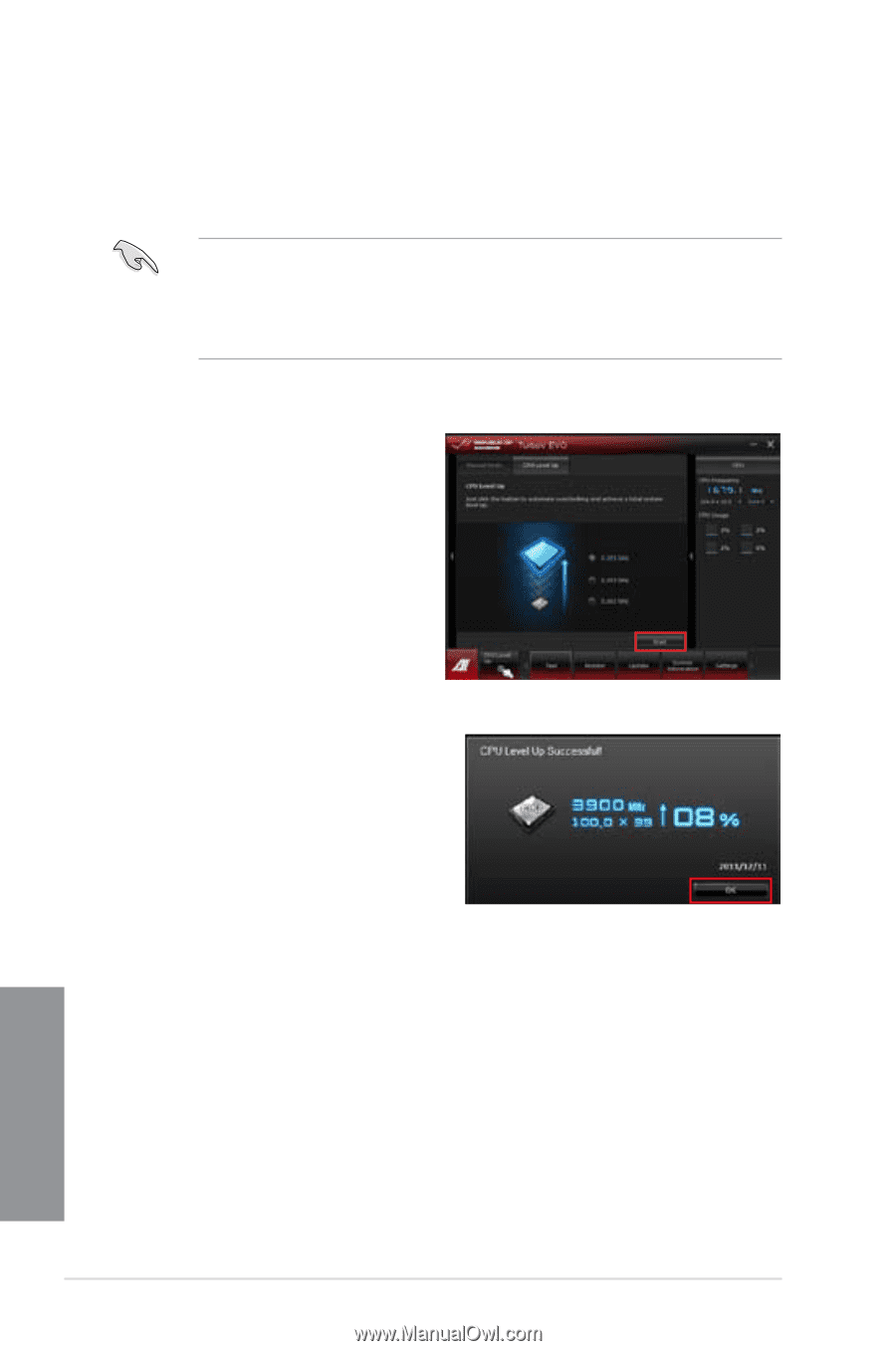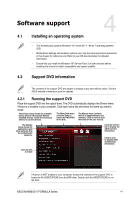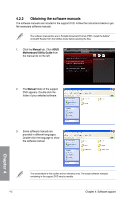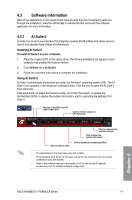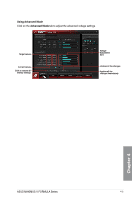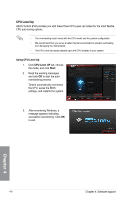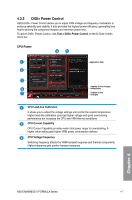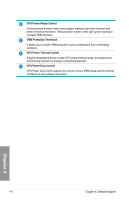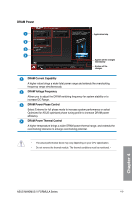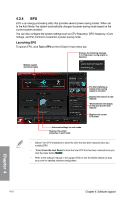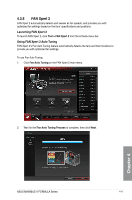Asus MAXIMUS V FORMULA MAXIMUS V FORMULA User's Manual - Page 148
CPU Level Up, Using CPU Level Up, Start
 |
View all Asus MAXIMUS V FORMULA manuals
Add to My Manuals
Save this manual to your list of manuals |
Page 148 highlights
CPU Level Up ASUS TurboV EVO provides you with these three CPU Level Up modes for the most flexible CPU auto-tuning options. • The overclocking result varies with the CPU model and the system configuration. • We recommend that you set up a better thermal environment to prevent overheating from damaging the motherboard. • The CPU Level Up modes depend upon the CPU installed in your system. Using CPU Level Up 1. Click CPU Level UP tab, choose the mode, and click Start. 2. Read the warning messages and click OK to start the autooverclocking process. TurboV automatically overclocks the CPU, saves the BIOS settings, and restarts the system. 3. After re-entering Windows, a message appears indicating successful overclocking. Click OK to exit. Chapter 4 4-6 Chapter 4: Software support