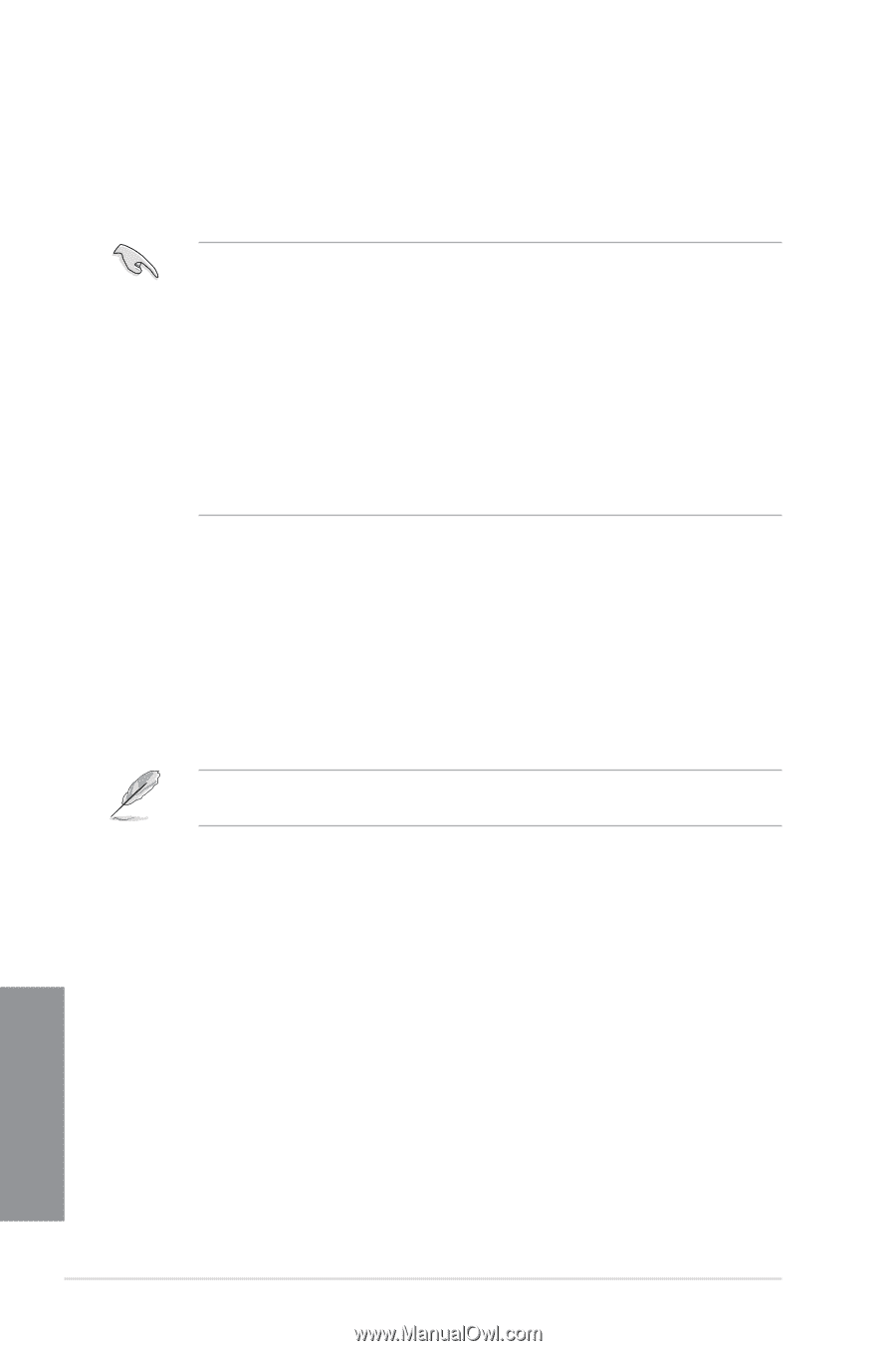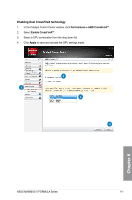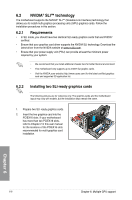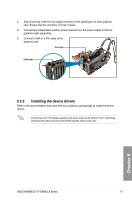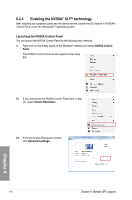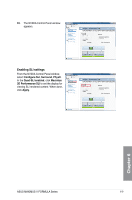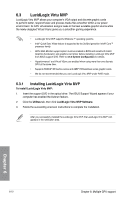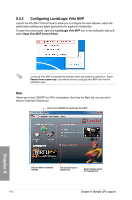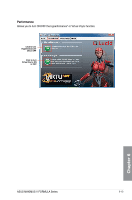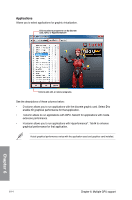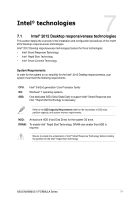Asus MAXIMUS V FORMULA MAXIMUS V FORMULA User's Manual - Page 198
LucidLogix Virtu MVP, 6.3.1 Installing LucidLogix Virtu MVP
 |
View all Asus MAXIMUS V FORMULA manuals
Add to My Manuals
Save this manual to your list of manuals |
Page 198 highlights
6.3 LucidLogix Virtu MVP LucidLogix Virtu MVP allows your computer's VGA output and discrete graphic cards to perform better, respond faster and process media files smoother within a low power environment. Its GPU virtualization assigns tasks to the best available graphic source while the newly-designed Virtual Vsync gives you a smoother gaming experience. • LucidLogix Virtu MVP supports Windows 7® operating systems. • Intel® Quick Sync Video feature is supported by the 3rd/2nd genertion Intel® Core™ processor family. • iGPU Multi-Monitor support option must be enabled in BIOS and install both Intel® Graphics Accelerator, and graphics card driver before installing LucidLogix Virtu MVP from ASUS support DVD. Refer to 3.5.4 System Configuration for details. • Hyperformance® and Virtual VSync are enabled when using more than one discrete GPU at the same time. • Supports NVIDIA® GF4xx/5xx series and AMD® HD5xxx/6xxx series graphic cards. • We do not recommended that you use LucidLogix Virtu MVP under RAID mode. 6.3.1 Installing LucidLogix Virtu MVP To install LucidLogix Virtu MVP: 1. Insert the support DVD in the optical drive. The ASUS Support Wizard appears if your computer has enabled the Autorun feature. 2. Click the Utilites tab, then click LucidLogix Virtu MVP Software. 3. Follow the succeeding onscreen instructions to complete the installation. After you successfully installed the LucidLogix Virtu MVP, the LucidLogix Virtu MVP icon appears in the notification area. Chapter 6 6-10 Chapter 6: Multiple GPU support