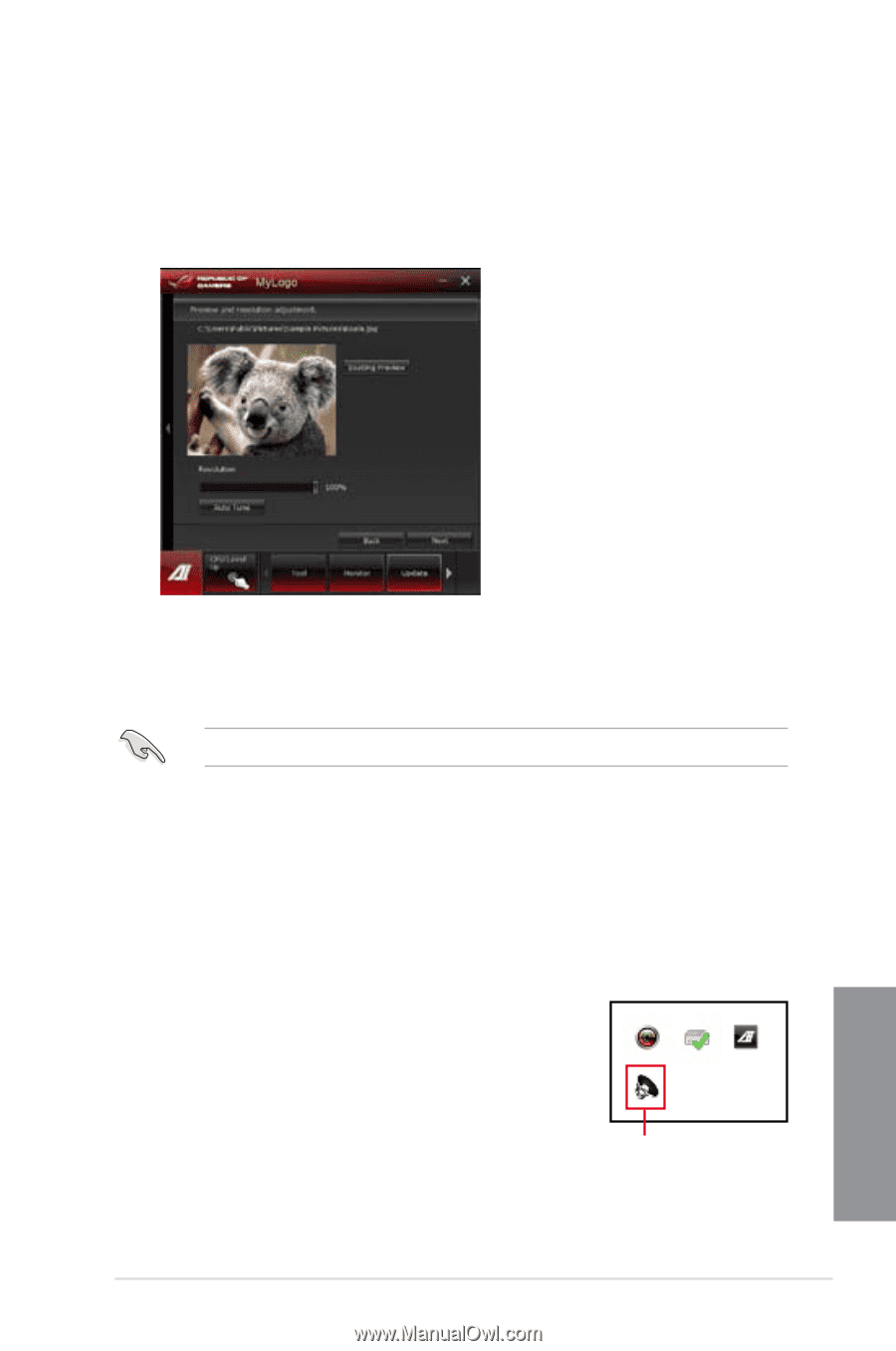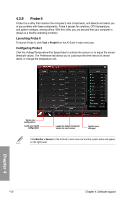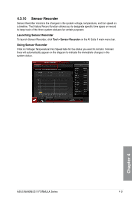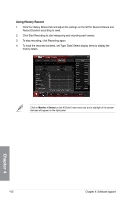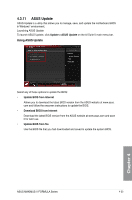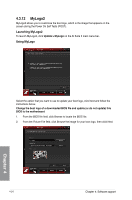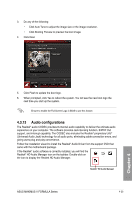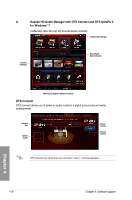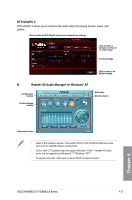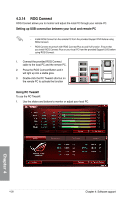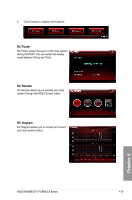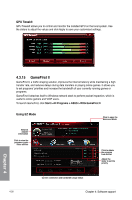Asus MAXIMUS V FORMULA MAXIMUS V FORMULA User's Manual - Page 167
Audio configurations, If the Realtek
 |
View all Asus MAXIMUS V FORMULA manuals
Add to My Manuals
Save this manual to your list of manuals |
Page 167 highlights
3. Do any of the following: • Click Auto Tune to adjust the image size or the image resolution. • Click Booting Preview to preview the boot image. 4. Click Next. 5. Click Flash to update the boot logo. 6. When prompted, click Yes to reboot the system. You will see the new boot logo the next time you start up the system. Ensure to enable the Full Screen Logo in BIOS to use this feature. 4.3.13 Audio configurations The Realtek® audio CODEC provides 8-channel audio capability to deliver the ultimate audio experience on your computer. The software provides Jack-Sensing function, S/PDIF Out support, and interrupt capability. The CODEC also includes the Realtek® proprietary UAJ® (Universal Audio Jack) technology for all audio ports, eliminating cable connection errors, and giving users plug and play convenience. Follow the installation wizard to install the Realtek® Audio Driver from the support DVD that came with the motherboard package. If the Realtek® audio software is correctly installed, you will find the Realtek® HD Audio Manager icon on the taskbar. Double-click on the icon to display the Realtek HD Audio Manager. Realtek® HD Audio Manager ASUS MAXIMUS V FORMULA Series 4-25 Chapter 4