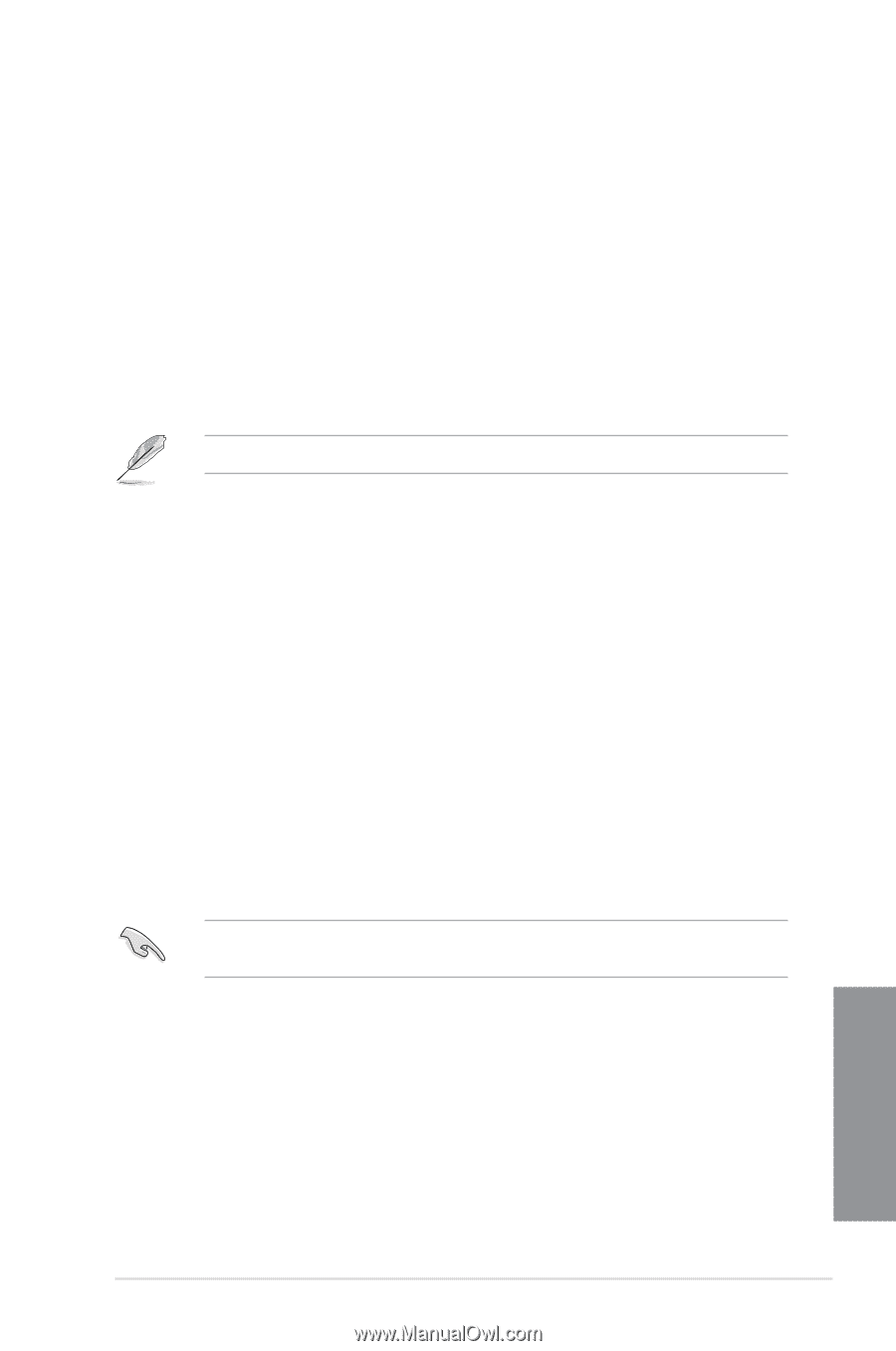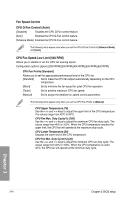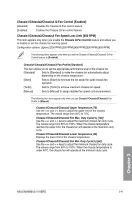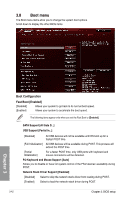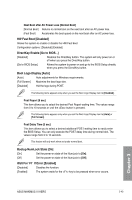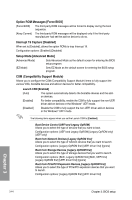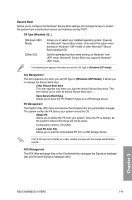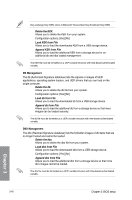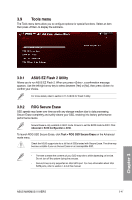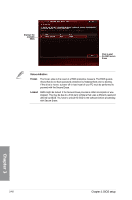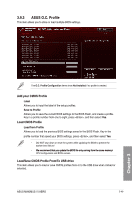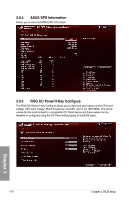Asus MAXIMUS VI HERO MAXIMUS VI HERO User's Manual - Page 123
Secure Boot, Clear Secure Boot keys, Delete PK, Load PK from File
 |
View all Asus MAXIMUS VI HERO manuals
Add to My Manuals
Save this manual to your list of manuals |
Page 123 highlights
Secure Boot Allows you to configure the Windows® Secure Boot settings and manage its keys to protect the system from unauthorized access and malwares during POST. OS Type [Windows UE..] [Windows UEFI Mode] [Other OS] Allows you to select your installed operating system. Execute the Microsoft® Secure Boot check. Only select this option when booting on Windows® UEFI mode or other Microsoft® Secure Boot compliant OS. Get the optimized function when booting on Windows® nonUEFI mode. Microsoft® Secure Boot only supports Windows® UEFI mode. The following item appears only when you set the OS Type to [Windows UEFI mode]. Key Management This item appears only when you set OS Type to [Windows UEFI Mode]. It allows you to manage the Secure Boot keys. Clear Secure Boot keys This item appears only when you load the default Secure Boot keys. This item allows you to clear all default Secure Boot keys. Save Secure Boot Keys Allows you to save the PK (Platform Keys) to a USB storage device. PK Management The Platform Key (PK) locks and secures the firmware from any permissible changes. The system verifies the PK before your system enters the OS. Delete PK Allows you to delete the PK from your system. Once the PK is deleted, all the system's Secure Boot keys will not be active. Configuration options: [Yes] [No] Load PK from File Allows you to load the downloaded PK from a USB storage device. The PK file must be formatted as a UEFI variable structure with time-based authenticated variable. KEK Management The KEK (Key-exchange Key or Key Enrollment Key) manages the Signature database (db) and Revoked Signature database (dbx). Chapter 3 ASUS MAXIMUS VI HERO 3-45