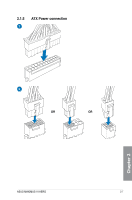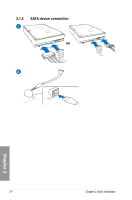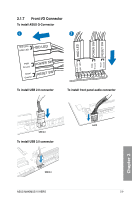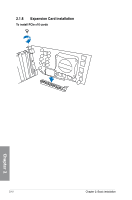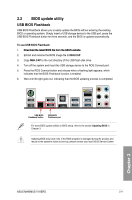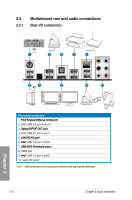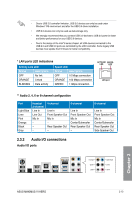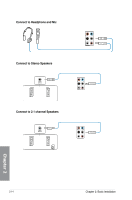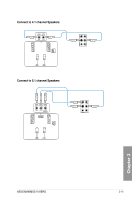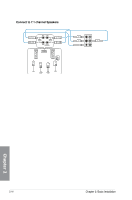Asus MAXIMUS VI HERO MAXIMUS VI HERO User's Manual - Page 71
BIOS update utility, USB BIOS Flashback - release
 |
View all Asus MAXIMUS VI HERO manuals
Add to My Manuals
Save this manual to your list of manuals |
Page 71 highlights
2.2 BIOS update utility USB BIOS Flashback USB BIOS Flashback allows you to easily update the BIOS without entering the existing BIOS or operating system. Simply insert a USB storage device to the USB port, press the USB BIOS Flashback button for three seconds, and the BIOS is updated automatically. To use USB BIOS Flashback: 1. ���D�o��w�n�l�o�a�d��th�e��l�a�te�s�t��B�I�O�S��f�il�e�f�r�o�m��t�h�e�A��S�U��S��w�e�b�s�i�te� 2. Extract and rename the BIOS image file to M6H.CAP. 3. Copy M6H.CAP to the root directory of the USB flash disk drive. 4. Turn off the system and insert the USB storage device to the ROG Connect port. 5. Press the ROG Connect button and release when a flashing light appears, which indicates that the BIOS Flashback function is enabled. 6. Wait until the light goes out, indicating that the BIOS updating process is completed. USB BIOS Flashback button USB BIOS Flashback port For more BIOS update utilities in BIOS setup, refer to the section Updating BIOS in Chapter 3. Updating BIOS may have risks. If the BIOS program is damaged during the process and results to the system's failure to boot up, please contact your local ASUS Service Center. Chapter 2 ASUS MAXIMUS VI HERO 2-11