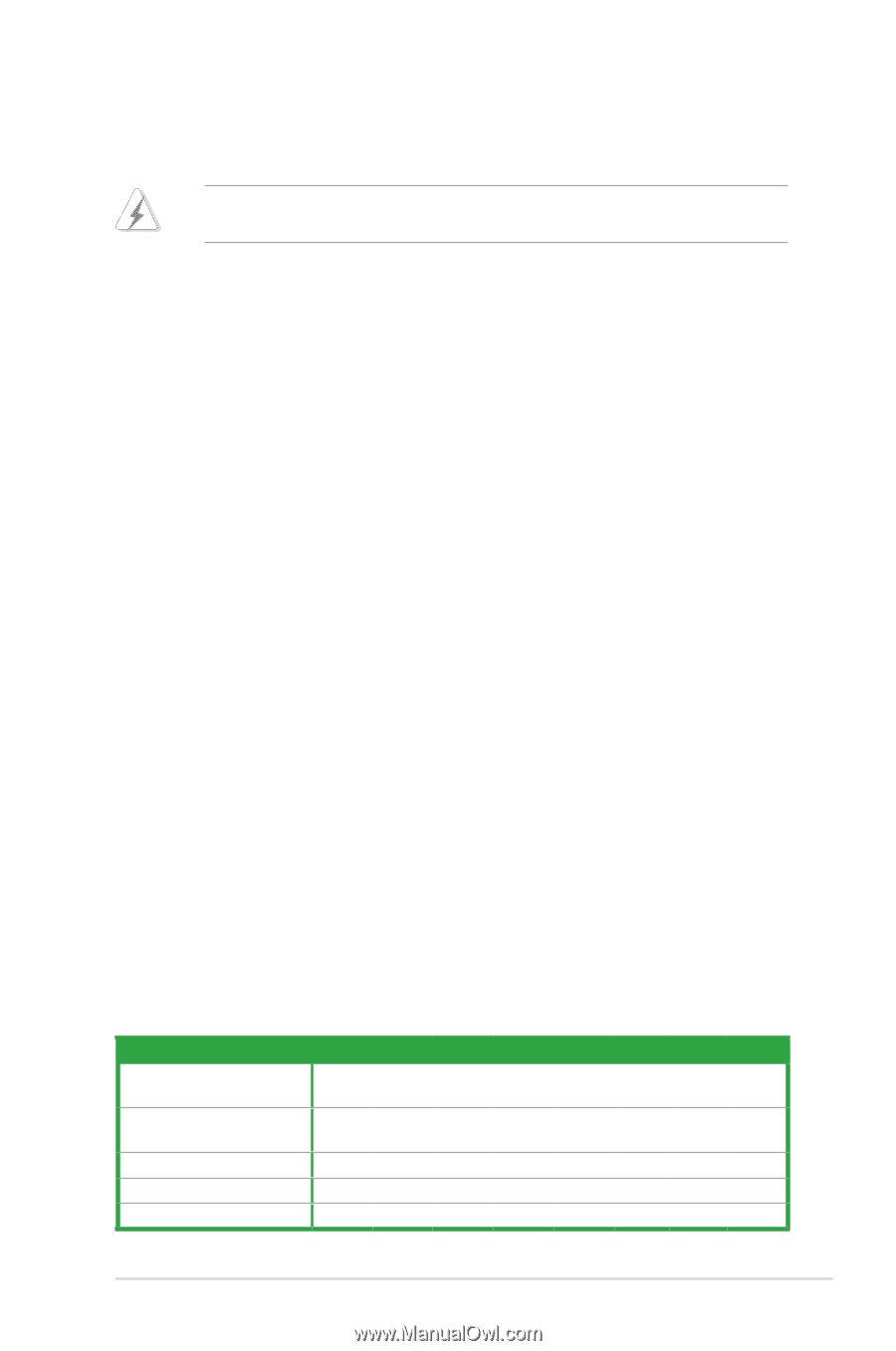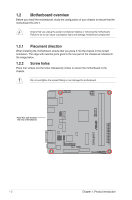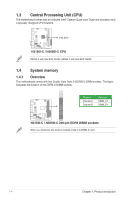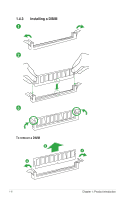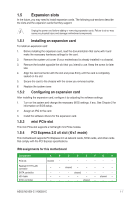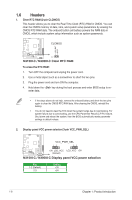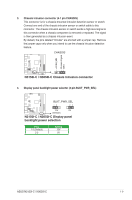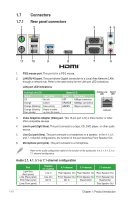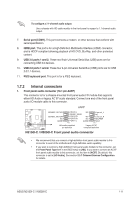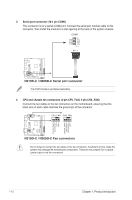Asus N3050I-C User Guide - Page 15
Expansion slots, Installing an expansion card, mini PCIe slot, PCI Express 2.0 x4 slot @x1 mode
 |
View all Asus N3050I-C manuals
Add to My Manuals
Save this manual to your list of manuals |
Page 15 highlights
1.5 Expansion slots In the future, you may need to install expansion cards. The following sub‑sections describe the slots and the expansion cards that they support. Unplug the power cord before adding or removing expansion cards. Failure to do so may cause you physical injury and damage motherboard components. 1.5.1 Installing an expansion card To install an expansion card: 1. Before installing the expansion card, read the documentation that came with it and make the necessary hardware settings for the card. 2. Remove the system unit cover (if your motherboard is already installed in a chassis). 3. Remove the bracket opposite the slot that you intend to use. Keep the screw for later use. 4. Align the card connector with the slot and press firmly until the card is completely seated on the slot. 5. Secure the card to the chassis with the screw you removed earlier. 6. Replace the system cover. 1.5.2 Configuring an expansion card After installing the expansion card, configure it by adjusting the software settings. 1. Turn on the system and change the necessary BIOS settings, if any. See Chapter 2 for information on BIOS setup. 2. Assign an IRQ to the card. 3. Install the software drivers for the expansion card. 1.5.3 mini PCIe slot This mini PCIe slot supports a half length mini PCIe module. 1.5.4 PCI Express 2.0 x4 slot (@x1 mode) This motherboard supports PCI Express 2.0 x4 network cards, SCSI cards, and other cards that comply with the PCI Express specifications. IRQ assignments for this motherboard Component PCIe x4 Realtek 8111H LAN controller SATA controller HD Audio XHCI controller A B C D E F G H shared - - - - - - - - - shared - - - - - - - - shared - - - - - - - - - - shared - - - - - shared - - - ASUS N3150I-C / N3050I-C 1-7