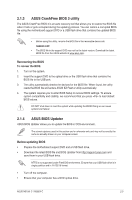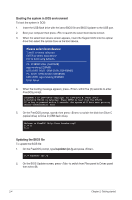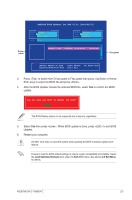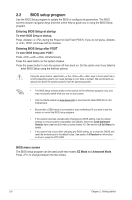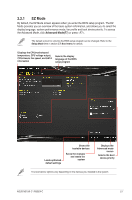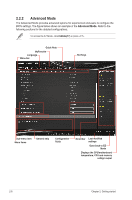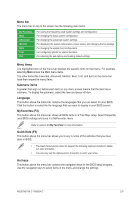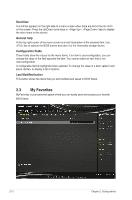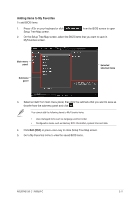Asus N3150I-C User Guide - Page 38
Advanced Mode, BIOS settings. The figure below shows an example of
 |
View all Asus N3150I-C manuals
Add to My Manuals
Save this manual to your list of manuals |
Page 38 highlights
2.2.2 Advanced Mode The Advanced Mode provides advanced options for experienced end-users to configure the BIOS settings. The figure below shows an example of the Advanced Mode. Refer to the following sections for the detailed configurations. To access the EZ Mode, click EzMode(F7) or press . Quick Note MyFavorite Language Menu bar Hot Keys Sub-menu item Menu items General help Configuration fields Scroll bar Last modified settings Goes back to EZ Mode Displays the CPU/motherboard temperature, CPU and memory voltage output 2-8 Chapter 2: Getting started

Configuration
fields
Menu bar
General help
Sub-menu item
Menu items
Scroll bar
Last modified
settings
Language
MyFavorite
Quick Note
Hot Keys
Goes back to EZ
Mode
Displays the CPU/motherboard
temperature, CPU and memory
voltage output
2.2.2
Advanced Mode
The Advanced Mode provides advanced options for experienced end‑users to configure the
BIOS settings. The figure below shows an example of the
Advanced Mode
. Refer to the
following sections for the detailed configurations.
To access the EZ Mode, click
EzMode(F7)
or press <F7>.
2‑8
Chapter 2: Getting started