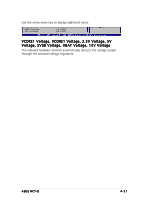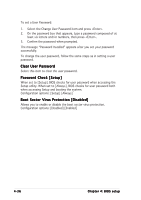Asus NCT-D NCT-D MB User Manual English Version - Page 105
User Access Level [Full Access], Change User Password
 |
View all Asus NCT-D manuals
Add to My Manuals
Save this manual to your list of manuals |
Page 105 highlights
To clear the supervisor password, select the Change Supervisor Password then press . The message "Password Uninstalled" appears. If you forget your BIOS password, you can clear clear it by erasing the CMOS Real Time Clock (RTC) RAM. See section "2.6 Jumpers" for information on how to erase the RTC RAM. After you have set a supervisor password, the other items appear to allow you to change other security settings. Security Settings Supervisor Password User Password : Not Installed : Not Installed Change Supervisor Password User Access Level Change User Password Clear User Password Password Check [Full Access] [Setup] Boot Sector Virus Protection [Disabled] Select Screen Select Item +- Change Option F1 General Help F10 Save and Exit ESC Exit User Access Level [Full Access] This item allows you to select the access restriction to the Setup items. Configuration options: [No Access] [View Only] [Limited] [Full Access] N o A c c e s s prevents user access to the Setup utility. V i e w O n l y allows access but does not allow change to any field. L i m i t e d allows changes only to selected fields, such as Date and Time. F u l l A c c e s s allows viewing and changing all the fields in the Setup utility. Change User Password Select this item to set or change the user password. The U s e r P a s s w o r d item on top of the screen shows the default N o t I n s t a l l e d. After you set a password, this item shows I n s t a l l e d. ASUS NCT-D 4-35