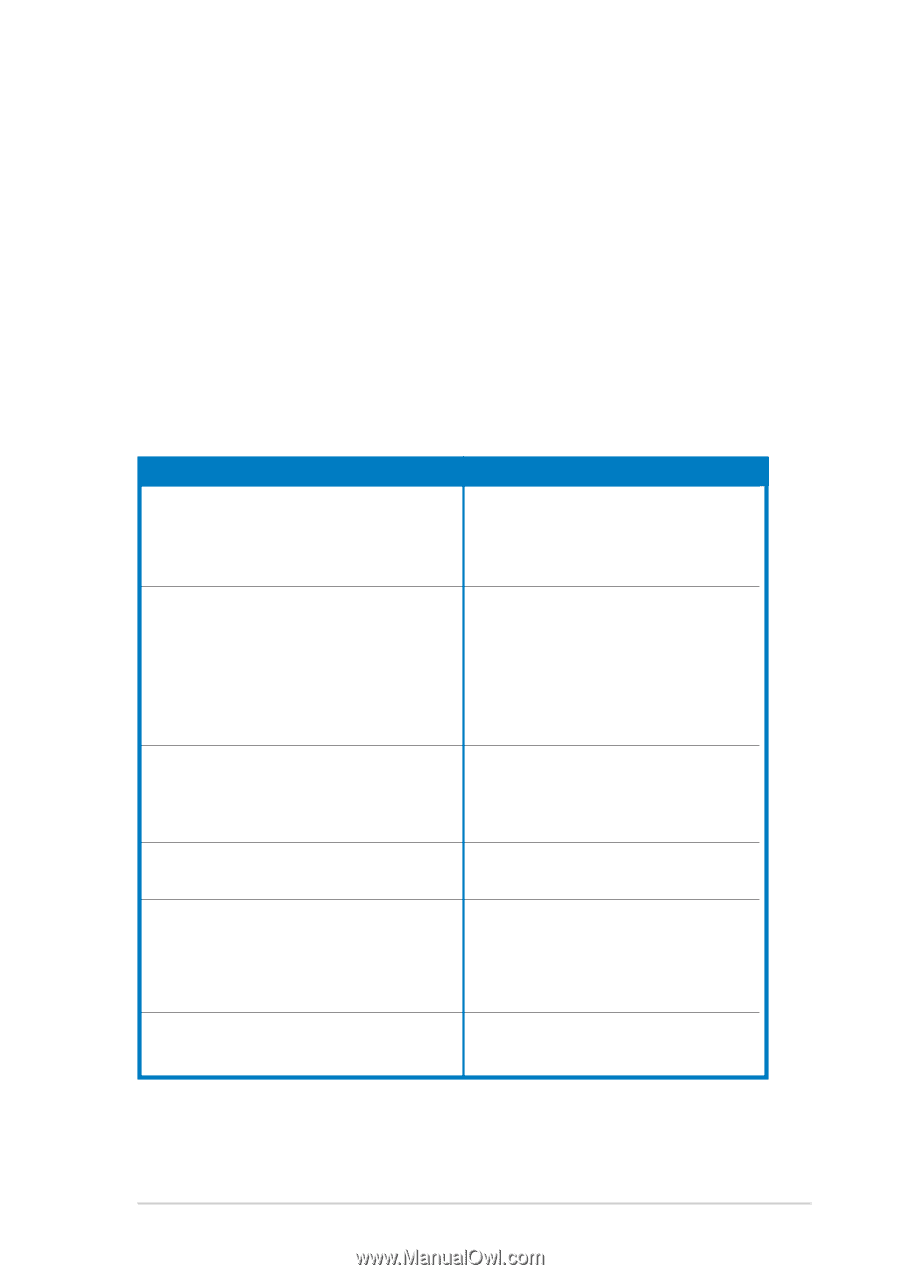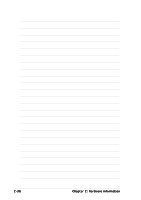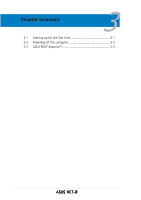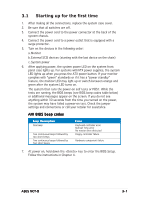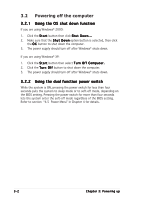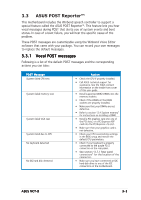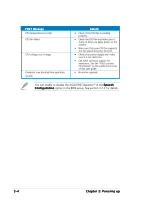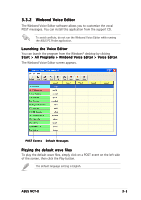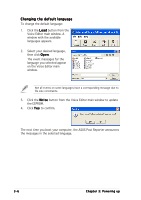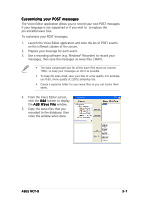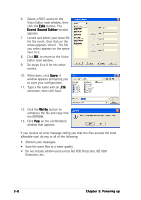Asus NCT-D NCT-D MB User Manual English Version - Page 63
ASUS POST Reporter™
 |
View all Asus NCT-D manuals
Add to My Manuals
Save this manual to your list of manuals |
Page 63 highlights
3.3 ASUS POST Reporter™ This motherboard includes the Winbond speech controller to support a special feature called the ASUS POST Reporter™. This feature lets you hear vocal messages during POST that alerts you of system events and boot status. In case of a boot failure, you will hear the specific cause of the problem. These POST messages are customizable using the Winbond Voice Editor software that came with your package. You can record your own messages to replace the default messages. 3.3.1 Vocal POST messages Following is a list of the default POST messages and the corresponding actions you can take: POST Message System failed CPU test System failed memory test System failed VGA test System failed due to CPU No keyboard detected No IDE hard disk detected Action • Check the CPU if properly installed. • Call ASUS technical support for assistance. See the ASUS contact information on the inside front cover of this user guide. • Install supported DDR2 DIMMs into the memory sockets. • Check if the DIMMs on the DIMM sockets are properly installed. • Make sure that your DIMMs are not defective. • Refer to section "2.4 System memory" for instructions on installing a DIMM. • Install a PCI graphics card into one of the PCI slots, or a PCI Express AGP card into the PCI Express x16 slot. • Make sure that your graphics card is not defective. • Check your CPU overclocking settings in the BIOS setup and restore the default CPU parameters. • Check if your keyboard is properly connected to the purple PS/2 connector on the rear panel. • See section "2.7.1 Rear panel connectors" for the location of the connector. • Make sure you have connected an IDE hard disk drive to one of the IDE connectors on the motherboard. ASUS NCT-D 3-3