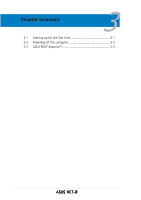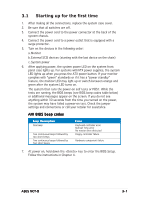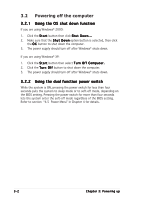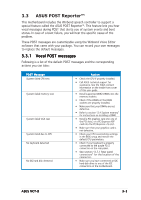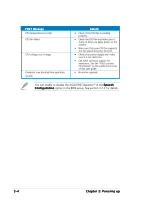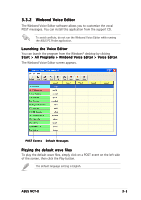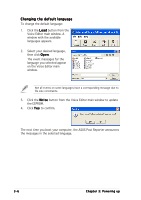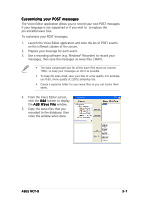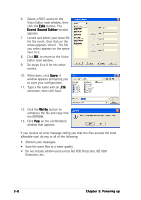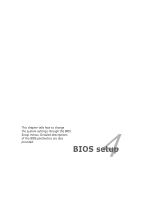Asus NCT-D NCT-D MB User Manual English Version - Page 65
Winbond Voice Editor
 |
View all Asus NCT-D manuals
Add to My Manuals
Save this manual to your list of manuals |
Page 65 highlights
3.3.2 Winbond Voice Editor The Winbond Voice Editor software allows you to customize the vocal POST messages. You can install this application from the support CD. To avoid conflicts, do not run the Winbond Voice Editor while running the ASUS PC Probe application. Launching the Voice Editor You can launch the program from the Windows® desktop by clicking S t a r t > All Programs > Winbond Voice Editor > Voice Editor. The Winbond Voice Editor screen appears. POST Events Default Messages Playing the default wave files To play the default wave files, simply click on a POST event on the left side of the screen, then click the Play button. The default language setting is English. ASUS NCT-D 3-5
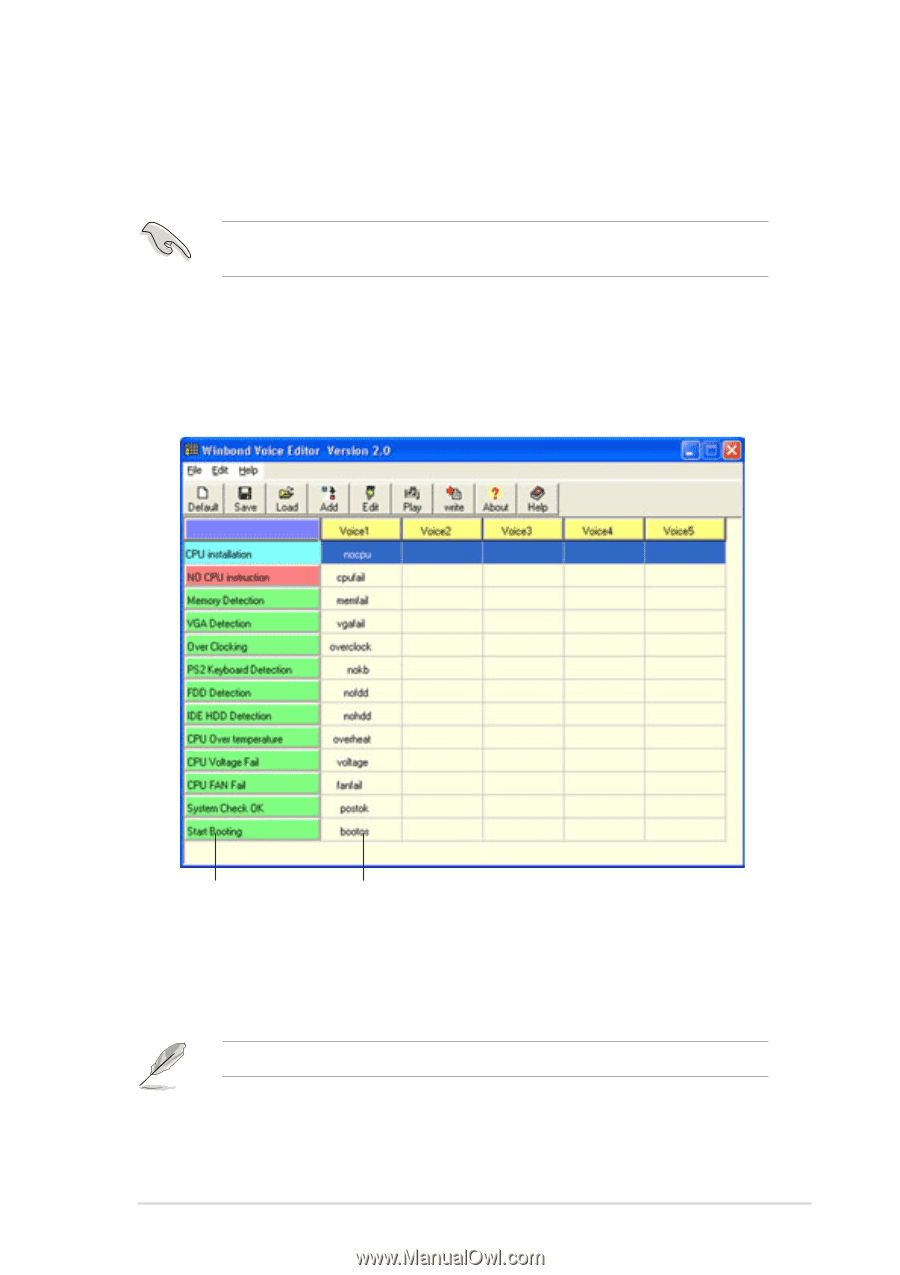
ASUS NCT-D
ASUS NCT-D
ASUS NCT-D
ASUS NCT-D
ASUS NCT-D
3-5
3-5
3-5
3-5
3-5
3.3.2
3.3.2
3.3.2
3.3.2
3.3.2
Winbond Voice Editor
Winbond Voice Editor
Winbond Voice Editor
Winbond Voice Editor
Winbond Voice Editor
The Winbond Voice Editor software allows you to customize the vocal
POST messages. You can install this application from the support CD.
Launching the Voice Editor
Launching the Voice Editor
Launching the Voice Editor
Launching the Voice Editor
Launching the Voice Editor
You can launch the program from the Windows
®
desktop by clicking
Start
Start
Start
Start
Start
> All Programs > Winbond Voice Editor > Voice Editor
> All Programs > Winbond Voice Editor > Voice Editor
> All Programs > Winbond Voice Editor > Voice Editor
> All Programs > Winbond Voice Editor > Voice Editor
> All Programs > Winbond Voice Editor > Voice Editor.
The Winbond Voice Editor screen appears.
Playing the default wave files
Playing the default wave files
Playing the default wave files
Playing the default wave files
Playing the default wave files
To play the default wave files, simply click on a POST event on the left side
of the screen, then click the Play button.
Default Messages
Default Messages
Default Messages
Default Messages
Default Messages
POST Events
POST Events
POST Events
POST Events
POST Events
To avoid conflicts, do not run the Winbond Voice Editor while running
the ASUS PC Probe application.
The default language setting is English.