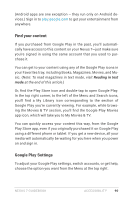Asus Nexus 7 Nexus 7 GuideBook E-manual - Page 101
Use the lock screen, More Chrome Help, Unlock your tablet - tablet cover
 |
View all Asus Nexus 7 manuals
Add to My Manuals
Save this manual to your list of manuals |
Page 101 highlights
More Chrome Help To get more detailed Help while navigating a webpage, working with tabs, and so on, go to the Chrome Help Center. Note that the content you'll find does not cover accessibility features like TalkBack and Explore by Touch. Use the lock screen About the lock screen Your tablet's lock screen is enabled if any of the following occurs: • The tablet goes to sleep (and it locks automatically). • The screen turns off after a specified timeout (depending on your display settings). • You force your screen to turn off and the tablet to lock by pressing the power button. Unlock your tablet 1. Hold the screen in portrait mode and turn it on by pressing the Power button on the right side of your tablet. 2. Touch the lower center of the screen. 3. Slide your finger all the way across the screen to the right. You'll receive spoken feedback that the device is unlocked if you do this successfully. Nexus 7 Guidebook Accessibility 95