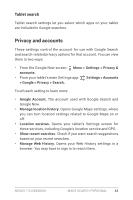Asus Nexus 7 Nexus 7 GuideBook E-manual - Page 50
Optimize data usage, Check battery level and usage details - manual
 |
View all Asus Nexus 7 manuals
Add to My Manuals
Save this manual to your list of manuals |
Page 50 highlights
need to sync manually to collect messages, email, and other recent information, and won't receive notifications when updates occur. • If you know you won't be near a Wi-Fi network for a while, switch to Airplane mode: press and hold the Power button, or go to Settings > Wireless & Networks > More > Airplane mode. Check battery level and usage details Open Settings > Device > Battery. The list at the bottom of the screen shows the breakdown of battery usage for individual apps and services. Touch a graph for more details. The details screen for some apps includes buttons that allow you to adjust settings affecting power usage, or stop the app completely. Warning: If you stop some apps or services, your device may not work correctly. Battery status (charging, discharging) and level (as a percentage of fully charged) are displayed at the top of the screen. The discharge graph shows battery level over time since you last charged the device, and how long you've been running on battery power. Optimize data usage Data usage refers to the amount of data uploaded or downloaded by your device during a given period. To monitor your data usage, go to Settings > Wireless & networks > Data usage. Nexus 7 Guidebook Tune performance 44