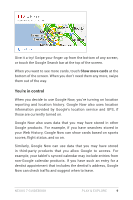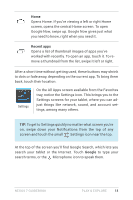Asus Nexus 7 Nexus 7 GuideBook E-manual - Page 19
Recent apps, Google, To get to Settings quickly no matter what screen you're
 |
View all Asus Nexus 7 manuals
Add to My Manuals
Save this manual to your list of manuals |
Page 19 highlights
Home Opens Home. If you're viewing a left or right Home screen, opens the central Home screen. To open Google Now, swipe up. Google Now gives just what you need to know, right when you need it. Recent apps Opens a list of thumbnail images of apps you've worked with recently. To open an app, touch it. To remove a thumbnail from the list, swipe it left or right. After a short time without getting used, these buttons may shrink to dots or fade away, depending on the current app. To bring them back, touch their location. Settings On the All Apps screen available from the Favorites tray, notice the Settings icon. This brings you to the Settings screens for your tablet, where you can adjust things like network, sound, and account settings, among many others. Tip: To get to Settings quickly no matter what screen you're on, swipe down your Notifications from the top of any screen and touch the small Settings icon near the top. At the top of the screen you'll find Google Search, which lets you search your tablet or the Internet. Touch Google to type your search terms, or the Microphone icon to speak them. Nexus 7 Guidebook Play & explore 13