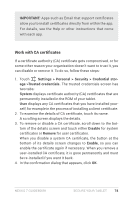Asus Nexus 7 Nexus 7 GuideBook E-manual - Page 86
Accessibility gestures for Android 4.1, Jelly Bean, Users with low vision, Related Settings
 |
View all Asus Nexus 7 manuals
Add to My Manuals
Save this manual to your list of manuals |
Page 86 highlights
Users with low vision If you have low vision and don't plan to use Explore by Touch, go to support.google.com/nexus to see Help content formatted for sighted users. You can make reading and navigating this material easier by increasing the text size - just go to Settings > Accessibility, and check the Large text option. Related Settings • To view Accessibility settings, go to Settings > Accessibility. • To control sound feedback and other TalkBack behaviors, go to Settings > Accessibility > TalkBack and touch Settings at the top right corner of the screen. Accessibility gestures for Android 4.1 (Jelly Bean) When TalkBack and Explore by Touch are turned on, you can use simple gestures to navigate your Nexus 7: • Drag one finger. Explore your screen and hear audible feedback for what is being touched. • Double-tap anywhere on the screen. Opens or activates the item that you last touched. • Swipe up or down using two fingers. Scroll within lists. • Swipe left or right using two fingers. Change pages and screens. • Swipe right (or down) using one finger. Move to the next item. • Swipe left (or up) using one finger. Move to the previous item. • Swipe down then up using a single motion. Transition to the next reading level when reading blocks of text, then swipe right to read forward or left to go back. Nexus 7 Guidebook Accessibility 80