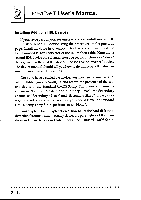Asus P I-AP55T P/I-AP55T User's manual - Page 31
Installing, Disks
 |
View all Asus P I-AP55T manuals
Add to My Manuals
Save this manual to your list of manuals |
Page 31 highlights
Upgrade Guide Installing IDE Hard Disks This section explains how to install IDE hard disk drives or other devices. You can connect up to four IDE devices to the onboard connectors. This section explains the information specific to this mainboard, not the basic procedure for how to install a hard disk in your system. Your system manual should have instructions specific to installing devices in your case. Note: If you already have a SCSI hard disk installed and you install an IDE drive, the IDE drive must be the "Primary Master" drive. Installing a Primary IDE Hard Disk To install a first IDE hard disk do the following: 1. Follow the instructions in your computer system manual for installing a hard drive in an empty drive bay and connecting a power cable. 2. Connect one end of the IDE ribbon cable to the drive and the other to the Primary IDE connector on the mainboard with the colored edge of the cable at the Pin 1 side of both the drive and mainboard connectors. 3. Connect the drive LED connector to the IDE activity LED connector on the mainboard. 4. Reassemble and turn on the system and run the BIOS Setup Utility 5. Use IDE HDD Auto Detection in the BIOS Setup utility to detect and enter the drive parameters for "Primary Master". Note: If the device you install is not a hard disk drive, you should leave the Standard CMOS Setup entry for "Primary Master" set to "None". 2-11