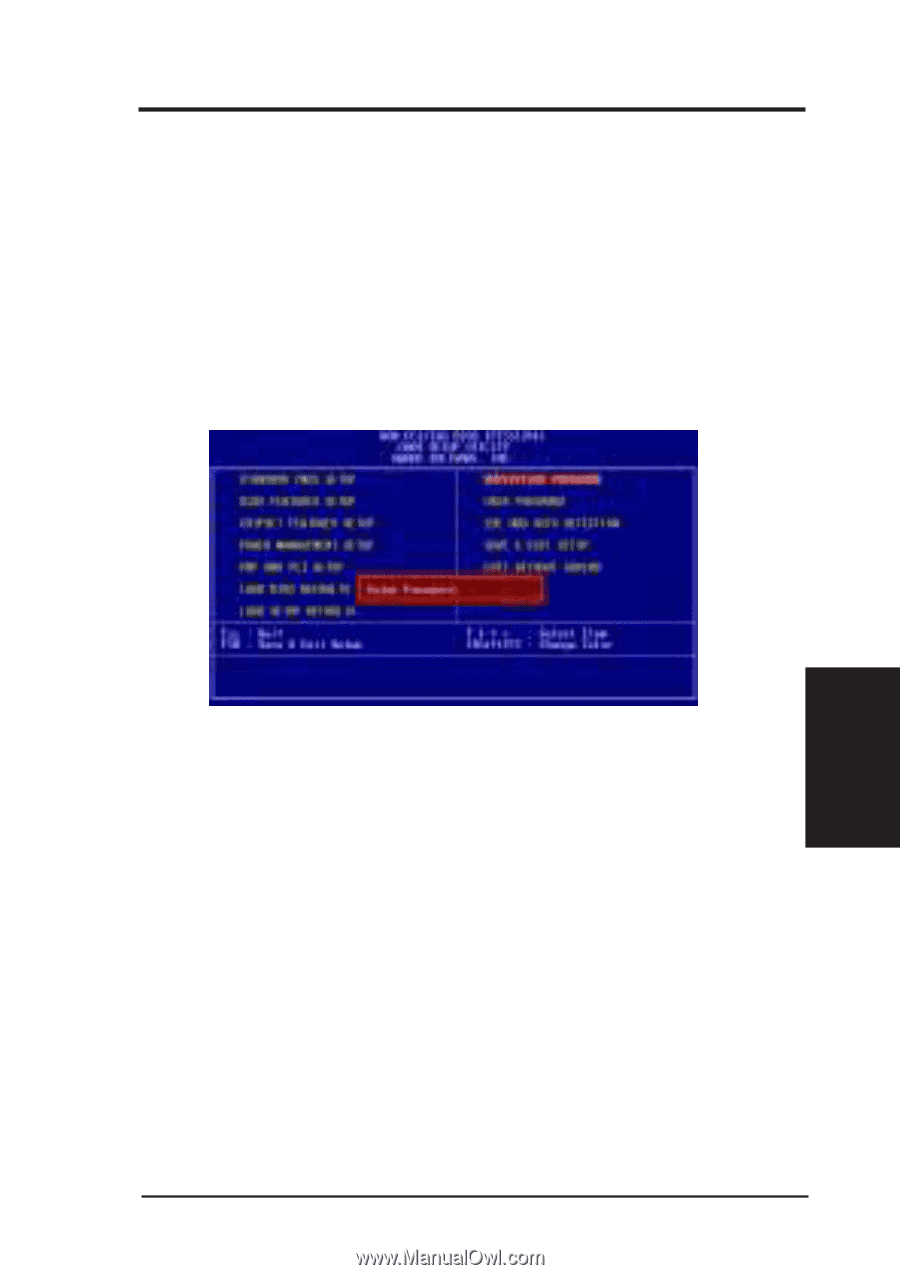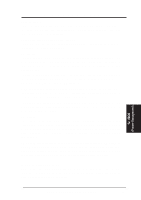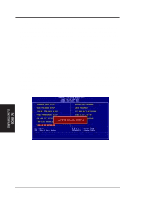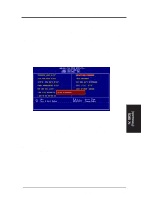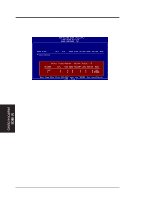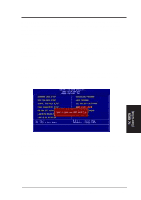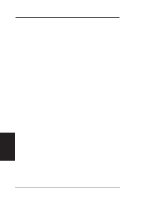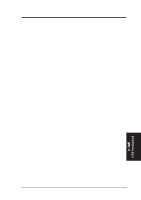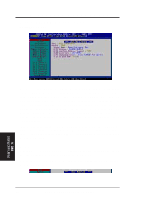Asus P I-P55T2P4 User Manual - Page 51
Supervisor Password and User Password
 |
View all Asus P I-P55T2P4 manuals
Add to My Manuals
Save this manual to your list of manuals |
Page 51 highlights
IV. BIOS SOFTWARE Supervisor Password and User Password These two options set the system passwords. "Supervisor Password" sets a password that will be used to protect the system and the Setup utility; "User Password" sets a password that will be used exclusively on the system. By default, the system comes without any passwords. To specify a password, highlight the type you want and then press . A password prompt appears on the screen. Taking note that the password is case sensitive, and can be up to 8 alphanumeric characters long, type in your password and then press . The system confirms your password by asking you to type it again. After setting a password, the screen automatically reverts to the main screen. IV. BIOS (Passwords) To implement the password protection, specify in the "Security Option" field of the BIOS Features Setup screen when the system will prompt for the password. If you want to disable either password, press instead of entering a new password when the "Enter Password" prompt appears. A message confirms the password has been disabled. NOTE: If you forget the password, see CMOS RAM in section III for procedures on clearing the CMOS. ASUS P/I-P55T2P4 User's Manual 45