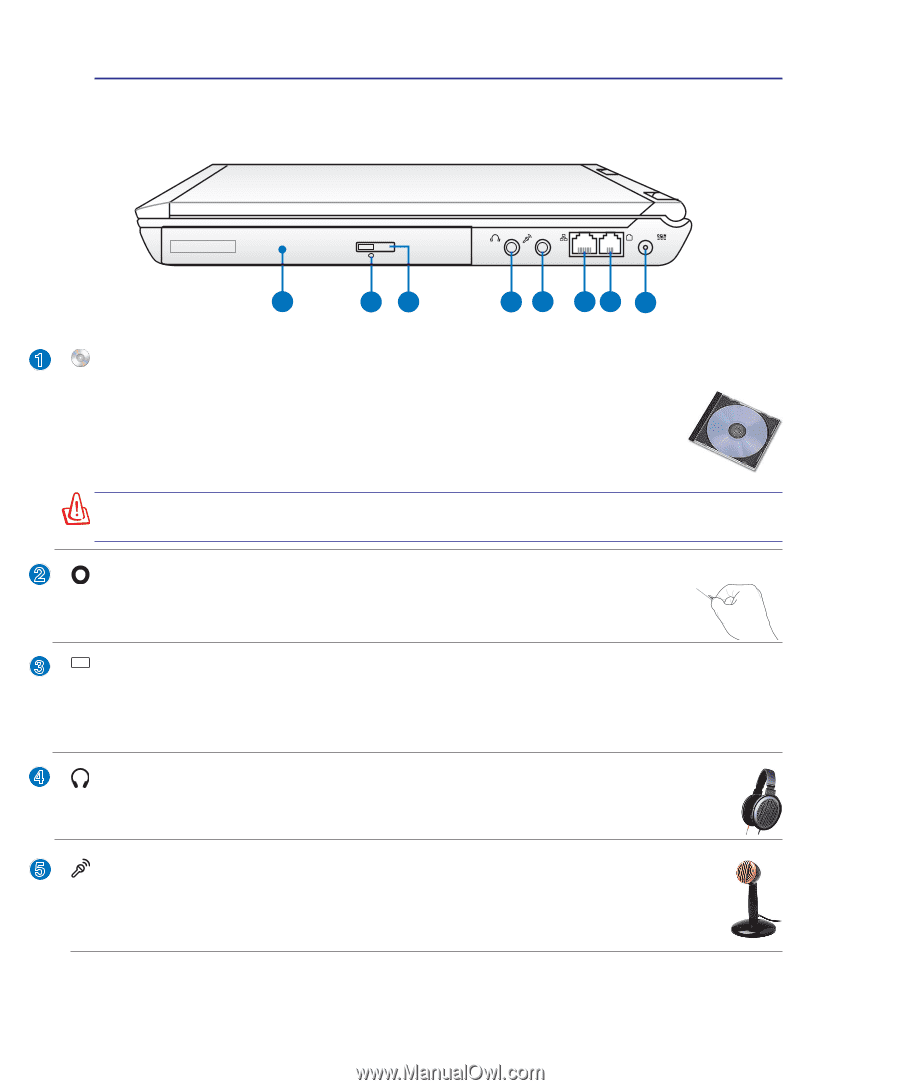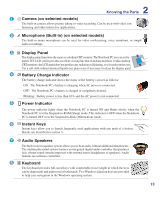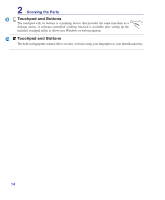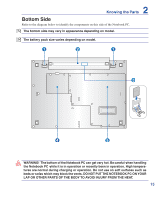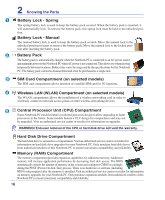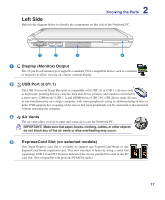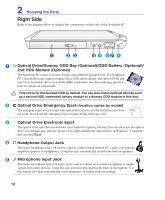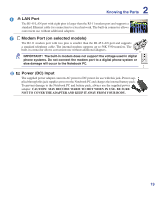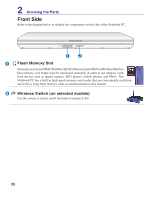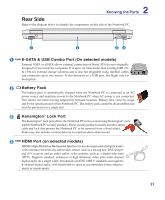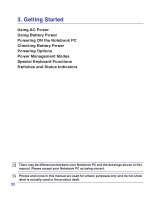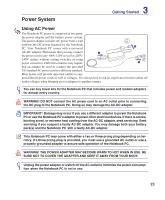Asus P30A User Manual - Page 18
Right Side, Optical Drive/Dummy ODD Bay Optional/ODD Battery Optional - amplifier
 |
View all Asus P30A manuals
Add to My Manuals
Save this manual to your list of manuals |
Page 18 highlights
2 Knowing the Parts Right Side Refer to the diagram below to identify the components on this side of the Notebook PC. 1 23 4 5 67 8 1 Optical Drive/Dummy ODD Bay (Optional)/ODD Battery (Optional)/ 2nd HDD Module (Optional) The Notebook PC comes in various models with different optical drives. The Notebook PC's optical drive may support compact discs (CD) and/or digital video discs (DVD) and may have recordable (R) or re-writable (RW) capabilities. See the marketing specifications for details on each model. This slot is for the bundled ODD by default. You can also install optional devices such as a second HDD, exetended battary module or a dummy ODD module in this slot. 2 Optical Drive Emergency Eject (location varies by model) The emergency eject is used to eject the optical drive tray in case the electronic eject does not work. Do not use the emergency eject in place of the electronic eject. 3 Optical Drive Electronic Eject The optical drive eject has an electronic eject button for opening the tray. You can also eject the optical drive tray through any software player or by right clicking the optical drive in Windows "Computer" and selecting Eject. 4 Headphone Output Jack The stereo headphone jack (1/8 inch) is used to connect the Notebook PC's audio out signal to amplified speakers or headphones. Using this jack automatically disables the built-in speakers. 5 Microphone Input Jack The mono microphone jack (1/8 inch) can be used to connect an external microphone or output signals from audio devices. Using this jack automatically disables the built-in microphone. Use this feature for video conferencing, voice narrations, or simple audio recordings. 18