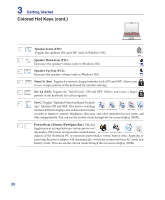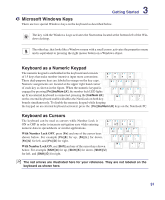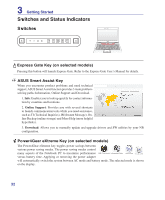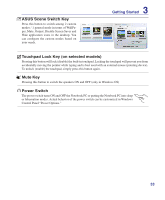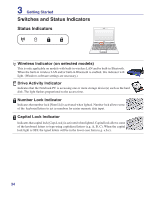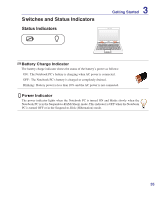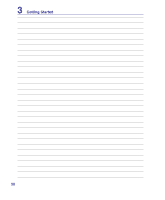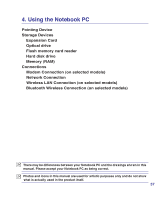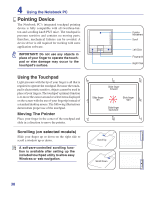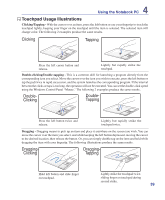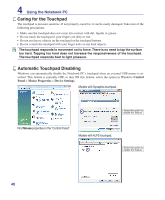Asus P30A User Manual - Page 35
Status Indicators
 |
View all Asus P30A manuals
Add to My Manuals
Save this manual to your list of manuals |
Page 35 highlights
Switches and Status Indicators Status Indicators 3 Getting Started Battery Charge Indicator The battery charge indicator shows the status of the battery's power as follows: ON: The Notebook PC's battery is charging when AC power is connected. OFF: The Notebook PC's battery is charged or completely drained. Blinking: Battery power is less than 10% and the AC power is not connected. Power Indicator The power indicator lights when the Notebook PC is turned ON and blinks slowly when the Notebook PC is in the Suspend-to-RAM (Sleep) mode. This indicator is OFF when the Notebook PC is turned OFF or in the Suspend-to-Disk (Hibernation) mode. 35
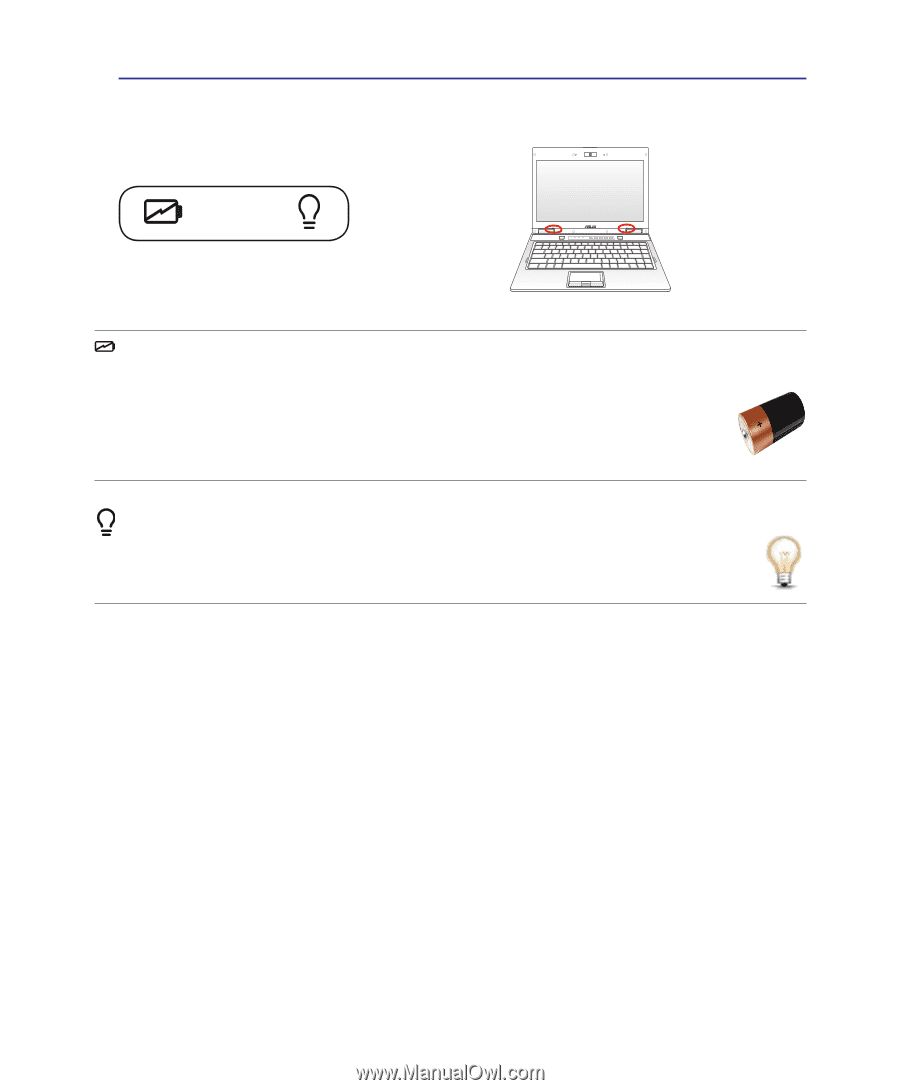
±³
Getting Started
±
Battery Charge Indicator
The battery charge indicator shows the status of the battery’s power as follows:
ON:
The Notebook PC’s battery is charging when AC power is connected.
OFF:
The Notebook PC’s battery is charged or completely drained.
Blinking:
Battery power is less than 10% and the AC power is not connected.
Power Indicator
The power indicator lights when the Notebook PC is turned ON and blinks slowly when the
Notebook PC is in the Suspend-to-RAM (Sleep) mode. This indicator is OFF when the Notebook
PC is turned OFF or in the Suspend-to-Disk (Hibernation) mode.
Switches and Status Indicators
Status Indicators