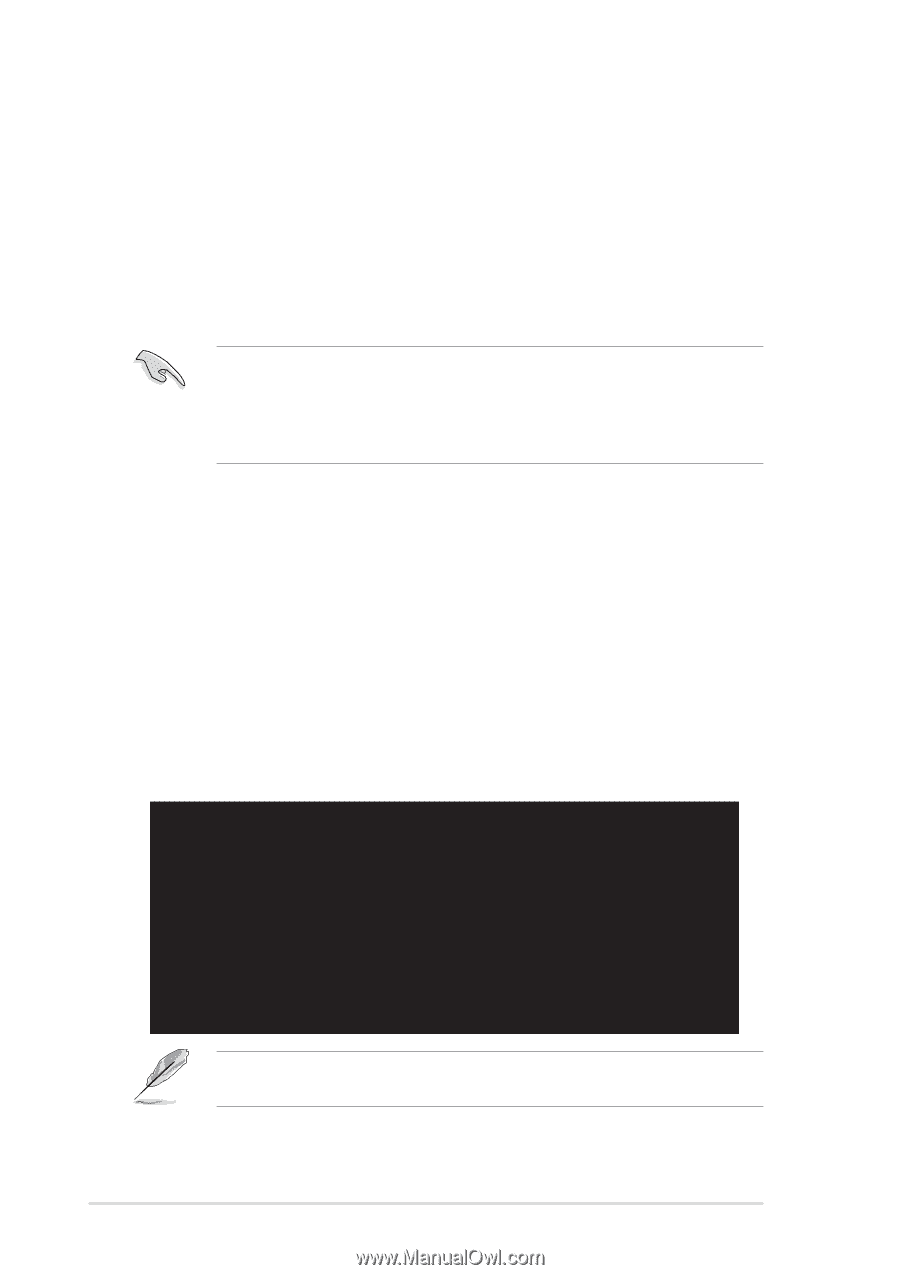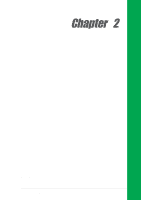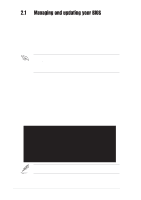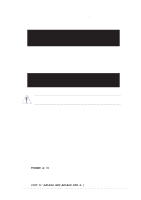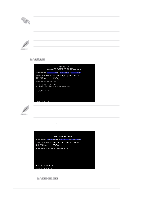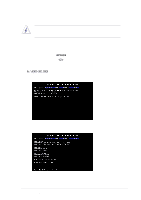Asus P4BP-MX P4BP-MX User Manual - Page 34
Managing and updating your BIOS - bios download
 |
View all Asus P4BP-MX manuals
Add to My Manuals
Save this manual to your list of manuals |
Page 34 highlights
2.1 Managing and updating your BIOS The following utilities allow you to manage and update the motherboard Basic Input/Output System (BIOS) setup. 1. ASUS EZ Flash - Updates the BIOS using a floppy disk during POST. 2. ASUS AFLASH - Updates the BIOS using a bootable floppy disk in DOS mode. 3. ASUS CrashFree BIOS - Updates the BIOS using a bootable floppy disk. Refer to the corresponding sections for details on these utilities. Important notes • It is recommended that you save a copy of the original motherboard BIOS file to a bootable floppy disk in case you need to restore the BIOS in the future. • Visit the ASUS website and download the latest BIOS file for this motherboard. 2.1.1 Using ASUS EZ Flash to update the BIOS The ASUS EZ Flash feature allows you to easily update the BIOS without having to go through the long process of booting from a diskette and using a DOS-based utility. The EZ Flash is built-in the BIOS firmware so it is accessible by simply pressing during the Power-On Self Test (POST). To update the BIOS using ASUS EZ Flash: 1. Visit the ASUS website (www.asus.com) to download the latest BIOS file for your motherboard. Save the BIOS file to a floppy disk. 2. Reboot the system. 3. To launch EZ Flash, press during POST to display the following. ASUS EZ Flash V1.00 Copyright (C) 2002, ASUSTeK COMPUTER INC. [Onboard BIOS Information] BIOS Version : ASUS P4BP-MX ACPI BIOS Revision 1002 BIOS Model : P4BP-MX BIOS Built Date : 01/28/04 Please Enter File Name for NEW BIOS: _ *Note: EZ Flash will copy file from A:\, Press [ESC] to reboot The BIOS information in the above screen is for reference only. What you see on your screen may not be exactly the same as shown. 4. Insert the floppy disk that contains the new BIOS file into the floppy drive. 2-2 Chapter 2: BIOS Setup