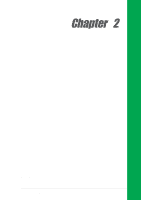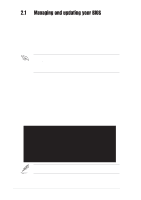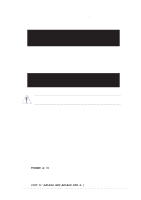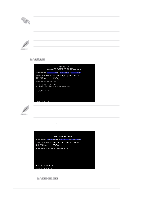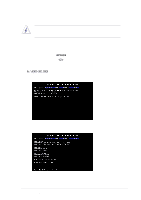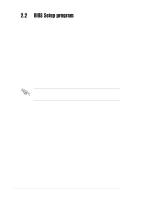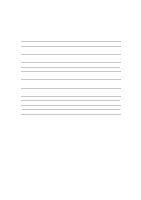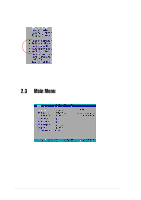Asus P4BP-MX P4BP-MX User Manual - Page 37
Updating the BIOS
 |
View all Asus P4BP-MX manuals
Add to My Manuals
Save this manual to your list of manuals |
Page 37 highlights
Updating the BIOS Update the BIOS only if you are sure that the new BIOS revision will solve your problems. Careless updating may result to more problems with the motherboard! 1. Download an updated ASUS BIOS file from the ASUS website (www.asus.com) and save to the boot floppy disk you created earlier. 2. Boot from the floppy disk. 3. At the DOS prompt, type AFLASH then press . 4. From the Main Menu, type then press . The Update BIOS Including Boot Block and ESCD screen appears. 5. Type the filename of your new BIOS and the path, for example, A:\XXX-XX.XXX, then press . To cancel this operation, press . 6. When prompted to confirm the BIOS update, press to start the update. ASUS P4BP-MX motherboard 2-5

ASUS P4BP-MX motherboard
2-5
1.
Download an updated ASUS BIOS file from the ASUS website
(www.asus.com) and save to the boot floppy disk you created earlier.
2.
Boot from the floppy disk.
3.
At the DOS prompt, type
AFLASH
then press
<Enter>
.
4.
From the Main Menu, type
<2>
then press
<Enter>
. The Update BIOS
Including Boot Block and ESCD screen appears.
5.
Type the filename of your new BIOS and the path, for example,
A:\XXX-XX.XXX
, then press
<Enter>
.
To cancel this operation, press
<Enter>
.
Updating the BIOS
Update the BIOS only if you are sure that the new BIOS revision will solve your
problems. Careless updating may result to more problems with the
motherboard!
6.
When prompted to confirm the BIOS update, press
<Y>
to start the update.